GearUP Booster Tester testcase
The whole test needs 20-30 minutes to finish, and it require PC-Windows 10 or 11, and network.
1、Download GearUP Booster
a)On your PC, load url
b)Download the Desktop version of GearUP booster
c)Install the Application
d)Create an account of GearUP booster
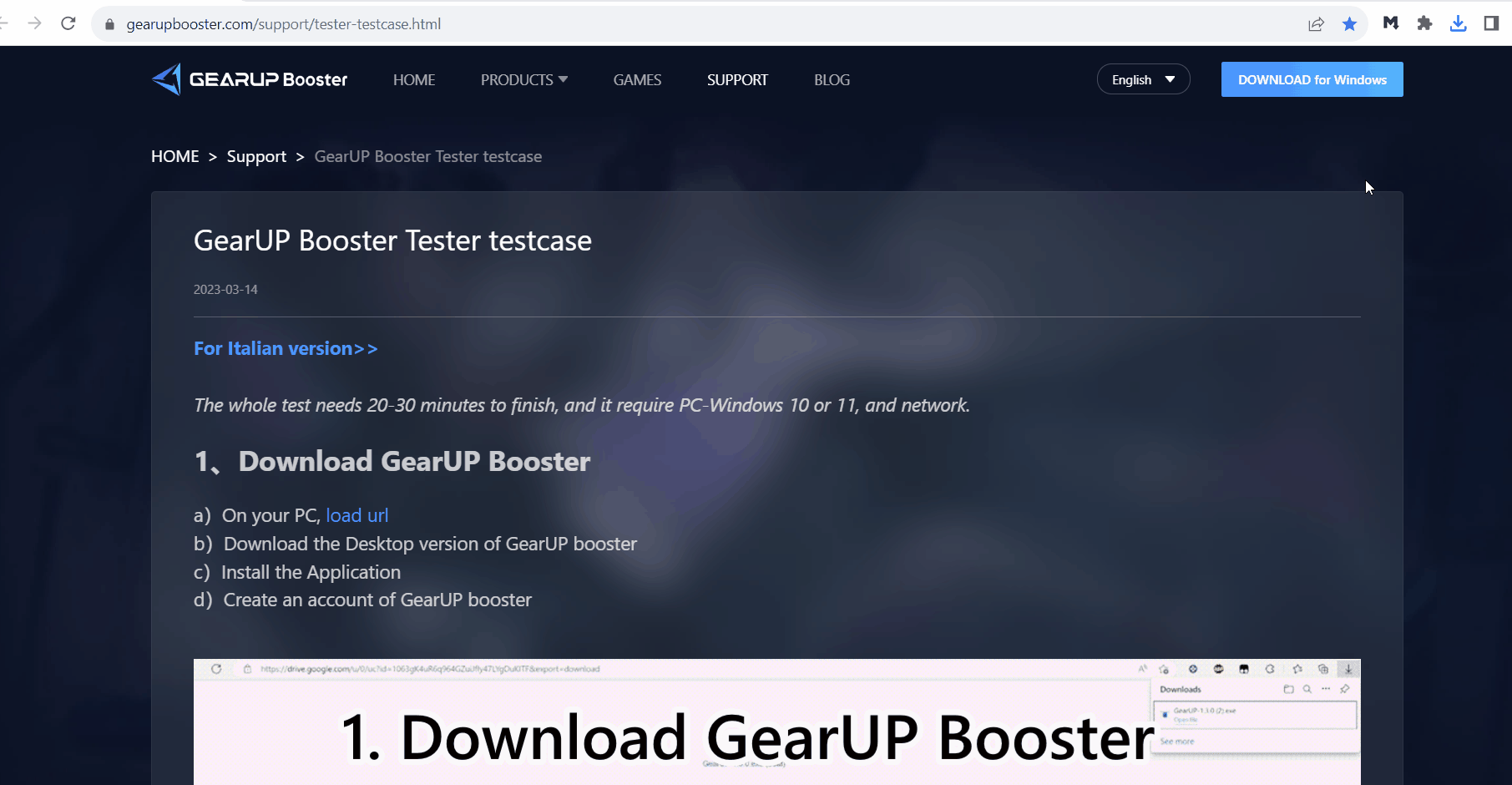
2、Download GU tester
a)On your PC, load url
b)Download the Installer of tester application
c)Install the Application
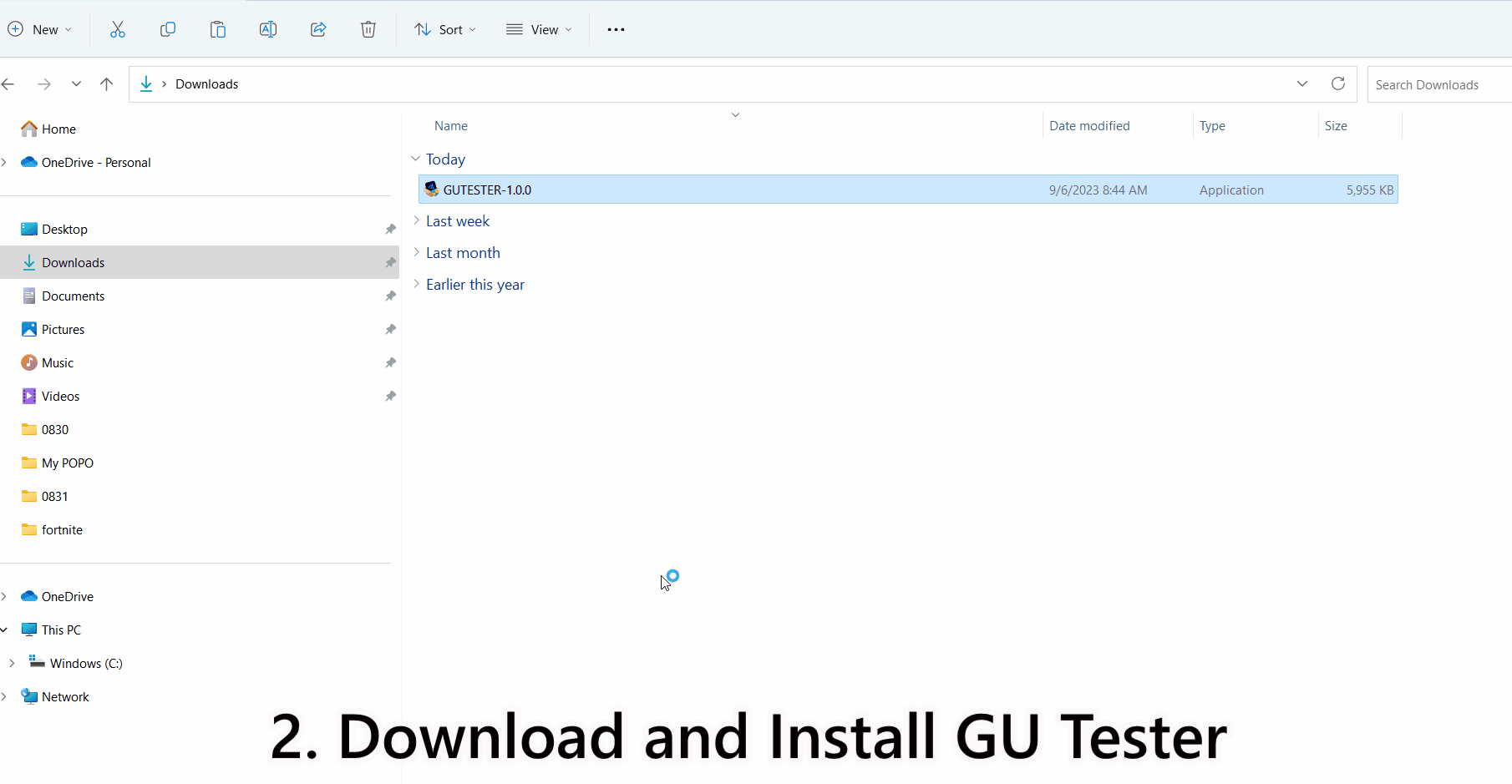
3、Setup Environment
Restart your PC before this step.
a)Connect your PC to your home network.
b)Launch GearUP booster, and login with your account.
c)Open GearUP Game Booster – top right corner – Configure – Optimization Settings– make sure the following options are selected:
- TUN Network Compatibility
- Console ICMP Speed Test
d)Launch GearUP tester.
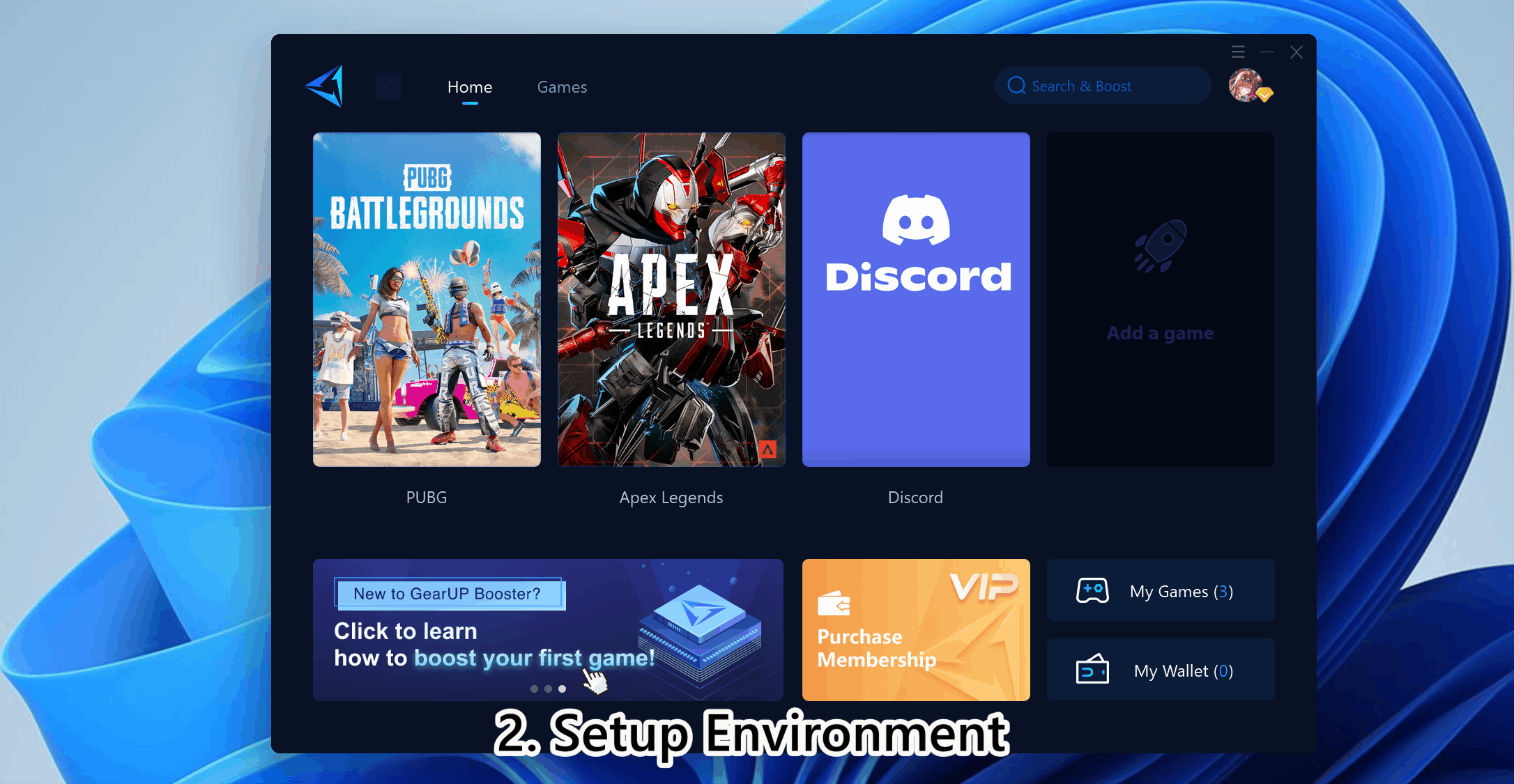
4、Execute tasks
You don't really need these games on your computer. The tester is a game simulator that will simulate running those games on your computer.
a)Select 1st task from the following list:
- nat test
- UDP test
- FIFA 23
- NBA 2K23
- Apex
- Switch download
- Switch Upload
b)Click Start.
c)Wait until Result upload success. Please report to us if the task fail during running.
d)Select next game task and repeat.
e) OK,you can do anything else now, but not close the tester,until the task finish.
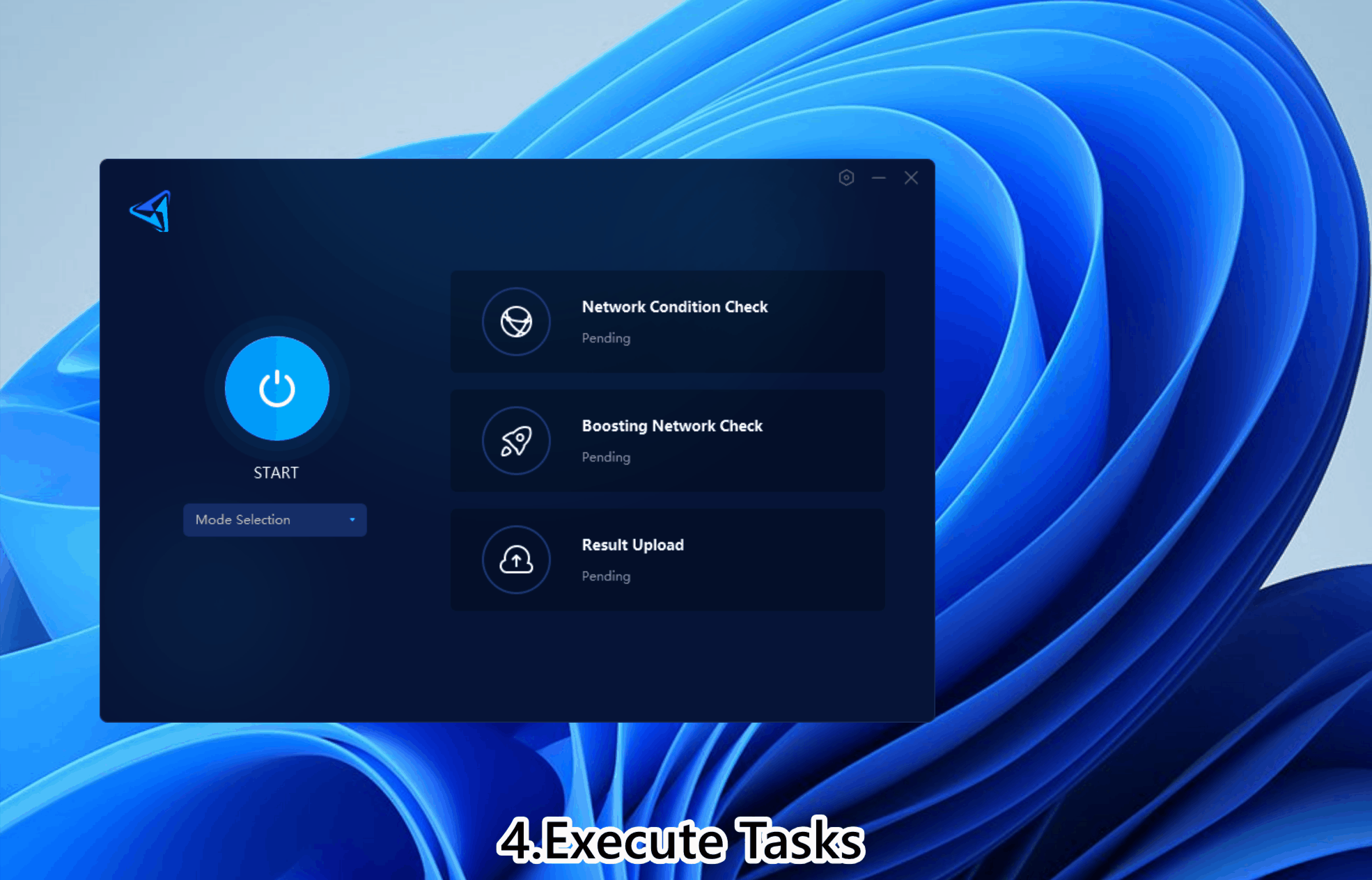
5、Wi-Fi signal test screenshot
Only if you use Wi-Fi for not being able to use Network Cable.
a)In your PC, press win + R. Type in: cmd.
b)In your command prompt, Type in: ipconfig. Find Default Gateway.
c)Suppose your Default Gateway is x.x.x.x, type in cmd: ping x.x.x.x
d)Take a screenshot of output, and rename as your_uid.jpg and upload along with runtime log.
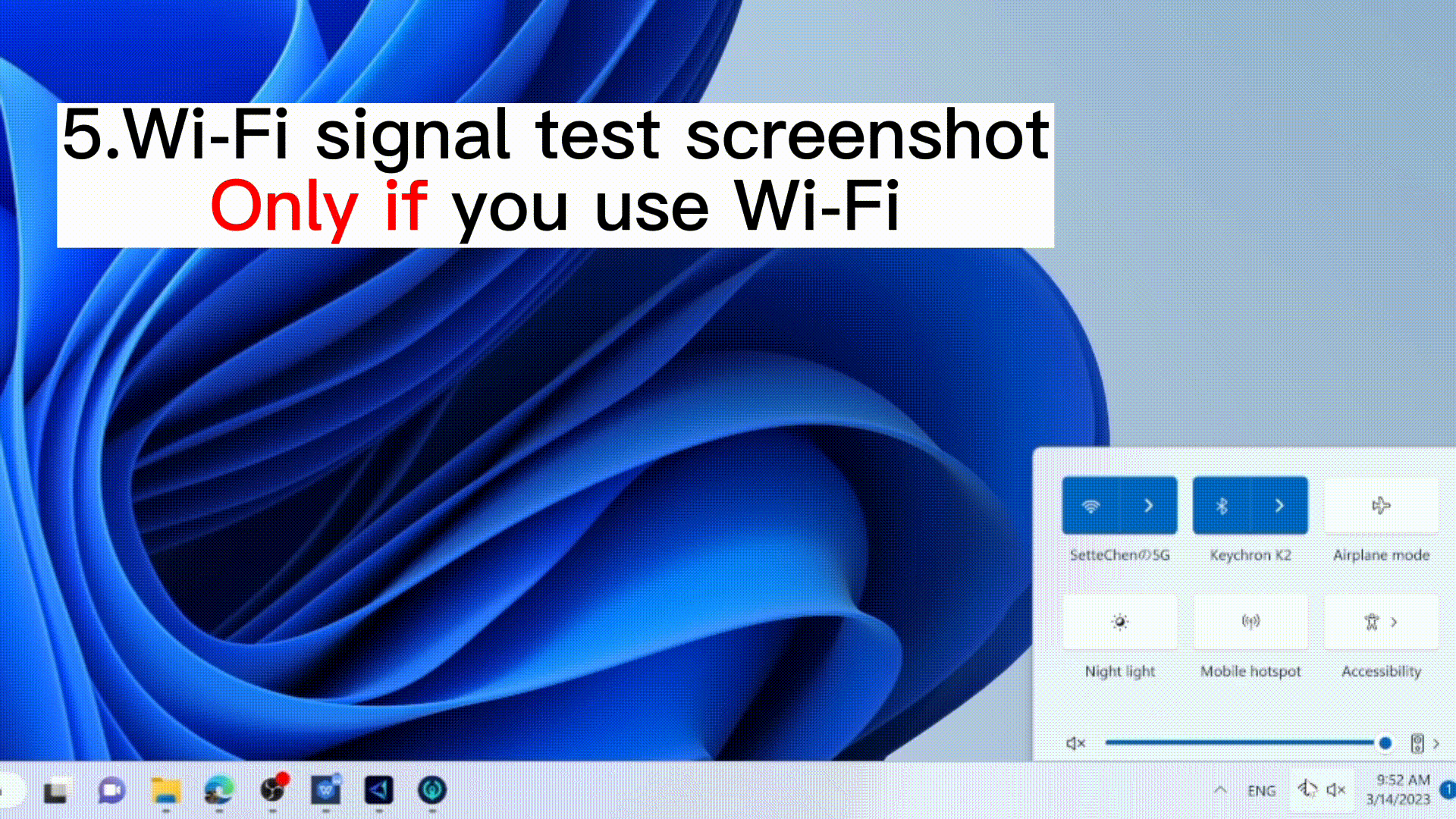
6、GearUP Booster runtime log
a)Open folder %appdata%\GearUPBooster , find gu_tun.log and copy to Desktop.
b)Rename gu_tun.log as gu_tun_your_uid.log. (eg. gu_tun_gu-60****19.log).
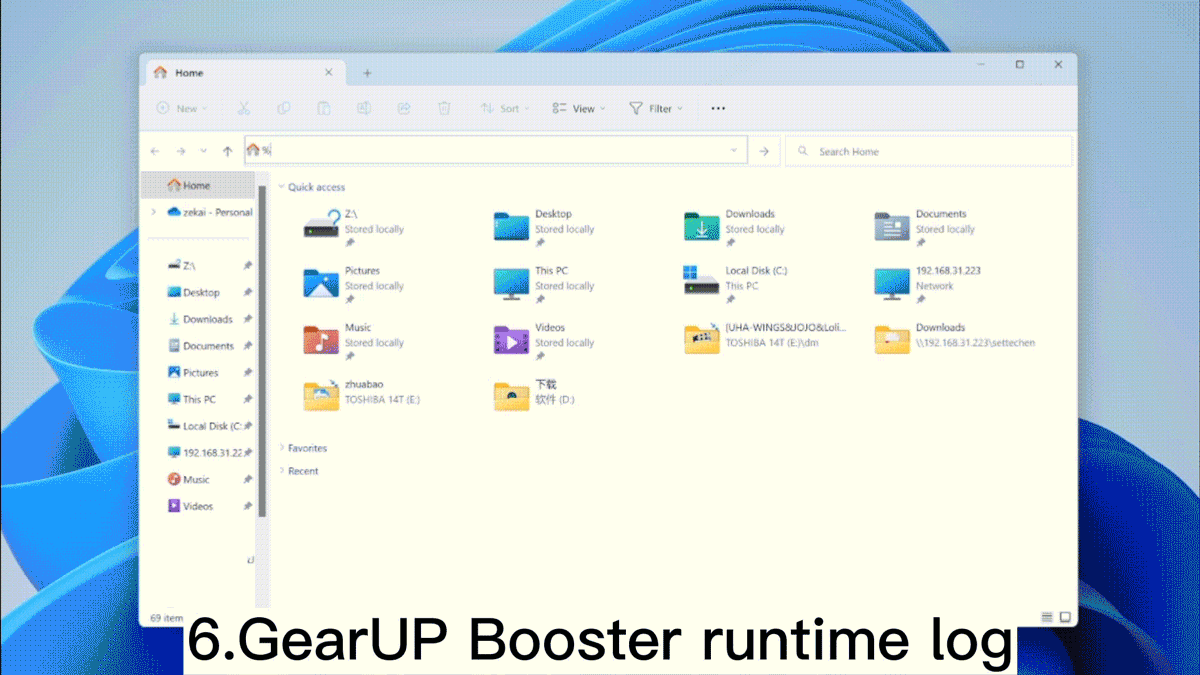
7、Upload results
Click here,fill in the feedback and upload your test results (screenshot & log)
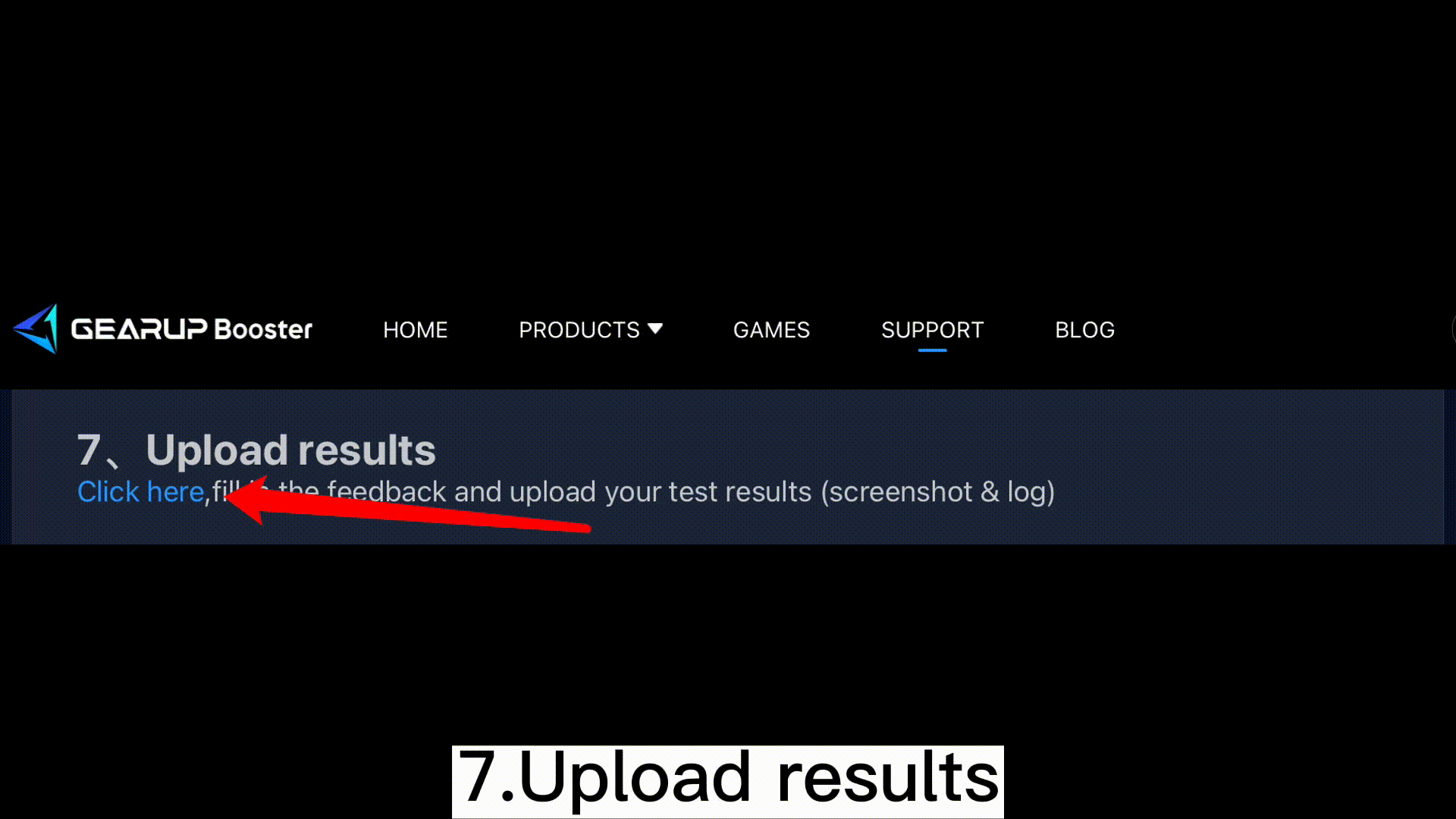
The End