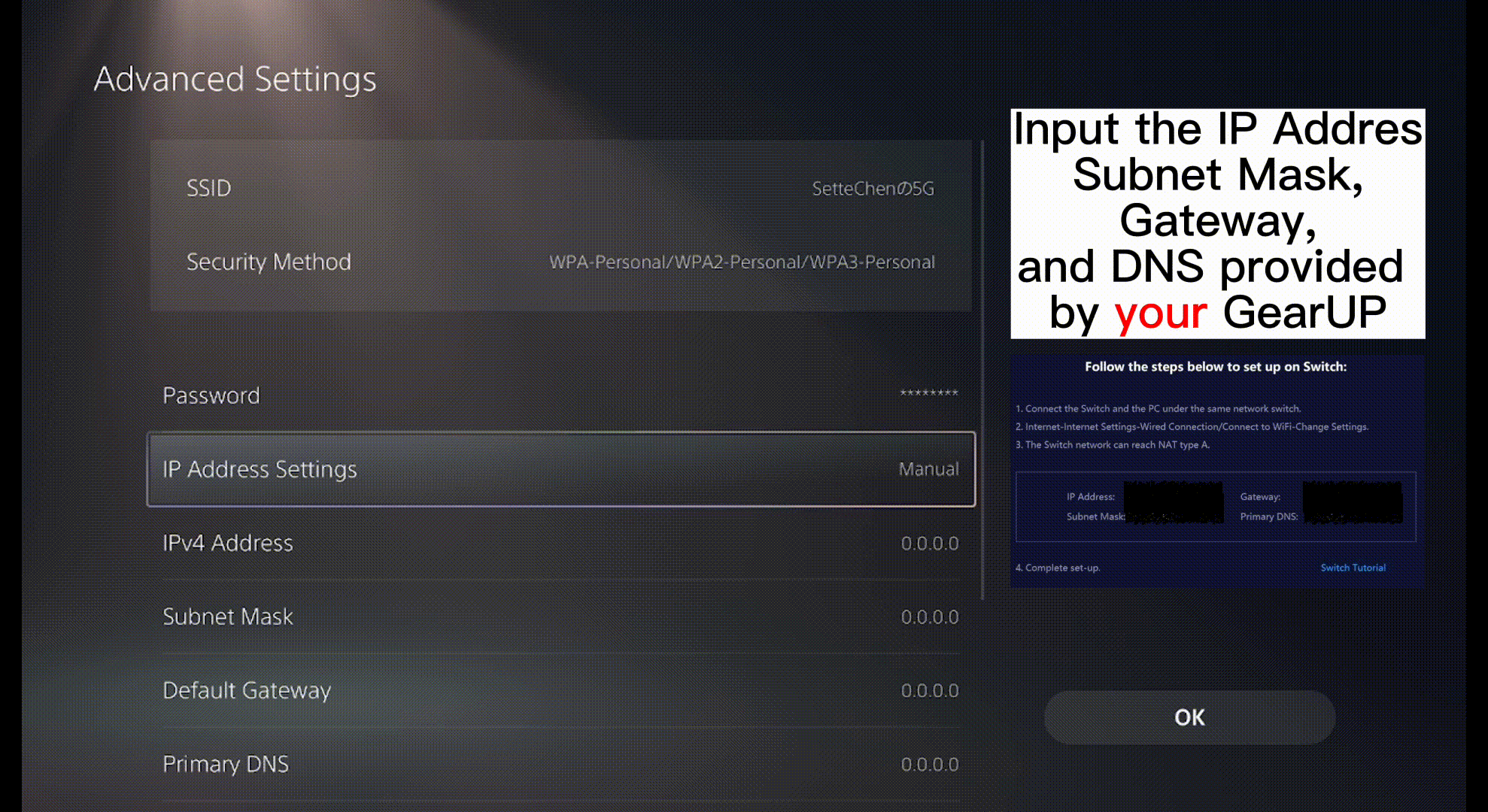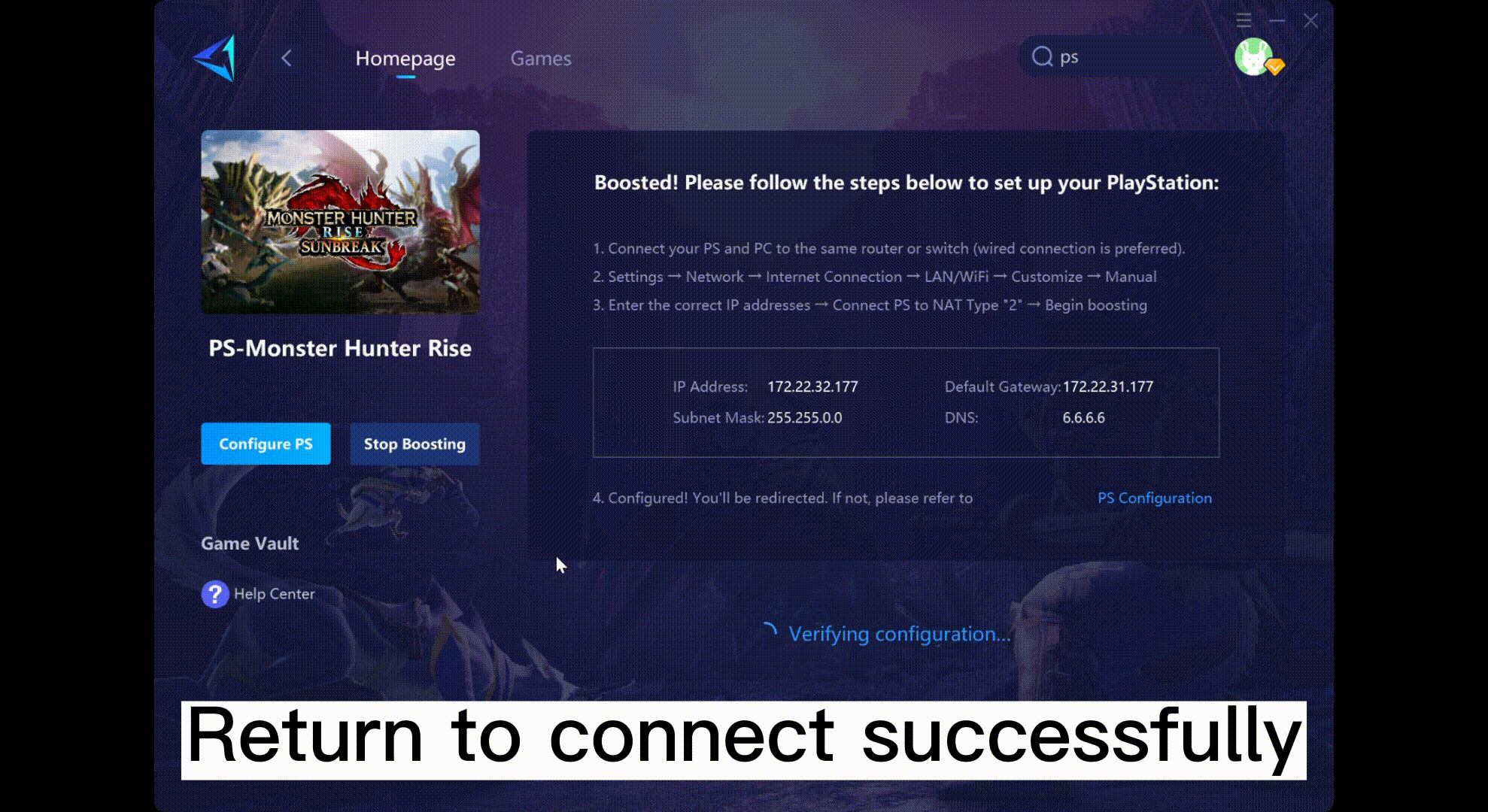PlayStation Boosting Instructions
A. Connect Your PlayStation to PC
LAN: Install GearUP Booster on your PC and connect both devices to the same router using LAN cables.
Wi-Fi: Install GearUP Booster Booster on your PC and connect PlayStation to the same Wi-Fi network. Your PC can be on a wired connection.
Tips: To ensure optimal boosting, please connect your PC to the Console using an Ethernet cable or utilize our hardware product, HYPEREV.

PlayStation 4 Boosting Conditions
Reminder:
- Do not connect to a modem or a TV Box.
- Try a Wi-Fi extender if you have bad Wi-Fi signals and cannot use a LAN cable.
- TP-Link routers will cause parameter fluctuations after boosting. If you're having trouble connecting to PlayStation Network, please reboot your router and GearUP Booster, and configure your network as seen here.
B. Set Up Your PC
- Download the latest GearUP Booster.
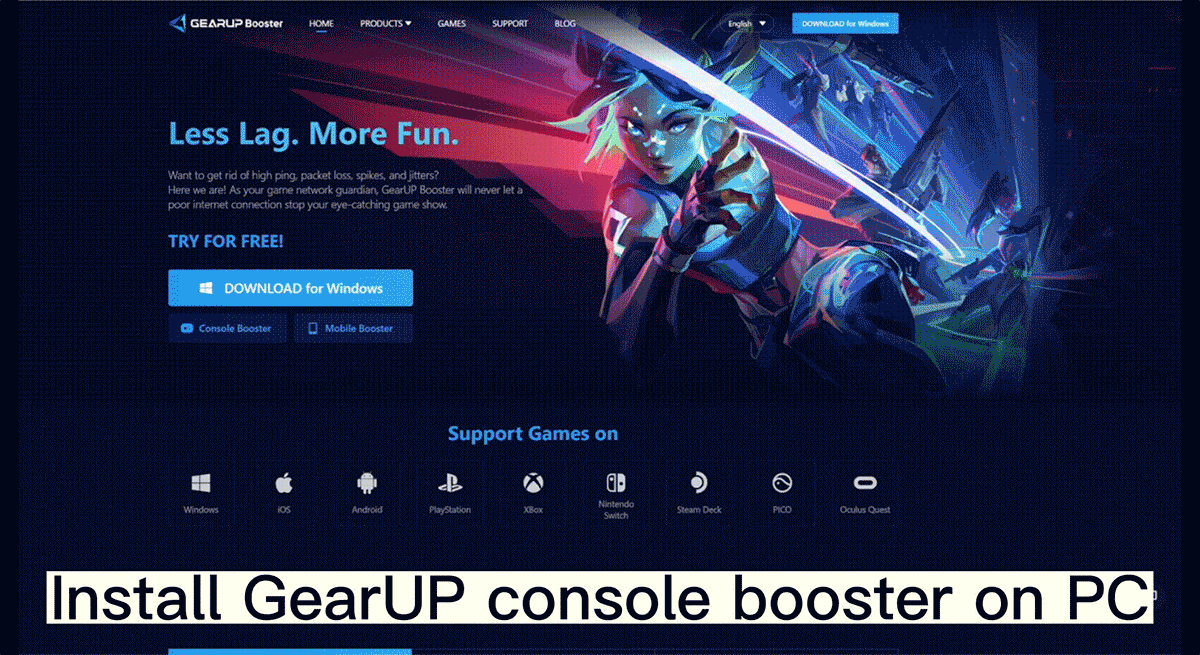
- Go to [Games] → [PlayStation], or search “PS” to browse all the available PlayStation games.
- Select the game you want to play and start boosting.
- The prompt will show up after boosting.

- Good job!Now you can follow the next steps to configure your PlayStation network.
C. Set Up Your PlayStation And Boosting
- Set Up Internet Connection:[Settings] → [Network] → [Connect to the Internet].

- PlayStation 4: [Set Up Internet Connection] → [Use a LAN Cable] (Choose [Use Wi-Fi] if you're using Wi-Fi) → [Custom] → [Manual] → Input IP, Subnet Mask, Gateway, and DNS provided by GearUP.
PlayStation 5: [Set Up Internet Connection] → Choose LAN or Wi-Fi → [Advanced Settings]
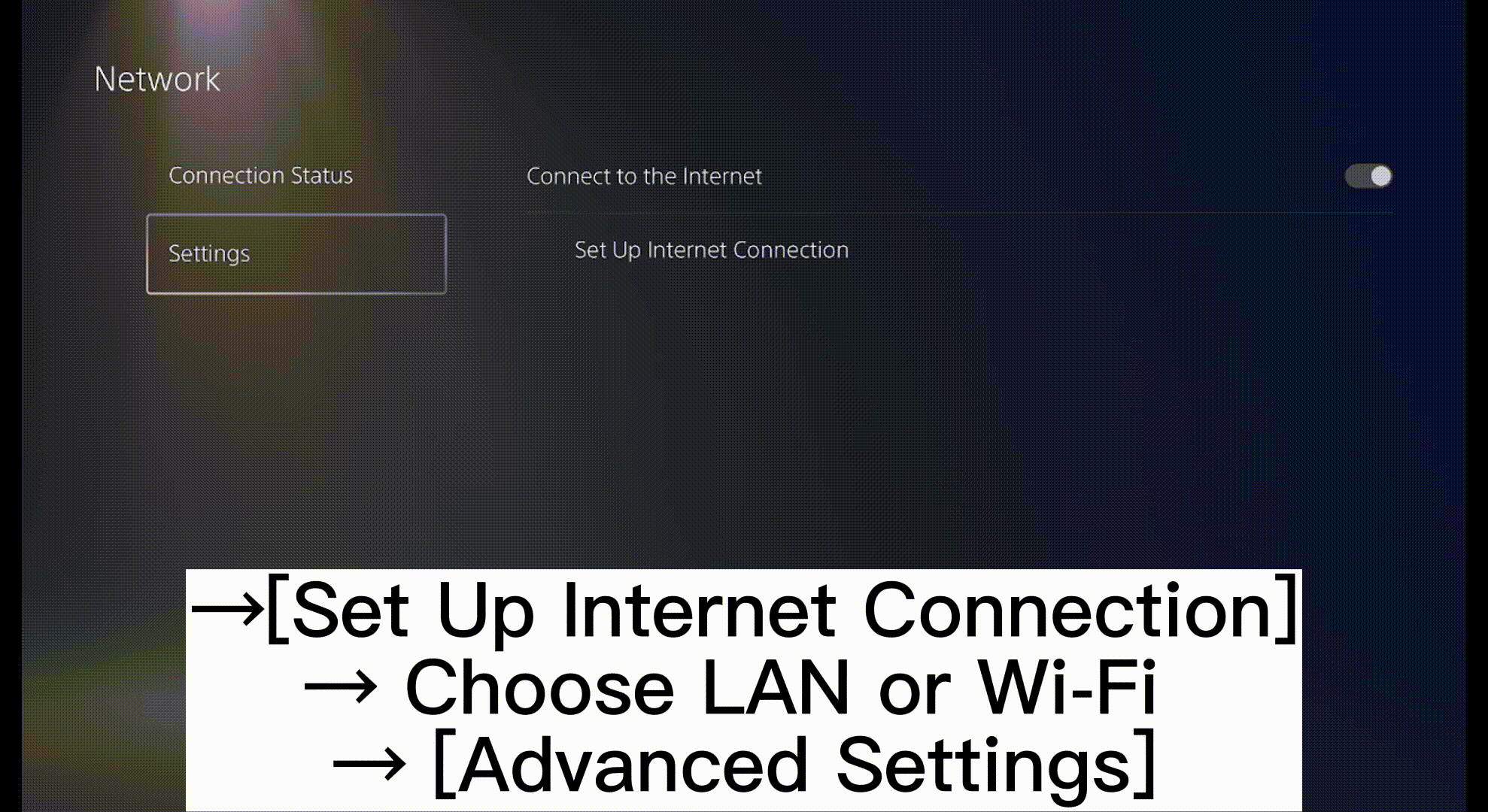
- PlayStation 4: [MTU Settings] → [Do Not Use] → [Test Internet Connection] → Enjoy!
PlayStation 5: Input IP and DNS provided by GearUP and click OK.