Optimizing and resetting local network settings
1. Deleting the "hosts" file located in the "C:\Windows\System32\drivers\etc"
*make sure to backup the file to your desktop first.
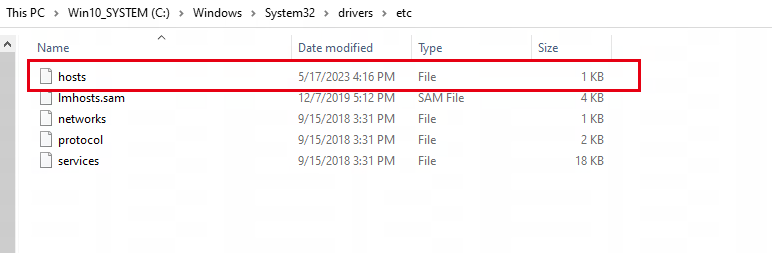
2.Set the IP address and DNS to auto-get, disable the IPv6
For win10
- Go to Settings > Network & Internet > Status
- Select Change adapter options.
- Right click on your active network adapter and select “Properties".
- Uncheck the “Internet Protocol Version 6 (TCP/IPv6)” checkbox to disable IPv6.
- Left click "Internet Protocol Version 4 (TCP/IPv4)" and select “Properties".
- Select "Obtain an IP address automaticlly" and "Obtain DNS server address automatically"
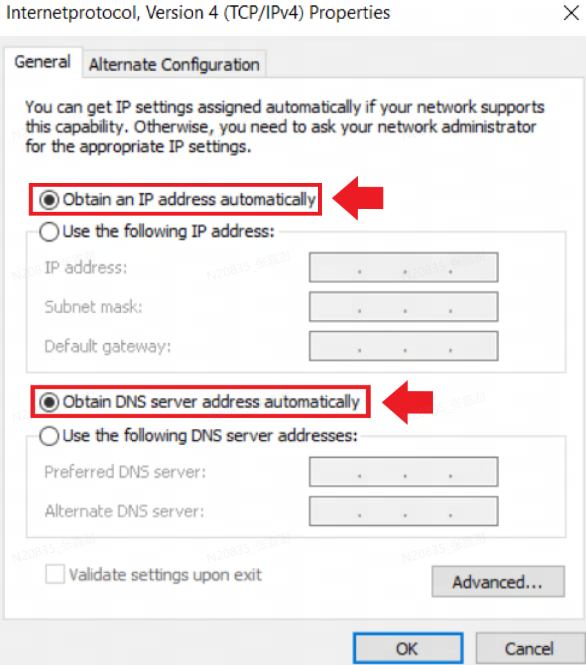
3.Finally, reset the device's network settings by following these steps:
- Press the menu key after pressing [Win], type "cmd", and right-click to run as administrator.
- Input the "netsh winsock reset" and press enter
- Input "ipconfig /flushdns" and press enter
- After restarting your computer, try to see if the issue has been resolved.
