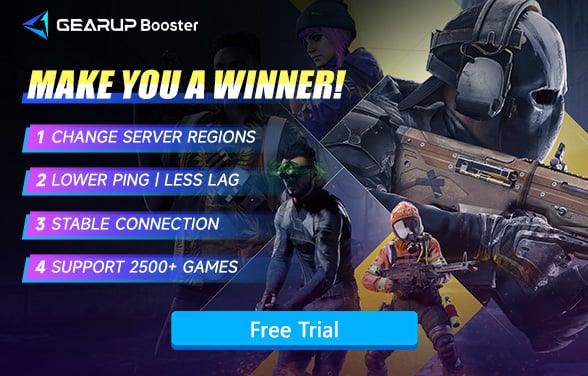XDefiant Best PC Settings Guide: Fix FPS Drops
XDefiant is Ubisoft's fast-paced, arena-style first-person shooter that demands sharp aim, quick reactions, and fluid movement. In such a twitch-heavy title, visual fidelity comes second to performance—especially when milliseconds separate a clutch win from a frustrating death. Poor optimization leads to inconsistent input response, frame drops in gunfights, and visibility issues during high-action moments. Worse yet, if network conditions aren't stable, no amount of hardware can save you from game lag or shot delay.
Getting your PC settings right means higher FPS, lower input latency, and clearer visuals, all of which directly improve mechanical consistency and competitive reliability.
PC Requirements for XDefiant (2025 Reference)
Minimum Requirements:
- OS: Windows 10 64-bit
- CPU: Intel Core i5-8400 / AMD Ryzen 5 1600
- GPU: NVIDIA GTX 1050 Ti / AMD RX 580
- RAM: 8 GB
- Storage: SSD with at least 50 GB available
Recommended for Competitive Play:
- OS: Windows 11 64-bit
- CPU: Intel Core i5-12400F / AMD Ryzen 5 5600X
- GPU: NVIDIA RTX 3060 / AMD RX 6700 XT
- RAM: 16 GB
- Monitor: 144Hz or higher refresh rate
- Network: Wired Ethernet recommended over Wi-Fi
Best PC Settings for XDefiant (Graphics & Performance)
The goal is simple: maximize frame rate and maintain consistent responsiveness without visual clutter. Below are the best custom settings for competitive play:
Display Settings:
- Display Mode: Fullscreen
- Resolution: Native (1080p or 1440p recommended)
- Refresh Rate: Match your monitor (144Hz or 165Hz preferred)
- VSync: Off
- Framerate Limit: Unlimited or capped slightly above refresh rate (e.g., 165 FPS on 144Hz)
Graphics Quality:
- Graphics Preset: Custom
- Texture Quality: Medium (High only if you have 8GB+ VRAM)
- Shadow Quality: Low (shadows are costly with little tactical benefit)
- Lighting Quality: Low
- Effects Quality: Low
- Geometry Detail: Medium
- Reflection Quality: Off
- Anti-Aliasing: TAA Low or Off
- Ambient Occlusion: Off
- Field of View (FOV): 105–110 (depends on personal preference, but wide FOV helps spatial awareness)
- Motion Blur: Off
- Depth of Field: Off
- Vignette / Chromatic Aberration: Off
This setup reduces GPU load during chaotic moments, keeps input latency low, and ensures fast visual feedback during ADS (aim down sights), reloads, and ability usage.
When PC Settings Go Wrong: Performance Pitfalls
If settings are too high—especially shadows, post-processing, and ambient occlusion—players report FPS drops during 6v6 firefights, particle-heavy moments, or grenade spam. These drops not only tank responsiveness but also make aiming erratic due to inconsistent frame pacing. Furthermore, visual clutter from unnecessary post-processing effects reduces clarity in sightlines and enemy tracking. For a game like XDefiant where split-second reaction time is king, even micro-stutters can cause you to lose gunfights you should've won.
What Should You Upgrade First for Better Gaming?
If your PC struggles to run XDefiant smoothly, these three hardware upgrades should be your top priority:
- GPU (Graphics Card) – XDefiant is a fast-paced shooter that demands stable high FPS. Upgrading to a modern mid-range GPU (like an NVIDIA RTX 3060 or AMD RX 6600) will significantly improve visual quality and frame rates.
- RAM – 16GB is the recommended minimum, but upgrading to 32GB (especially with faster DDR4/DDR5) helps reduce stutters in intense firefights.
- SSD (Storage) – A faster NVMe SSD cuts down load times and prevents texture streaming issues, ensuring smoother gameplay.
Bonus Tip: If you're still on an older quad-core CPU, consider upgrading to a newer 6-core/12-thread processor for better performance in CPU-heavy scenes.
Fix XDefiant Connection Issue: Why It's Part of Your "Best PC Settings"
Even if your system is well-optimized, a poor connection can still ruin gameplay—through input lag, delayed hit registration, or rubberbanding. XDefiant uses server-based hit detection, meaning XDefiant high ping plays a direct role in how accurate your shooting feels. That's why players serious about consistency use GearUP Booster alongside graphical tuning.
GearUP Booster gives:
- Low-latency access to Ubisoft's dedicated servers via intelligent routing
- Stable ping in competitive matches, even during peak hours
- Packet loss reduction and congestion bypassing
- Plug-and-play setup—no network expertise needed
For many players, pairing high FPS with low ping is what finally makes gameplay feel "right." That edge can't be underestimated in XDefiant ranked play or tournaments. How to use GearUP Booster:
Step 1: Click the button below to download GearUP Booster.
Step 2: Search for XDefiant.
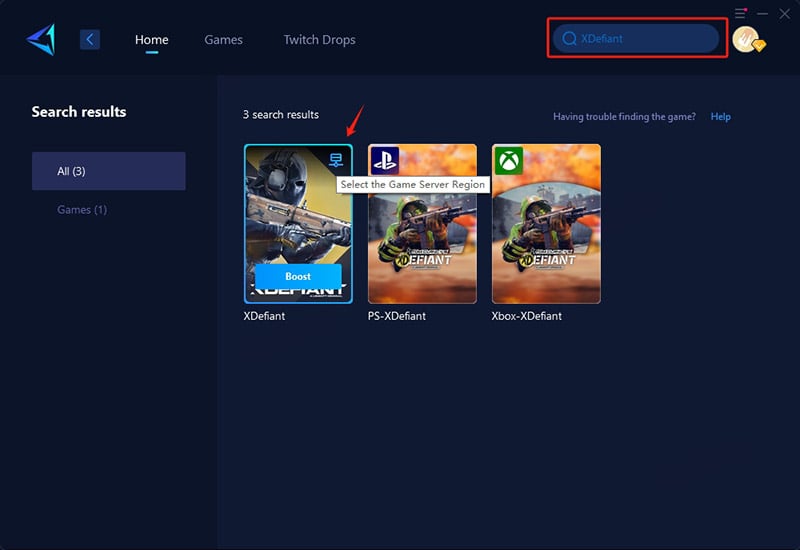
Step 3: Select your desired server connection. In select continents and regions, you may choose specific local or country-based servers.
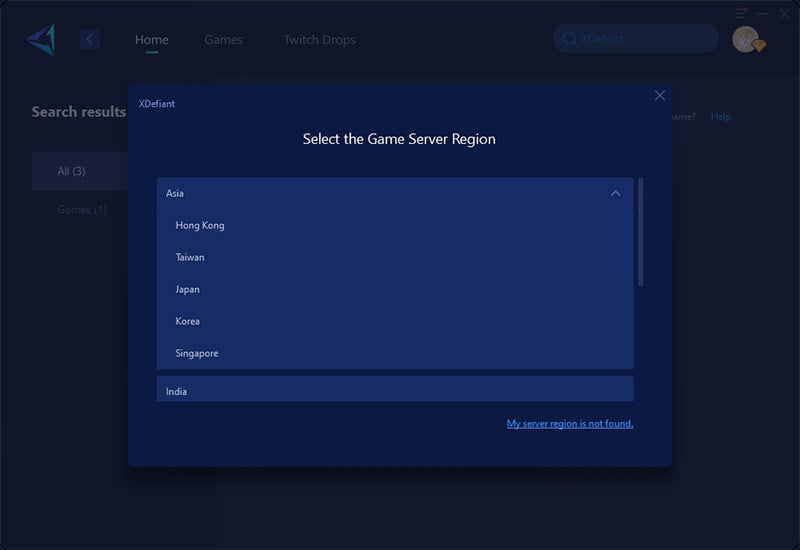
Step 4: Click "Boost" - watch your ping drop in real-time, then launch the game and dominate your battles!
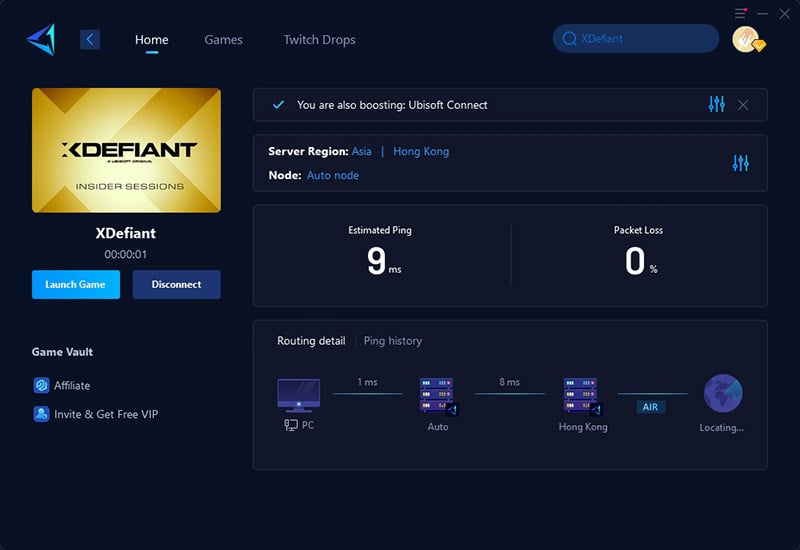
Final Thoughts
Achieving the best PC settings for XDefiant means more than just smooth visuals—it means locking in fast, reliable inputs and maintaining clarity under pressure. By focusing on low-overhead settings and eliminating visual noise, you can maximize your responsiveness in any fight. Combined with a stable, low-latency connection using the game VPN GearUP Booster, you'll be better equipped to out-aim, out-react, and outlast the competition in every match.