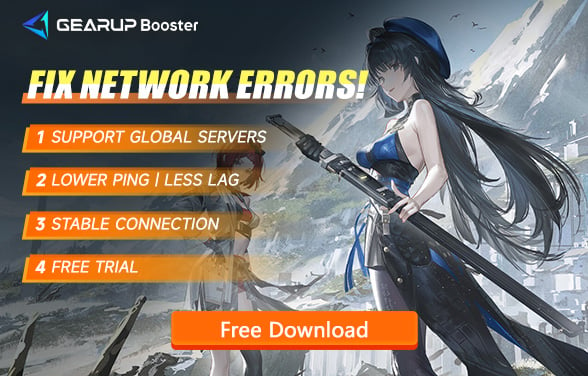How to Fix Wuthering Waves Stuck on Loading Screen
Is your Wuthering Waves stuck while loading? Are you stuck at 99.99%? If you're facing this issue, please read this guide, where we provide the most comprehensive solutions.
Wuthering Waves, an open-world RPG game released on both PC and mobile devices, and soon to be available on consoles, is considered a strong competitor to Genshin Impact. Since its release in May 2024 and following numerous updates, it has received high praise and is widely discussed by players on various social platforms. Consequently, the issue of Wuthering Waves getting stuck on the loading screen has garnered significant attention.
Part 1. When is Wuthering Waves most likely to get stuck while loading
Part 2. Reasons for Wuthering Waves Stuck on Loading
Part 3. How to Quickly Fix Wuthering Waves Stuck on Loading
When is Wuthering Waves most likely to get stuck while loading
Game Download: Some players experience very slow speeds or even complete stalls when using the Wuthering Waves launcher to download the game. The download might stop at 99.99%, preventing completion.
Game Login: During the login process for Wuthering Waves, there is a loading screen where the progress bar might get stuck at a certain point. This could be due to your account information failing to verify, making it impossible to log in.
Game Loading: In Wuthering Waves, there are many cutscenes for storylines or battles that require a loading phase. Some players experience black screens or stuck progress bars during these times, preventing them from entering the next scene.
Reasons for Wuthering Waves Stuck on Loading Screen
Many players encounter loading screen issues when attempting to enter the game, either not reaching the login interface or facing a perpetual black screen after logging in. Several factors may contribute to these issues, including:
- Network-related Issues: Poor connectivity or server overloads can prevent the game from loading properly.
- Software-related Issues: Outdated game files or conflicts with background applications can cause the game to freeze.
- Hardware-related Issues: Insufficient system resources or outdated graphics drivers might hinder the game's performance.
How to Quickly Fix Wuthering Waves Stuck on Loading Screen
If you frequently experience loading issues in Wuthering Waves, it's important to consider the impact of network problems first. Try GearUP Booster, a game booster specifically designed to solve network loading issues. It optimizes the network connection path and bypasses congested network nodes to achieve a stable connection. GearUP Booster can also enhance data transmission efficiency, addressing common high ping and lag problems in Wuthering Waves, ensuring a smooth gaming experience. Its multi-path protocol addresses network issues without affecting your gameplay, offering broad compatibility and security.
Pros:
- Free trial
- Easy to use
- Supports all platforms
- Allows server changes
- Effectively solves high ping and delays
1.Download and install GearUP Booster.
2.Launch and search for Wuthering Waves.
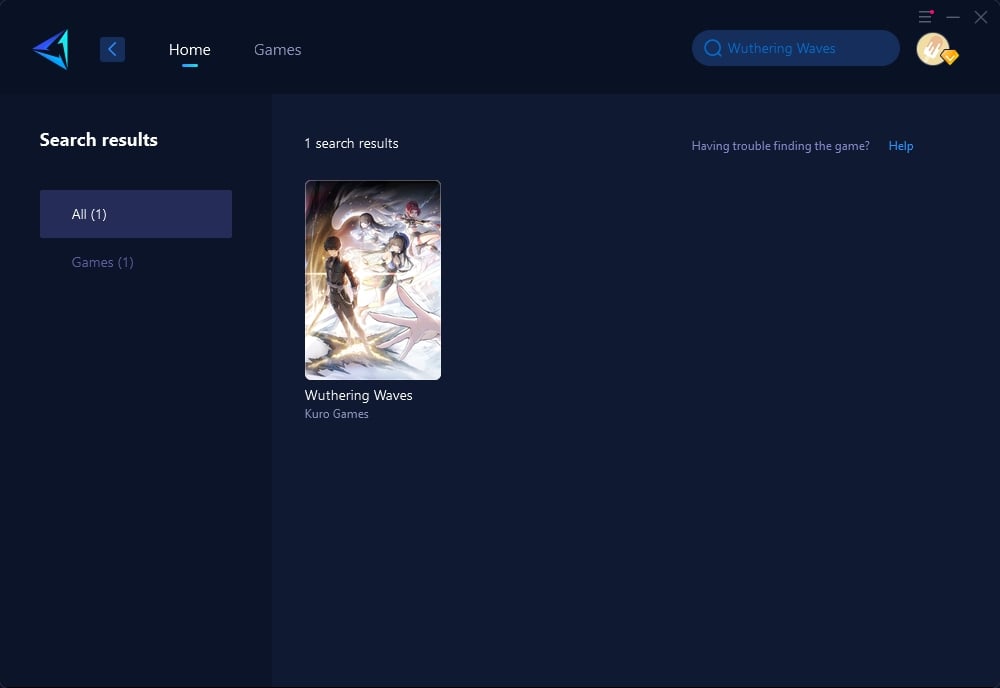
3.Select the server you want to connect to; in some regions, you can further choose servers from specific countries.
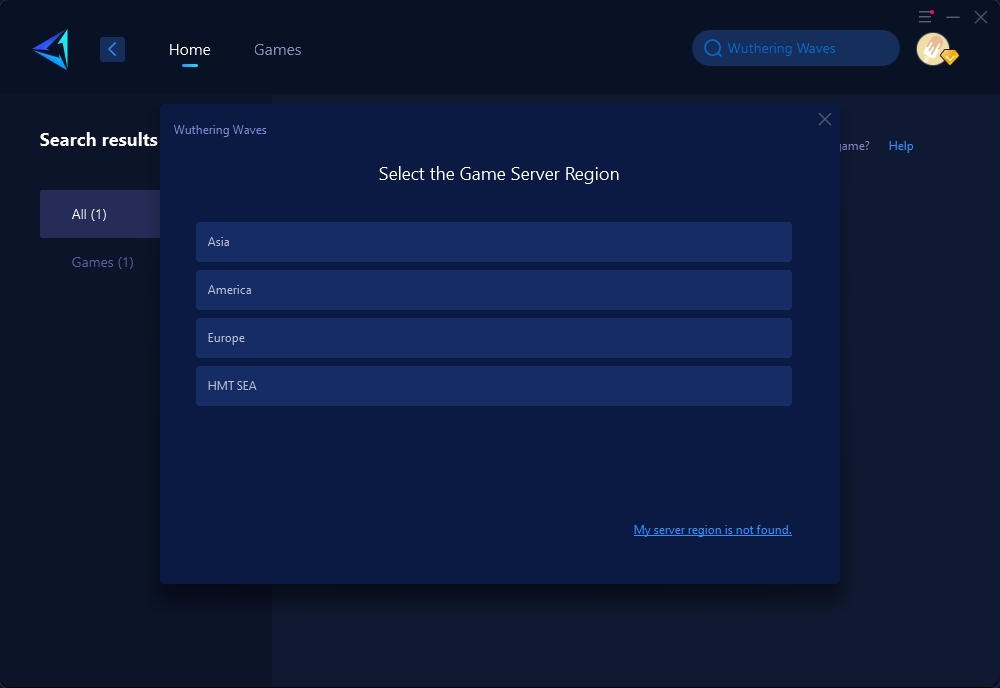
4.Click to boost, and then launch the game.
For iOS and Android Players
You can download the mobile version of GearUP Booster using the QR code below to optimize your network while playing the mobile version of Wuthering Waves.
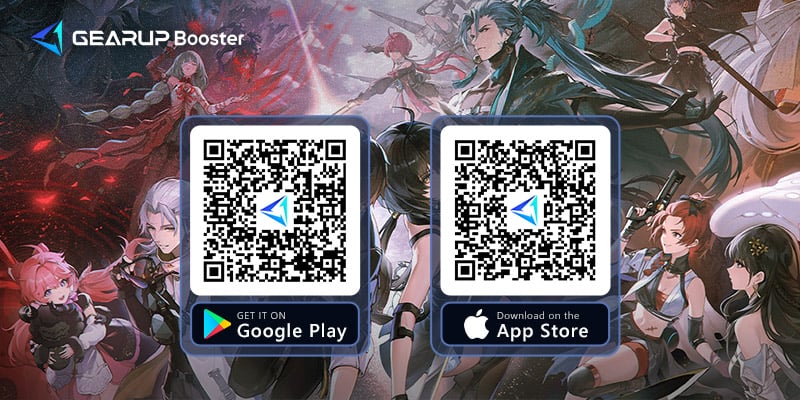
Just like with the GearUP Booster PC version, you only need to select the server, and with one simple step, you can achieve network optimization.
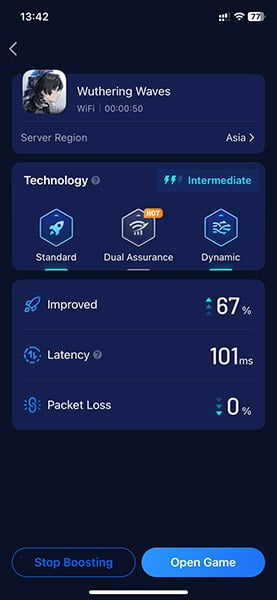
Other Methods to Address Wuthering Waves Stuck on Loading Screen
If you've utilized GearUP Booster to alleviate network-related issues and still encounter loading difficulties, consider these more focused approaches to resolve potential hardware and software issues:
Method 1: Update Graphics Drivers
- Navigate to the website of your graphics card manufacturer (e.g., NVIDIA, AMD, Intel).
- Locate the 'Drivers' or 'Support' section, enter your graphics card model, and download the latest driver.
- Run the downloaded installer and follow the on-screen instructions to update your drivers.
- After updating, restart your computer to ensure changes take effect.
Method 2: Increase System Resources
- Open your Task Manager by pressing Ctrl+Shift+Esc.
- Go to the 'Processes' tab and observe which applications are using significant memory or CPU.
- Right-click on non-essential applications and select 'End Task' to free up resources.
- Visit the 'Startup' tab and disable applications that do not need to run immediately upon booting your system.
Method 3: Reinstall the Game
Uninstallation:
- For PC: Go to 'Control Panel' > 'Programs' > 'Programs and Features'. Find Wuthering Waves, select it, and click on 'Uninstall'.
- For Mobile: Long press the Wuthering Waves app icon and choose 'Uninstall' or drag it to the 'Uninstall' bin.
Reinstallation:
- For PC: First, locate the uninstall button in the local files and complete the uninstallation, and download the latest game installer from the official Wuthering Waves website and run the installer.
- For Mobile: Visit your app store (Google Play Store or Apple App Store), search for Wuthering Waves, and tap 'Install'.
Verification: After installation, open the game to check if the issue persists.
Method 4: Verify Game Integrity
After downloading and installing the game, use the "Verify Game Integrity" feature on the Wuthering Waves launcher to check for any issues with the game files. It will automatically repair any problems found, thereby reducing the occurrence of loading issues.
Conclusion
Getting stuck on the loading screen when trying to play Wuthering Waves can be frustrating. By understanding the various causes and employing solutions like GearUP Booster or updating system components, players can overcome these hurdles. Implement these strategies to enhance your gaming experience and enjoy uninterrupted exploration in the vast world of Wuthering Waves.