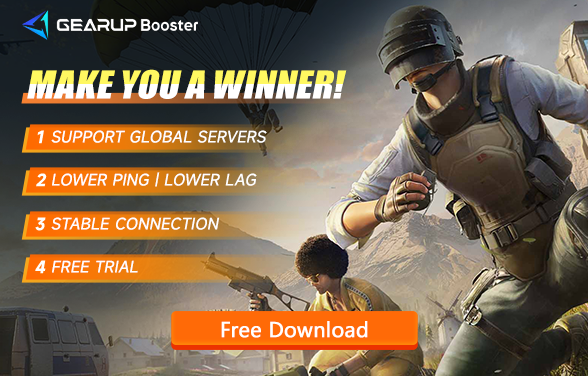Why PUBG Crashing and How to Fix It
PUBG (PlayerUnknown's Battlegrounds) has once again captivated the global FPS community. Set in an expansive open world, the game immerses players in thrilling survival gameplay, where the goal is to outlast opponents in an intense battle royale format. The addition of various multiplayer modes, including both cooperative and competitive options, has attracted a diverse range of players, from newcomers to seasoned veterans.
However, while PUBG can be an exhilarating experience, frequent crashing can significantly disrupt gameplay. Understanding the reasons behind PUBG crashing and knowing how to address these issues is essential for any player seeking a seamless gaming experience.
Part 1. Why Does PUBG Experience Crashing
Part 2. The Easiest Way to Fix PUBG Crashing
Part 3. For PUBG Console Players
Part 1. Why Does PUBG Experience Crashing
Several factors contribute to PUBG crashing, including:
- System Requirements: Ensure your PC meets the minimum requirements for PUBG. An underpowered system may struggle to run the game smoothly, leading to frequent crashing.
- Outdated Software: Crashes can often result from outdated graphics drivers or an outdated Windows operating system. Keeping these updated is crucial to minimize PUBG crashing.
- Resource Management: Running multiple applications in the background can consume critical resources. Closing unnecessary programs can help stabilize gameplay and reduce crashing.
- Overclocking: If you have overclocked your hardware, it might lead to instability. Disabling overclocking can sometimes resolve PUBG crashing issues.
- Game Settings: Certain settings like VSync and Full-Screen Optimization can cause performance problems. Disabling them might improve stability and reduce crashing.
Part 2. The Easiest Way to Fix PUBG Crashing
The complexity of pinpointing the exact cause makes resolving PUBG Crashing challenging for non-professionals. To effectively address the issue of PUBG crashing, using GearUP Booster is a highly recommended solution. Here are several key advantages that make it particularly effective for enhancing your gaming experience:
- Game-Level Processing: GearUP Booster customizes settings specifically for PUBG, optimizing performance and stability.
- Real-Time Ping Test: It calculates server ping in real time, addressing network fluctuations instantly to minimize crashes.
- Adaptation to Different Network Environments: The software adjusts to individual network conditions, effectively resolving connectivity issues for diverse users.
- Minimal Impact on Performance: GearUP Booster operates with low resource usage, running in the background without affecting your computer's performance.
Step 1: Download GearUP Booster.
Step 2: Launch the program, search for PUBG.
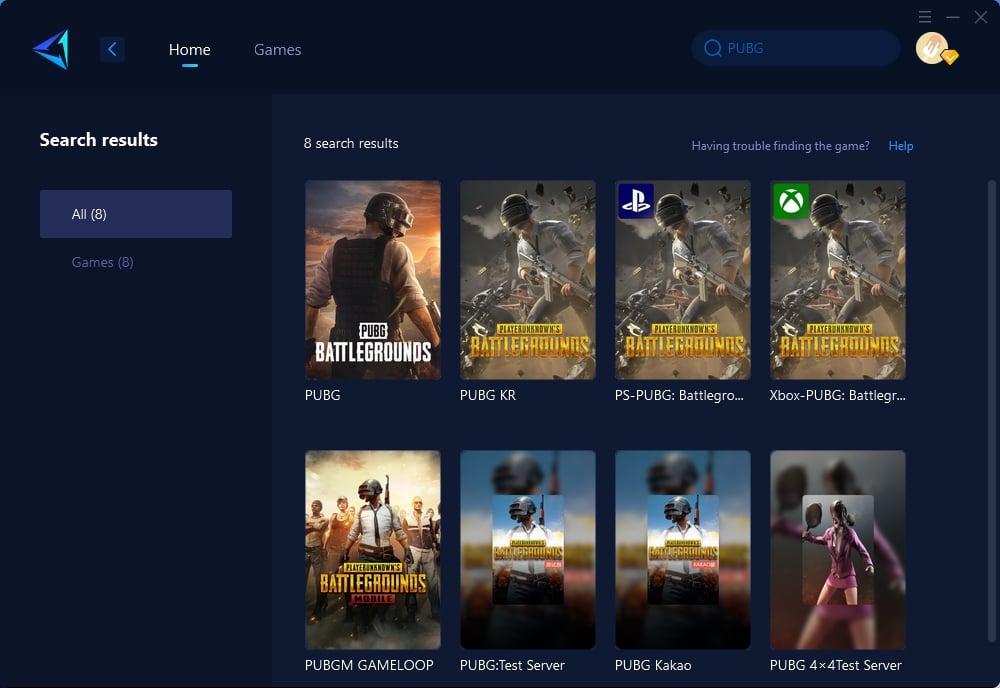
Step 3: Choose the server you want to connect to, with some regions offering the option to connect to servers in specific countries or cities.
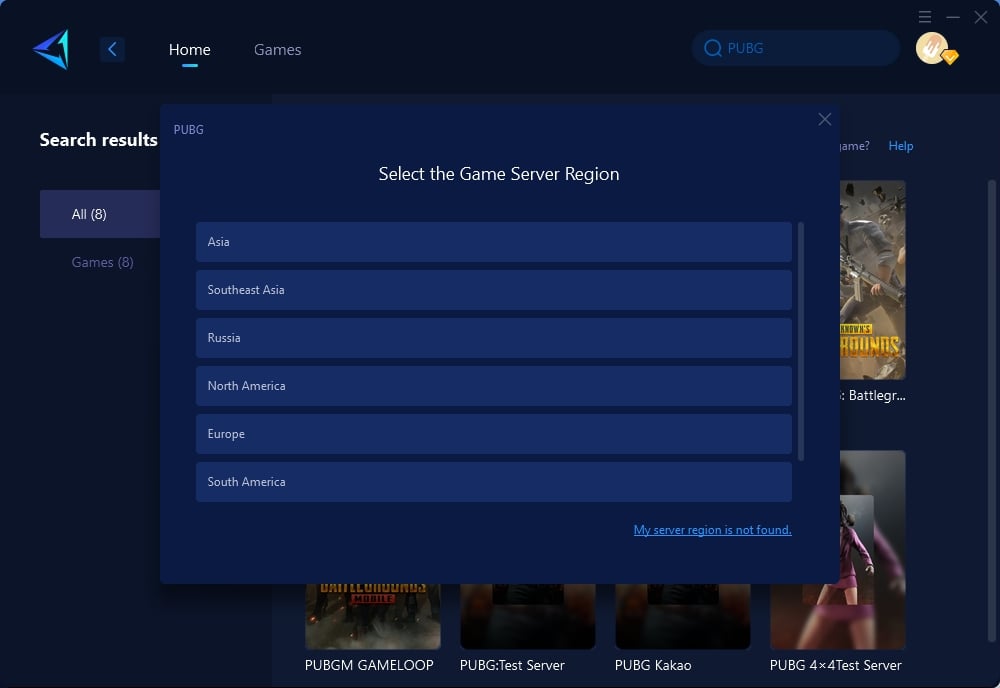
Step 4: Click to boost, and then launch the game
Part 3. For PUBG Console Players
PUBG has a substantial player base on consoles, and the same PUBG Crashing is also common. If you prefer not to boot up your PC, you can opt for GearUP HYPEREV, a WiFi booster hardware product designed to support remote control via a mobile app. It provides hardware-based network optimization, ensuring a consistent and fast connection, especially during critical moments in matches, thus helping to reduce crashing incidents.
Part 4. Other Methods can Try
If crashes persist, consider these additional solutions:
- Run as Administrator: Launch both PUBG and Steam with administrator rights to enhance performance.
- Adjust Power Settings: Change your power plan to "High Performance" to ensure your PC operates at full capacity during gameplay.
- Verify Game Files: Using the Steam launcher, you can verify the integrity of your game files to fix any corrupted files.
- Clean Up: Use Disk Cleanup to remove temporary files that may interfere with game performance.
Conclusion
Experiencing crashing in PUBG can be frustrating, but understanding the causes and implementing the right fixes can enhance your gaming experience. Utilizing tools like GearUP Booster or HYPEREV can significantly improve connection stability and help prevent crashing, while other methods can address additional technical issues. By following these guidelines, you can get back to enjoying PUBG without interruptions.