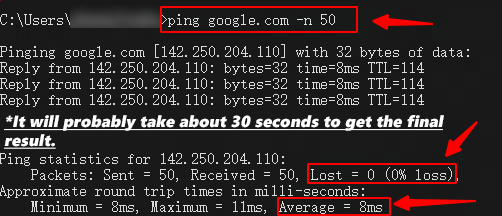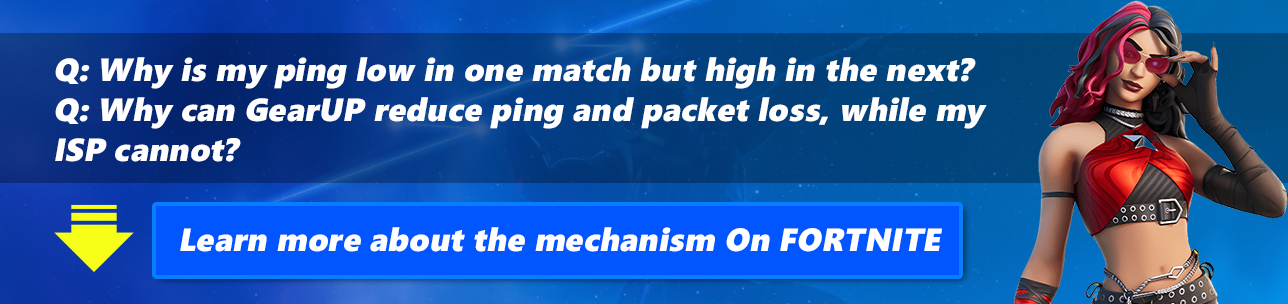Why GearUP Booster can reduce ping, but my internet service provider cannot
1. Why ideal ping in first game with GearUP but sudden increase in second game? 🎯
2. Why can GearUP reduce ping and packet loss, while my ISP cannot?🏆
3. How to know if there is a serious issue with your local network when not in use by us? 🧰
Q: Why do I experience ideal ping with GearUP in the first game, but sudden increase in the second game?
A: Simply put, the latency variation is determined by the physical distance between you and the game server, and the allocation of Fortnite servers is not always fixed. It's a compromise made by the game developer to allow you to match up more quickly. This mechanism also exists in games such as Call of Duty, Roblox, Apex Legends, Escape from Tarkov, and others.
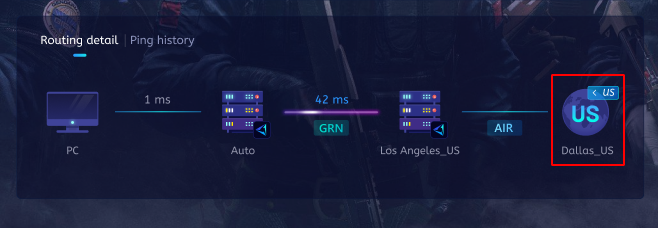
Q: Why can GearUP Booster reduce ping and packet loss, while my internet service provider cannot?
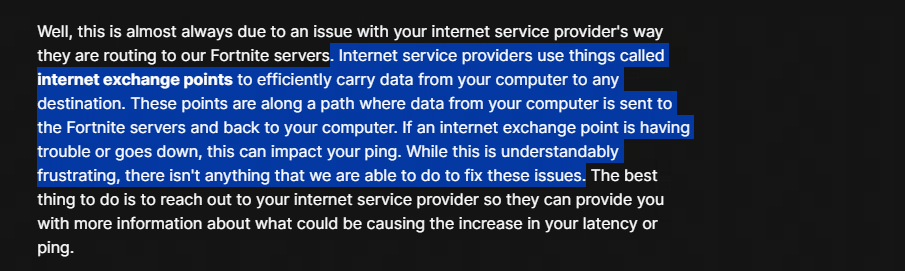
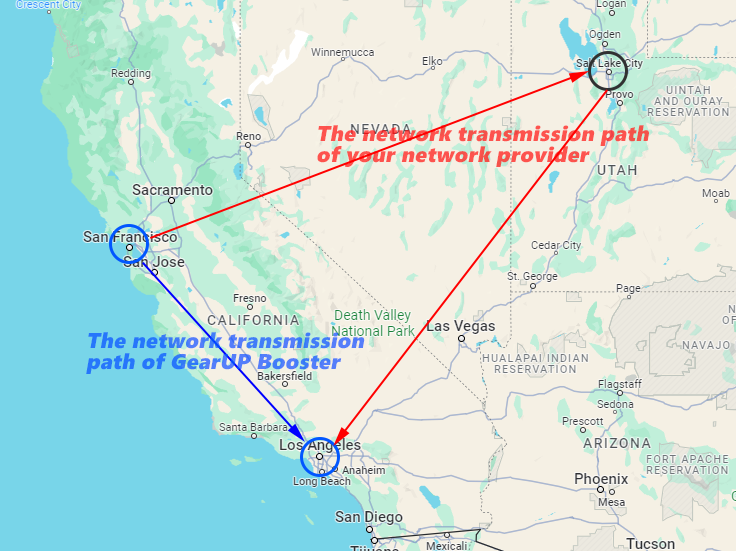
Q: How to know if there is a serious issue with your local network when not in use by us?
A: Here, we recommend using the method recommended by Fortnite.
Windows
1. Click on Start.
2. Type cmd and press Enter.
3. Enter the following ping <datacenter url> -n 50
Example: ping ping-nae.ds.on.epicgames.com -n 50
4. Press Enter and this will send 50 packets to the datacenter then provide you with your average latency and packet loss.
You can check your ping to our data centers listed below.
NA-East: ping-nae.ds.on.epicgames.com
NA-Central: ping-nac.ds.on.epicgames.com
NA-West: ping-naw.ds.on.epicgames.com
Europe: ping-eu.ds.on.epicgames.com
Oceania: ping-oce.ds.on.epicgames.com
Brazil: ping-br.ds.on.epicgames.com
Asia: ping-asia.ds.on.epicgames.com
Middle East: ping-me.ds.on.epicgames.com
You can observe the speed of data transmission and packet loss. If your approximate round trip time is high or if the number of lost packets exceeds 1%, it may indicate a local network issue. If lost is over 5%, your gaming experience may be highly affected without using us.