Why do my Games Keep Crashing? Possible Reasons & Quick Fixes
Are you one of those who still keep asking themselves why do my games keep crashing? If yes then you landed on the right page. Keep on reading to find the reasons why it happens and quick fixes.
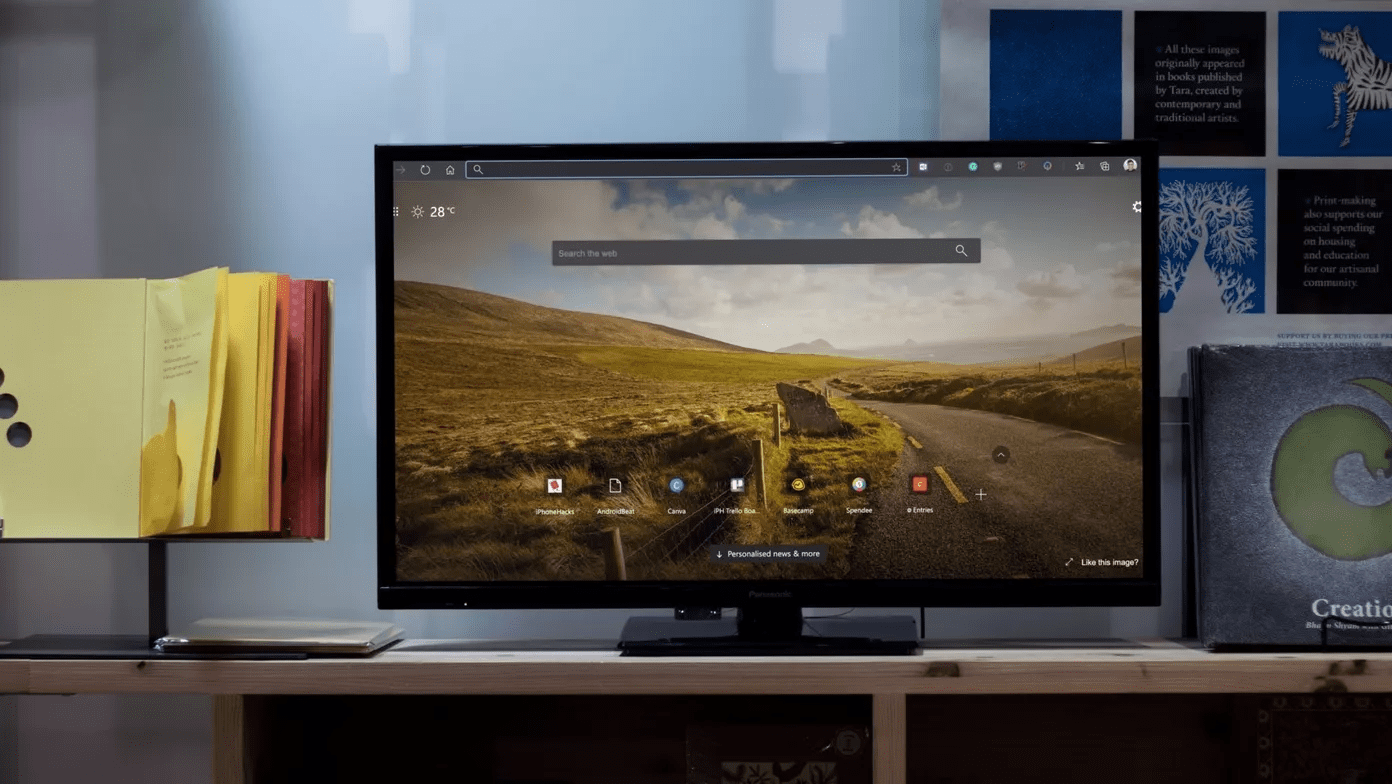
Introduction:
When you buy a new game, you expect it to work right away and it didn't, that is why you searched for "why do my games keep crashing" and landed on this page. In most circumstances, this is what occurs. However, games do occasionally crash. It could be a bug in the game, or it could be due to insufficient hardware or a sluggish internet connection. It can be difficult to figure out why your favorite PC game keeps crashing.
The forums are clogged with posts like "My games keep crashing on PC." Worse, folks don't know enough about how to solve the situation. Nobody can deny that Windows 10 is an extremely gamer-friendly operating system. However, you may occasionally find troubles such as the computer crashing during games. While some users may simply remove the game to escape this issue, gamers would never do so. As a result, we must address this issue as soon as possible. In this article, we'll go over the probable causes of games crashing on the desktop computer, as well as how to fix them.
Why do my games keep crashing?
Yea, we know this happens a lot and to a lot of people out there. and the most common reasons behind this issue are:
1. Storage memory on your hard drive is limited.
2. Incompatible or outdated graphics card driver Insufficient disk space
3. Computer or system compatibility issue
4. Windows 10 auto-update stalled games.
5. Memory or CPU consumption that is excessive
6. Low graphics card performance
7. Slow Internet connection; shaky network connection
8. Slow computer hard drive
If your game is crashing then follow these steps to find the possible fix for your particular case:
1. The most common reason why a game keeps crashing is that Windows system specifications do not satisfy the game's requirements. If that's the case, check the game's minimal requirements, which include: Min Free Memory Space, Graphics Hardware on the CPU, Media and Sound Hardware required in the Operating System and other requirements.
2. If your PC continues crashing during games and eventually stops working altogether, you may have outdated video drivers. From the outset, Windows 10 has had numerous driver compatibility concerns, which have yet to be fixed. As a result, it is preferable to maintain the video drivers up to date.
3. You should be aware that if you play games on a regular notebook rather than a professional gaming notebook, you will almost likely get stuck. Professional gaming notebooks get more powerful in terms of CPU, graphics card, hard disk, and other hardware, with improved compatibility for installing and running games.
4. Some people on Quora complained that "my PC games keep crashing," and others suggested running the game in Admin Mode. So, maybe this is the solution you're looking for. Right-click on the application and select Properties. There is a Run as Administrator option there. Choose the choice and launch the game from the Administrator account. Check to see whether this resolves the crashing issue.
5. If your computer's hard drive is getting old or out of space, it will slow down when running programs, especially when playing games. So, the ideal solution is to replace the old hard drive by moving your operating system and installing games to a new SSD.
6. When a computer reaches a high temperature, its performance suffers. If the computer overheats, the CPU and graphics card will slow down as part of the self-protection process. When a computer or laptop has been used for an extended period, dust will enter the computer and coat all types of hardware elements in your PC. With too much dust, the computer will easily overheat.
7. If the fan fails to function, the computer will overheat. The same holds for the CPU, graphics, motherboard, and other devices. As a result, you must ensure that the fan is functioning properly. If not, double-check the power cable. You can also replace the fan to keep the PC cool.
8. Make sure your network and audio drivers, as well as the drivers for your graphics card, are current. Incompatibility problems and game instability might be brought on by outdated drivers.
9. Using graphics settings that are too high for your system's capabilities can cause your GPU to become overloaded and crash. See if the stability improves by adjusting the game's graphics settings.
10. Update your operating system with the most recent fixes and updates by checking for system updates. Incompatible system files can occasionally lead to game issues.
11. Software such as an antivirus or firewall if used too aggressively can obstruct game operations and cause crashes. Disable or adjust your security software temporarily so that the game can operate without interruption.
12. Crashes may be caused by damaged or missing game files. To ensure that all game files are intact, check the game's launcher or platform (such as Steam or Origin).
We tried a to-the-point approach to answering the question of “why do my games keep crashing” and why it keeps on happening. Game crashing is mostly a hardware or software issue but if you are also having problems with latency and ping then we recommend using the GearUp Booster, a well-crafted software to ease your gaming issues especially when your network is not very supportive.
About The Author
The End