[Complete Interpretation] What is Game Lag and How to Fix It
If you're a gamer, especially an online gamer, you're likely familiar with the term LAG. It affects your gameplay smoothness, ruins your gaming experience, and can even determine the outcome of your matches. Unlike other gaming issues or error codes, game lag often appears unpredictably and can suddenly start disrupting your games, leaving you unable to pinpoint the cause.
However, game lag is not an insurmountable issue. Today, we can not only effectively manage it, but there are also very simple and easy-to-use tools available to quickly resolve it. In this guide, we will provide a comprehensive analysis of game lag, explaining what it is, how it occurs, how to identify if you're experiencing it, and most importantly, how to fix it.
Tips. This article minimizes the use of technical jargon, making it easier for you to read.
![[Complete Interpretation] What is Game Lag and How to Fix It](https://www.gearupbooster.com/o/pic/20240514/63def68d-0ff9-4f41-9dc0-cc69bedf7875.jpg)
What is Lag?
Lag, also known as latency, refers to the delay time in transmitting user commands to the game server and back. It is well known that online games need to maintain consistency and fairness for each player, and thus all data is processed by a central server. As a result, each player's data must be transmitted over the network from the player's device to the game server, and then back from the server to the player's device for commands to take effect. Every player's data goes through this transmission process to enable interaction in online games.
If there are issues in the data transmission process that cause each player to receive data at different times, it results in game lag. This is why some players may experience stuttering while others enjoy smooth gameplay at the same time. Lag is usually measured in milliseconds in games, commonly referred to as ping. This value is extremely important in fast-paced games, such as shooting games, as it determines whether you can shoot at enemies more quickly or dodge their bullets.
Why Do Games Lag?
1. Network-Induced Lag
Network issues are the primary cause of game lag, as problems during data transmission are inevitable. These issues can generally be categorized as follows:
- Jitter and Congestion: During data transmission, variations in network traffic across different segments and potential sudden faults can prevent data from being transmitted at peak efficiency throughout. This is akin to driving to another city, where you might encounter heavy traffic or a traffic jam due to an accident ahead.
- Physical Distance: The farther you are from the game server, the more nodes and longer distances the data must travel, increasing the time and, consequently, the lag you experience.
- ISP Service: This doesn't only refer to potential service faults. Due to cost considerations, the default data routes provided by ISPs may not be optimal—in fact, they are often not optimal. ISPs choose longer routes based on cost efficiency, though they strive to ensure stability.
- Firewall and Other Settings: Firewalls can impede data transmission for devices. Often, you might inadvertently click "confirm" on a settings window that pops up, which could affect the data flow.
- Game server issues: This often occurs in popular games like Fortnite and Valorant. When a large number of players log in simultaneously and massive amounts of game data are transmitted to the servers at the same time, it can lead to server-side data congestion if the servers' data throughput capacity is exceeded. If the operators are not well-prepared, this can result in lag.
2. Hardware-Induced Lag
The likelihood of hardware-induced lag is lower, but it's typically influenced by the following factors:
- Monitor Refresh Rate: If your monitor's refresh rate is not synchronized with the game's settings, or if the monitor itself is faulty, it can affect the time it takes to render images, leading to noticeable visual lag.
- Input Devices: Your keyboard, mouse, or controller may cause lag due to the way they are connected. This is especially true when using Bluetooth wireless connections, which can suffer from signal instability or have issues with their connection protocol, resulting in varying degrees of lag.
![[Complete Interpretation] What is Game Lag and How to Fix It-img 2](https://www.gearupbooster.com/o/pic/20241220/c811d711-b449-4347-a12b-759922493074.jpg)
Is My Game Experiencing Lag?
In online gaming, players often express frustration by saying, "My game is lagging!" But here's what everyone needs to know: game lag is unavoidable. Unless you're sitting next to the game server and eliminating all other interferences, achieving a 0ms ping is unlikely.
In reality, all online games incorporate algorithmic adjustments to reduce lag, known as lag compensation (a more technical topic I might explore in another article). This is achieved through various methods such as action prediction and time rewinding. While none of these methods are 100% perfect, they can reduce lag within normal ranges, provided that players aren't using any cheating methods.
Therefore, the idea of "eliminating lag" is a paradox. What we can aim for is "reducing lag," specifically minimizing abnormal lag caused by non-physical factors.
Why is Game Lag so Important?
If lag is inevitable, why does it matter so much in gaming? For single-player games, network lag is irrelevant, and even in some online games like simulation or turn-based games, lag doesn't have a significant impact. However, in fast-paced competitive games, lag is critical. Take a game like Fortnite as an example: after extensive exploration, players often engage in combat within a confined space, where victory or defeat can be determined in mere seconds. Just imagine, how many fewer shots you might fire with 1 second of lag? How many fewer structures could you build? How much less could you move?
Sure, you might think these concerns are for professional players with high demands. As an average player, you may not have such strict requirements, but the effects of lag go beyond mere delays. Severe lag can cause rubber-banding, ineffective shooting, and even frequent disconnections, directly disrupting the smoothness of the game and having a devastating effect on the gaming experience.
What is the Appropriate Ping for Gaming?
This leads to the question: What ping do I need to play games? We can categorize this by game type:
- Competitive Games: We recommend a ping under 60ms. Generally, 60ms is sufficient for the vast majority of players to not feel the lag.
- MMORPGs: Under 100ms. These games typically don't have stringent lag requirements. Even in games with large-scale dungeons like World of Warcraft, minor lag doesn't significantly impact team coordination.
- Turn-based Games: Under 200ms. For card games like Hearthstone, lag requirements are minimal. As long as you're not freezing or disconnecting, a ping in the hundreds of ms is acceptable.
Although lower ping is better, as mentioned earlier, game lag can't be entirely eliminated. Additionally, due to many underlying factors, we can't rely solely on theoretical ping calculations. For example, theoretically, the ping for data to travel halfway around the world, to the other side of the Earth, should be 133ms. However, when you actually connect to a server in that location, you'll find the actual ping exceeds 133ms, depending on all the factors affecting lag mentioned earlier. We don't need to obsessively pursue the lowest possible ping. Even if your ping exceeds these ranges, it doesn't mean you can't play the game; it might just impact the experience.
How to Reduce Game Lag?
1. Reducing Network Lag
So, how can we reduce game lag? This has become a topic of interest for players. Besides the lag compensation provided by game servers, players can take certain measures to further reduce lag. In the past, various solutions were offered online, such as modifying DNS settings and adjusting the connections and protocols of home network devices. However, these methods have one major drawback: they are not suitable for the average player due to the complexity and potential risks involved in network adjustments.
In reality, there are now very mature automated solutions available to reduce game lag. Initially, traditional VPNs could help address some problems, but nowadays, specialized gaming VPNs have gradually become a popular lag solution among global players.
The advantage of a gaming VPN is that it can accurately identify and handle game data traffic, improving transmission priority, stability, and efficiency, thereby reducing game lag. Take GearUP Booster, for example. This leading gaming VPN in the industry supports over 2,500 games and not only accurately identifies the data of each game but also adjusts settings based on each game's server. In other words, it offers a customized service rather than the uniform adjustments of traditional VPNs. This means that players from different regions, playing different games, and with different network conditions can receive the most precise optimization, especially when you need to connect across regions.


Another major feature of GearUP Booster is its automation. Players no longer need to adjust network configurations, minimizing the risk of errors. Its AI-driven algorithms and multi-line technology enable dynamic diagnostics, ensuring minimal interference during your gaming experience. Compared to traditional methods that require constant manual adjustments, this clearly offers a better experience.
For instance, to reduce lag in Fortnite, you only need to follow a few steps:
Step 1: Download GearUP Booster with this button (free trial).
Step 2: Search for the game you want to play, such as Fortnite.
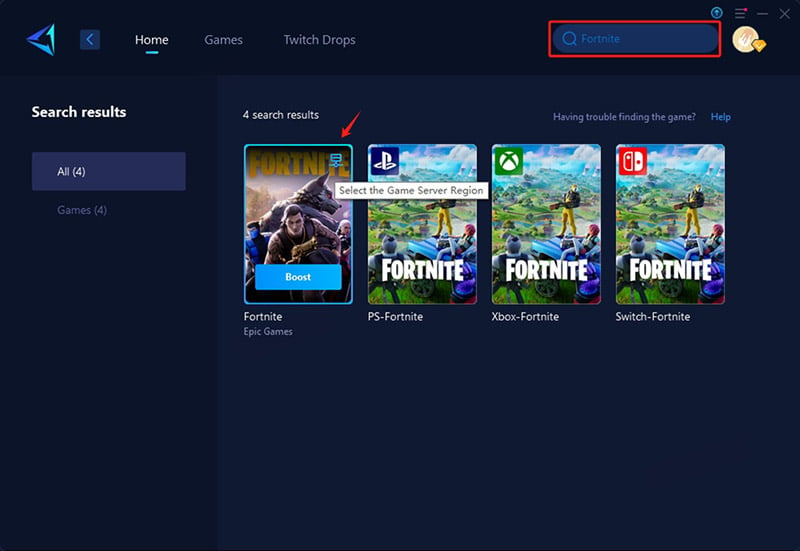
Step 3: Select a server. The customized features of GearUP Booster even allow you to connect to servers in specific countries.
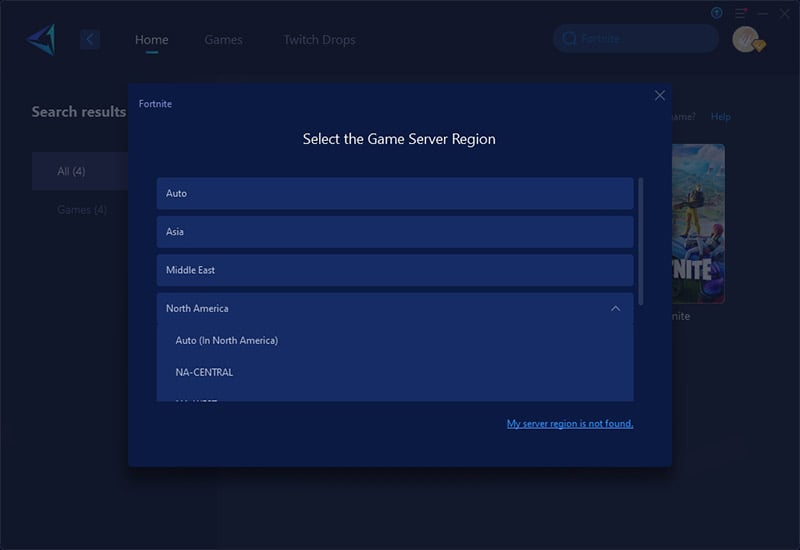
Step 4: And then launch your game.
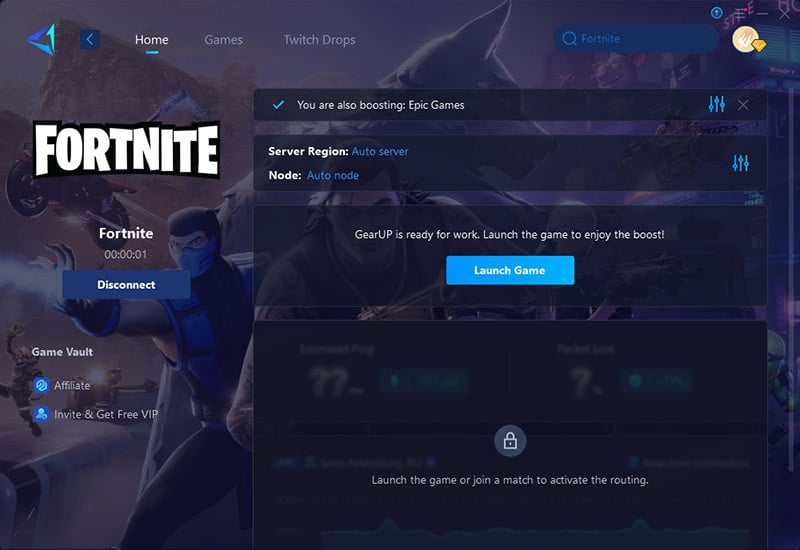
2. Reducing Hardware Lag
Firstly, we can try to minimize the delay caused by display devices. There are two scenarios here. The first scenario is if your current monitor does not support a high refresh rate (e.g., only 60Hz) and your game frame rate exceeds 60 frames per second, you can enable vertical sync to reduce screen tearing and lag. The second scenario is if your game frame rate (graphics card performance) cannot match the monitor's refresh rate; in this case, you'll need to disable vertical sync, otherwise lag may still occur. Of course, many professional monitors now support more advanced settings and are even optimized for gaming, but everyone's situation is different. The solutions provided here are the most general ones.
Secondly, whenever possible, use a wired connection. As of the publication of this article, the latest Bluetooth standard is 5.4, but in reality, there haven't been significant changes compared to previous versions. With current technology, there are still differences between Bluetooth and wired connections. While the gap isn't huge, if you're aiming for the best possible lag performance, opt for a wired connection.
![[Complete Interpretation] What is Game Lag and How to Fix It-img 7](https://www.gearupbooster.com/o/pic/20240514/3553cbbe-ab59-4cd2-b59f-145e00dc878b.jpg)
Finally, let's discuss a key point: network equipment. If you want to adjust your network equipment (like routers), devices with higher performance and faster transmission interfaces are a good choice. However, it's worth noting that even a professional gaming router costing hundreds of dollars can only optimize your local network and the section from your home to the public internet. It cannot optimize the section from the public internet to the game server. For example, a router can pave the road from your home to the highway entrance, but it can't influence the highway itself all the way to your destination. You would still need the assistance of a gaming VPN.
Nowadays, there are routers on the market equipped with gaming VPN features, such as HYPEREV, which has the same functionalities as GearUP Booster. It offers a simple setup and features like mobile app control, dual-channel WiFi 6 signals, and dual connection modes. Its advantage is its plug-and-play capability, compatibility with any standard home router, and function as a WiFi extender. These routers simplify features and focus on optimizing game lag, offering great value for money. After all, while gaming routers are excellent, their high cost and additional features may not suit everyone.
Conclusion
Game lag has indeed been a source of frustration for players to varying degrees, which is why it's important for us to understand it and seek appropriate solutions to reduce it. As mentioned in this article, while lag is unavoidable, there are now comprehensive optimization methods available. Hopefully, these can help you achieve a better gaming experience.
About The Author
The End
![[Complete Interpretation] What is Game Lag and How to Fix It-img 3](https://www.gearupbooster.com/o/pic/20240319/498c9e1e-1103-44c5-986b-78b8fc27edfb.jpg)
