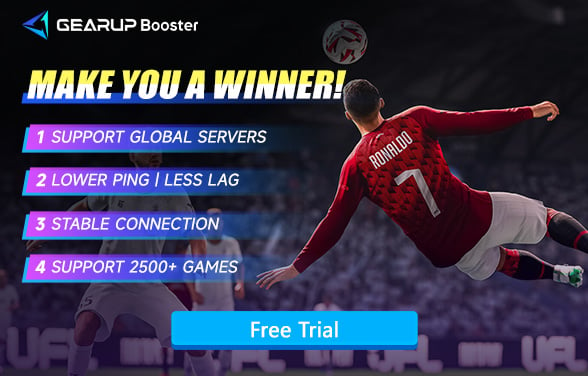Why Can't UFL Connect to Server and How to Fix It
UFL, the upcoming football simulator, is highly anticipated by fans worldwide. However, server connection issues can occasionally arise, preventing players from enjoying the game. In this article, we'll explore the possible reasons for UFL server issues and offer effective solutions to resolve them.
Reasons Why UFL Can't Connect to Server
Several factors can disrupt your connection to UFL servers, including:
- Server Overload: High player traffic, especially after updates or during peak hours, can overwhelm servers, causing connectivity problems.
- Scheduled Maintenance: Servers may be temporarily offline due to scheduled updates or fixes by the developers.
- Network Issues: Unstable or slow internet connections on your end can interfere with server communication.
- Software Bugs: Occasionally, bugs within the game or system software can cause connectivity issues.
Effective Solutions to Fix UFL Unable to Connect to Server
As an ordinary player who wants to quickly and safely solve the UFL connection problem, it is recommended to use game VPN tools. To enhance your connection and enjoy smoother gameplay, consider the following solutions:
1. Use GearUP Booster
If you are unable to connect to the UFL server, it's likely due to data transmission issues, often caused by network congestion, which can be difficult for non-professionals to bypass. This is where the GearUP Booster plays a crucial role. It features a dynamic intelligent algorithm that diagnoses the network status and provides the best solution, automatically optimizing the route for you to ensure a stable connection to the server. During UFL online matches, the GearUP Booster can also effectively address high ping issues. By using multi-line technology and traffic prioritization, it avoids interference from non-gaming traffic, minimizing lag to the greatest extent possible. This makes the game smoother and increases your chances of winning the match.
Step 1: Click the button to download GearUP Booster, you can try it for free.
Step 2: Search for UFL.
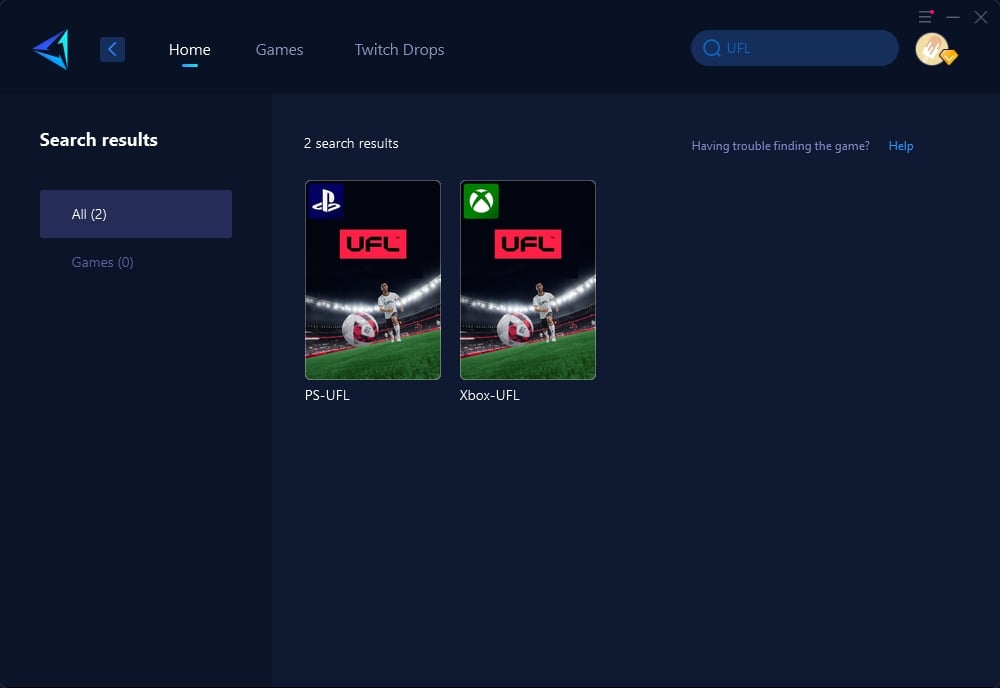
Step 3: Choose the server. GearUP Booster supports changing UFL server regions.

Step 4: Confirm your network optimization, then launch the game and start your match.
2. Try HYPEREV Game Router
Football games are more popular on consoles, but consoles can also encounter connection issues. Compared to PC game boosters, we recommend the GearUP HYPEREV. This gaming router can optimize console networks more conveniently, and its dual-mode connection can serve multiple consoles. Its Wi-Fi extension feature can also provide network signals for any device. The HYPEREV is extremely cost-effective compared to professional gaming routers that cost several hundred dollars. Additionally, it is compact and portable, and comes with two complimentary Ethernet cables. If you are looking for a gaming router for UFL, consider trying the HYPEREV.
Other Methods to Solve UFL Connection Issues
- UFL players sometimes face server connection issues due to high traffic, scheduled maintenance, poor internet connections, or software bugs. To resolve these, first check UFL's official social media or support page for server status updates.
- If servers are fine, optimize your platform's connectivity. PlayStation users can check @AskPlayStation for updates and restart their console in Safe Mode. Xbox players should visit @XboxSupport and reboot their console to clear temporary data.
- Improving your network setup is also crucial. Restart your router and gaming device, move closer to your router if on Wi-Fi, and reduce interference by keeping electronic devices away. Update your router and console firmware, limit bandwidth usage, and enable Quality of Service (QoS) to prioritize gaming traffic. Switching Wi-Fi channels or using a wired Ethernet connection can further stabilize your connection.
- Ensure your gaming device's date and time settings are correct, as mismatched settings can cause issues. If problems persist, contact your internet service provider (ISP) to address potential connection problems.
Conclusion
Server connection issues can be frustrating, but they’re often resolvable with the right tools and steps. GearUP Booster and HYPEREV offer tailored solutions to enhance your gaming network and reduce connectivity issues. Additionally, following platform-specific troubleshooting and optimizing your home network can further ensure a seamless gaming experience.
Prepare for an incredible football journey with UFL—free from server disruptions!