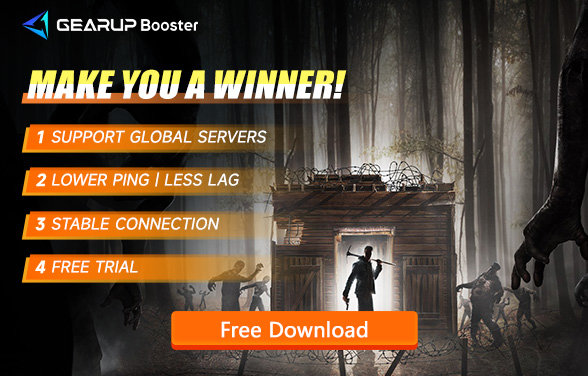7 Days to Die: The Complete Guide to Solving Lag Issues
"7 Days to Die" is an open-world survival game developed by The Fun Pimps. This game combines elements of first-person shooting, horror, survival, and tower defense. Players must survive in a world overrun by zombies, utilizing the seven in-game days to collect resources, build defenses, and fend off hordes of zombies. While the game is highly praised for its gameplay and content, network lag issues often cause frustration among players.
Lag Issues and Their Causes
Lag typically refers to delays in the game, manifesting as screen stuttering, unresponsive controls, high latency, and more. These issues may arise due to several factors:
- Internet Service Provider (ISP) Quality: Different ISPs offer varying network quality. Low-quality ISPs may lead to higher latency. Factors such as ISP infrastructure, bandwidth allocation, and service area can affect network quality.
- Internet Connection Speed: Slow internet connections result in slower data transmission, increasing ping values. Insufficient connection speed impacts both download and upload speeds, with upload speed being crucial for online gaming.
- Insufficient Bandwidth: When too many devices occupy the network bandwidth, game data transmission can be affected. In a home network, especially during peak hours, multiple devices using the network can lead to insufficient bandwidth allocation.
- Firewall Configuration: Firewalls might inspect each data packet, adding to the delay. While firewalls protect your system from threats, they can also become a bottleneck for network performance.
- Geographical Location: The greater the physical distance between the player and the game server, the higher the ping value. More nodes along the data transmission path result in increased latency.
Specific Symptoms and Player Feedback
In "7 Days to Die," players might experience the following specific lag symptoms:
Screen Stuttering: The game screen often freezes or stutters, especially when numerous zombies appear.
Input Delay: Player commands, such as shooting or building, execute with noticeable lag.
Network Disconnections: Frequent disconnections during gameplay, particularly in multiplayer sessions.
Slow Object Loading: Maps and objects load slowly, requiring a long wait when entering new areas.
Solutions
To address high ping issues in "7 Days to Die," here are several effective methods:
1. Using GearUP Booster
GearUP Booster is a network accelerator designed specifically for gamers to resolve issues like lag, stuttering, and disconnections. It optimizes network paths, reduces packet loss, and intelligently selects the best servers, offering a smooth and stable gaming experience. Here are the main features and advantages of GearUP Booster:
- Intelligent Path Optimization: Automatically selects the fastest and most stable network paths, reducing transmission time and latency.
- Multi-Server Support: Covers servers in multiple countries and regions, allowing players to choose the nearest server.
- User-Friendly Interface: Easy to operate, suitable for all players without requiring advanced network knowledge.
- Real-Time Monitoring: Provides real-time network status monitoring to help players understand their current network quality.
Steps to Use GearUP Booster:
Step 1: Download and Install
- Visit Official Website: Go to GearUP Booster's official website and download the installer for your operating system. Official website link: GearUP Booster
- Install the Program: After downloading, double-click the installer and follow the prompts to complete the installation. The process is straightforward, requiring just a few clicks on "Next."
Step 2: Register and Log In
- Register an Account: If you're a first-time user, register a new account by clicking "Register" and filling in the required information, including email, username, and password.
- Verify Email: After registration, you'll receive a verification email. Click the link in the email to complete account verification.
- Log In: Use your registered account to log in to the GearUP Booster client.
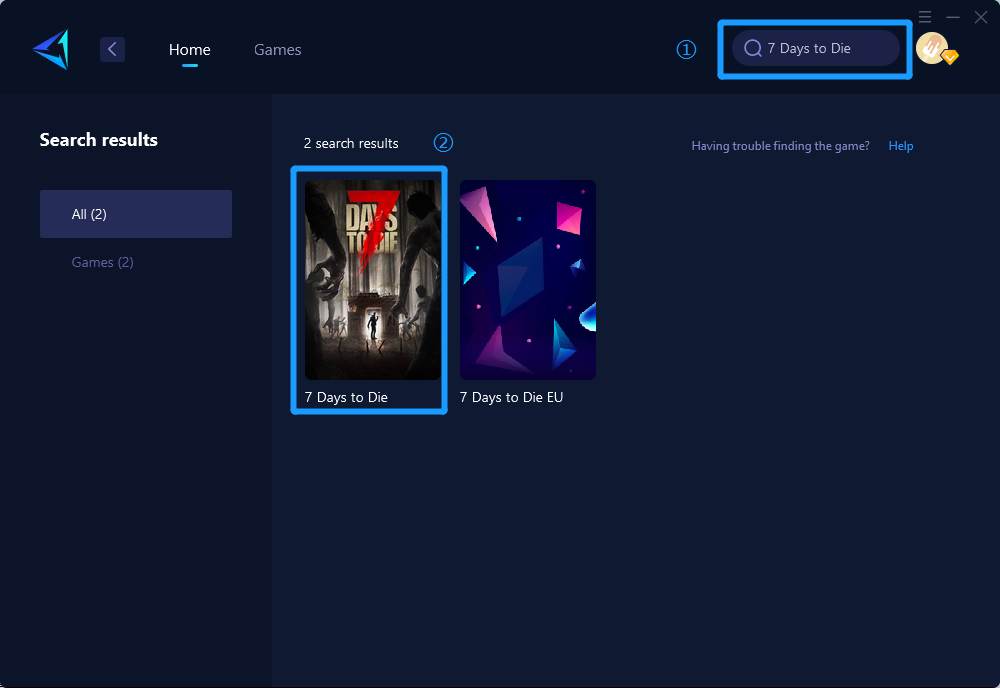
Step 3: Select Game and Server
- Select Game: After logging in, the interface will display a list of supported games. Find and select "7 Days to Die."
- Choose Server: GearUP Booster will automatically recommend the best server, but you can also manually select the server closest to your location for the lowest latency.
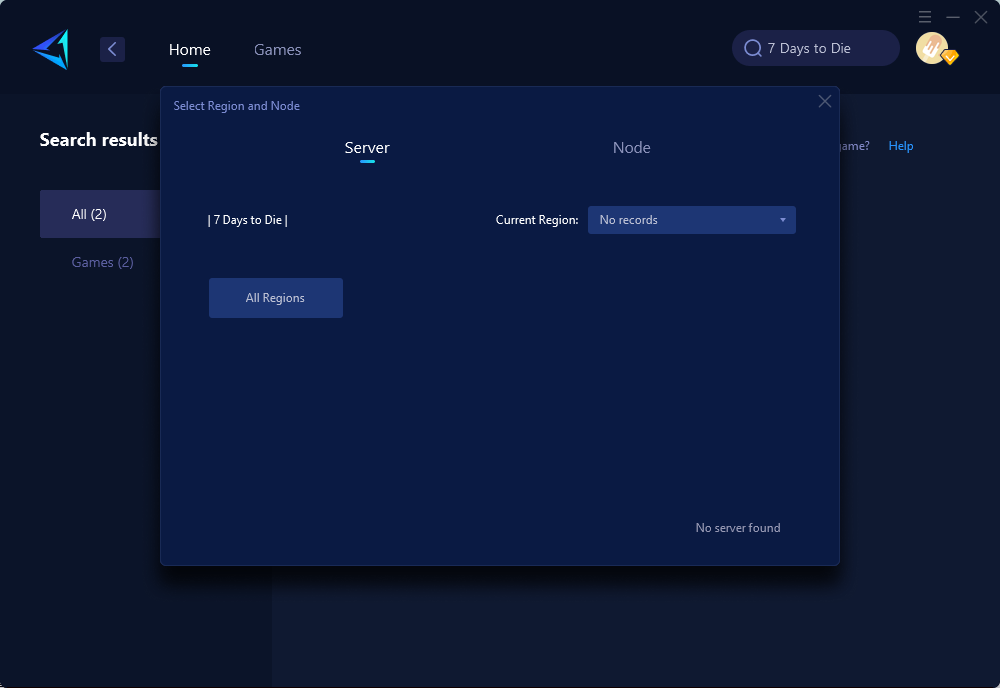
Step 4: Start Acceleration
- Start Acceleration: Click the "Start" button, and GearUP Booster will automatically connect and optimize the network path.
- Start the Game: Once acceleration starts, you can open "7 Days to Die" and begin playing.
Step 5: Monitor and Adjust
- Real-Time Monitoring: In the GearUP Booster interface, you can view the current network status, including ping values and packet loss rates.
- Adjust Settings: If you notice poor network status, try switching servers or restarting the acceleration.
Step 6: After Gaming
- Stop Acceleration: After gaming, return to the GearUP Booster client and click the "Stop" button to end the acceleration service.
- Exit Program: Exit GearUP Booster to ensure the program does not occupy system resources.
Using GearUP Booster not only significantly reduces ping values but also improves overall network stability. It is suitable for various network environments, whether you are using fiber broadband, DSL, or mobile networks, you can achieve noticeable optimization results.
2. Adjust Game and System Settings
- Lower Game Graphics: Reduce resolution and graphic details in the settings to lessen the load on the GPU and CPU, minimizing screen stuttering.
- Close Background Programs: Close unnecessary background programs to free up system resources and prioritize game performance.
- Adjust Firewall Settings: Add the game to the firewall's exception list to avoid inspection of game data packets, thus reducing latency.
3. Improve Network Environment
- Upgrade Internet Service: Choose a high-quality ISP to ensure sufficient upload and download speeds. Fiber-optic connections are recommended for lower latency and faster speeds.
- Use Wired Connection: Whenever possible, connect to the router using an Ethernet cable instead of Wi-Fi to reduce signal interference and latency.
- Optimize Router Settings: Regularly restart the router, update firmware, and set game prioritization to ensure game data packets are transmitted first.
Conclusion
As a beloved survival game, "7 Days to Die" faces significant challenges with network lag. By employing the solutions discussed in this article, such as using GearUP Booster, improving the network environment, and adjusting game settings, players can significantly enhance their gaming experience. Among these methods, GearUP Booster stands out for its simplicity and effectiveness, making it the most recommended solution. Hopefully, these suggestions will help players resolve lag issues and fully enjoy the game.
About The Author
The End