Solving CS2 Controller Not Working on PC
Are you a fan of Counter-Strike 2 (CS2), the popular first-person shooter game? Have you ever encountered the problem of mouse and keyboard not working after updating CS2? If you are frustrated by this issue and don't know how to fix it, don't worry. In this article, we will help you find and solve the problem. Here are some possible solutions that you can try.
Why CS2 Controller Not Working on PC?
There are many possible reasons why your CS2 controller may not work on your PC. Some of them are:
- A temporary system glitch or cache data that interferes with the game.
- A loose connection or a faulty USB port that affects the controller's signal.
- A wrong or outdated controller driver that prevents the controller from being recognized by the PC.
- A conflict or incompatibility between the controller and the Steam settings or other software on the PC.
- A corrupted or missing game file that causes the game to malfunction.
How to Fix CS2 Controller Not Working on PC?
Depending on the cause of the problem, you may need to try different methods to fix it. Here are some common methods that you can try. However, please note that some of these methods require advanced computer knowledge and may cause irreversible damage to your PC if done incorrectly. Please use them at your own risk.
Method 1: Restart the PC
The first and simplest method is to restart the PC manually. This can help you clear any temporary glitches or cache data that may interfere with the game. Sometimes, a simple reboot can solve many issues.
To restart the PC, follow these steps:
- Press the Windows logo key and R at the same time to open the Run dialog box.
- Type shutdown /r and press Enter. This will restart your PC immediately.
- After your PC restarts, launch CS2 and check if the controller works.
Method 2: Disconnect and Reconnect the Controller
Another easy method is to disconnect and reconnect the controller on the PC. This can help you ensure that there is no connectivity glitch occurring at your end. Any kind of loose connection or issues with the USB port can be problematic.
To disconnect and reconnect the controller, follow these steps:
- Unplug the controller from the USB port of your PC.
- Wait for a few seconds and then plug it back in.
- Make sure that the controller is securely connected and that the USB port is working properly.
- Launch CS2 and check if the controller works.
Method 3: Set Steam Controller Settings
Another thing you should do is adjust the Steam controller settings on the PC. This can help you check if there is no issue with the controller connectivity or compatibility.
To set Steam controller settings, follow these steps:
- Launch Steam and click on Steam in the upper left corner of the screen.
- Select Settings from the drop-down menu.
- Click on Controller in the left pane and then click on General Controller Settings.
- Check if your controller is detected by Steam and if it has a green icon next to it. If not, click on Detect Controllers and follow the instructions to add your controller.
- Make sure that Generic Gamepad Configuration Support is enabled for your controller. You can also customize your controller's layout, buttons, and sensitivity according to your preference.
- Click on OK to save your changes and exit Steam settings.
- Launch CS2 and check if the controller works.
Method 4: Enable Controller Configuration
It’s also a better idea to enable the controller configuration on Steam. This can help you check if the controller not working issue has been fixed or not.
To enable controller configuration, follow these steps:
- Launch Steam and go to your Library.
- Right-click on Counter-Strike 2 and select Properties from the context menu.
- Click on Controller in the left pane and then click on Enable Steam Input per-game Setting.
- Select Forced On from the drop-down menu and click on OK to save your changes.
- Launch CS2 and check if the controller works.
Method 5: Disable Steam Input
You should also try disabling Steam Input option on Steam. This can help you ensure that there is no conflict between Steam and other software on your PC that may affect your controller.
To disable Steam Input, follow these steps:
- Launch Steam and go to your Library.
- Right-click on Counter-Strike 2 and select Properties from the context menu.
- Click on Controller in the left pane and then click on Enable Steam Input per-game Setting.
- Select Forced Off from the drop-down menu and click on OK to save your changes.
- Launch CS2 and check if the controller works.
How to Use GearUP Booster to Solve CS2 Network Issues
Besides mouse and keyboard not working, you may also encounter various network issues when playing CS2. These network issues may cause your CS2 to lag, drop packets, have high ping, and affect your performance in the game. But network issues are complex, and if you don't have professional knowledge, it's hard to figure out where the problem lies.
That's why you may want to use GearUP Booster, a professional network tool that specializes in optimizing game network. It has deployed network nodes all over the world, and its intelligent algorithm can match the best route according to the server you choose, helping you reduce network issues. Not only that, this tool also has the following advantages:
- Effectively solve various network issues of CS2.
- Free trial for , fully experience the effect.
- Exclusive adaptive intelligent routing technology.
- Easy to use, no need for professional knowledge.
- Professional technical staff and customer service team.
To use GearUP Booster, follow these steps:
Step 1.Click the button below to download GearUP Booster.
Step 2.Search for CS2 to locate the game.
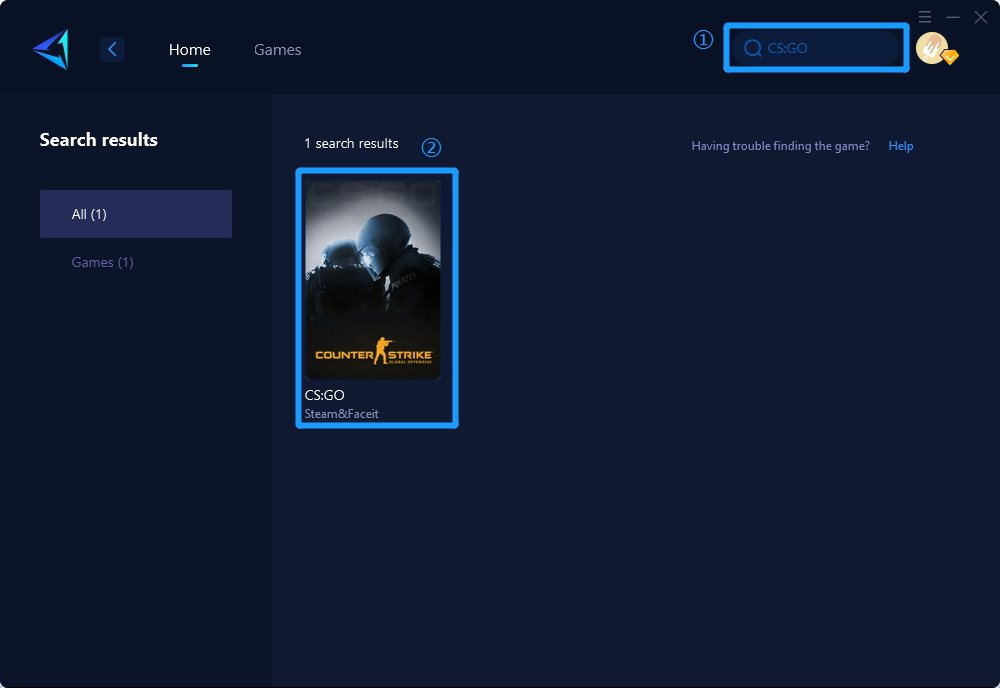
Step 3.Select your desired server and node.
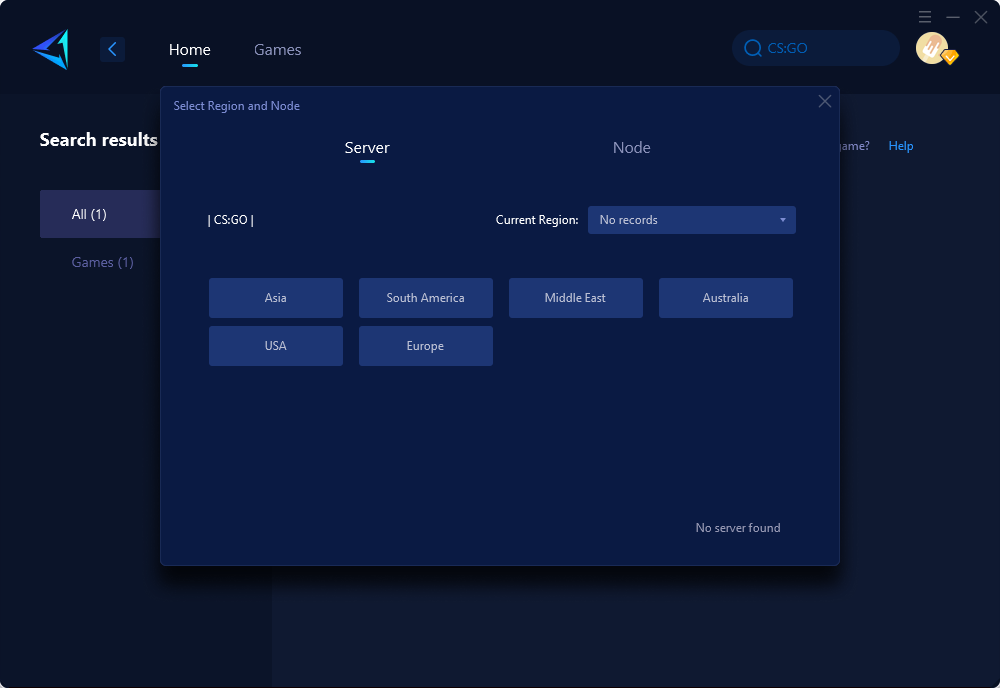
Step 4.Click "Confirm," and GearUP will optimize your network for you.
Conclusion
In this article, we have shown you how to fix CS2 controller not working on PC. We have also introduced you a powerful network tool that can help you solve CS2 network issues. We hope that these methods can help you enjoy CS2 without any problems. If you have any questions or suggestions, please feel free to leave a comment below. Thank you for reading!



