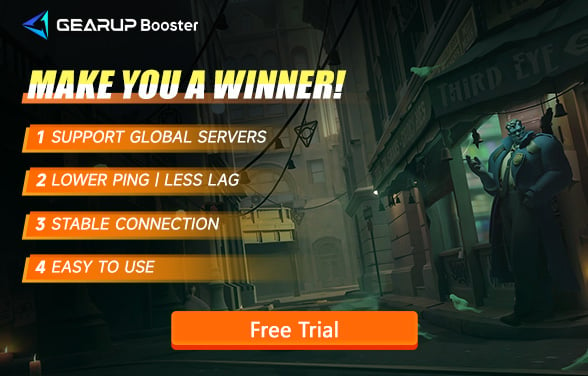How to Solve Deadlock Disconnect from Servers
As a new and still-in-development game, Valve's Deadlock has encountered several optimization problems that lead to frequent disconnection issues. These problems can stem from overloaded servers, improper synchronization, or network inefficiencies. In this article, we will break down why optimization issues cause disconnections, what common symptoms players face, and the best methods to resolve these problems, including using network optimization tools like GearUP Booster.
Part 1. Reasons Why Deadlock Cannot Connect to the Server
Part 2. Signs of Deadlock Disconnection
Part 3. How to Solve Deadlock Disconnection Issues
Part 1. Reasons Why Deadlock Cannot Connect to the Server
Disconnection problems in Deadlock are often a result of the game's current lack of optimization. Since it's still in the testing phase, the developers are working to fine-tune the performance and ensure that it can handle large player bases and maintain stable connections. However, in the meantime, there are some specific reasons why you might experience disconnections:
- Server Overload: Deadlock's servers can become overwhelmed, especially with the influx of new players and the game still being in its testing phase. When servers are overworked, they can struggle to maintain stable connections, resulting in players being dropped from matches or experiencing heavy lag.
- Network Latency and Packet Loss: Poor optimization can cause delays in data transmission between your device and the game's servers. This leads to increased latency (lag) and packet loss, both of which can cause disconnections.
- Synchronization Issues: In multiplayer environments, the game's servers need to synchronize the actions of all players in real time. If the game's network code isn't fully optimized, this synchronization can fail, causing significant lag or even forcing disconnections.
Part 2. Signs of Deadlock Disconnection
Often, when Deadlock is about to disconnect from the server, we can notice some signals. If you frequently encounter these issues while gaming, it's best to monitor your network status. Even if you don't disconnect, lag, high ping, and packet loss can significantly affect the game's smoothness:
- Character Teleporting or Rubberbanding: Your character or others in the game may appear to "teleport" around the map due to lag and unsynchronized movements. Even if your FPS is stable, this indicates network issues.
- Sudden Ping Spikes: Even when playing on a low-ping server, you may notice that your actions are delayed, or the game becomes unresponsive due to sudden increases in latency.
- Frequent Disconnects: Many players report that they are suddenly kicked from a match, particularly during heavy server load or when playing with many players online.
Part 3. How to Solve Deadlock Disconnection Issues
While Valve Deadlock optimization problems may persist during its testing phase, there are several steps you can take to reduce disconnections and improve your gaming experience.
1. Use GearUP Booster for Stable Connection
Valve Deadlock disconnecting from the server is usually due to network issues, which is exactly GearUP Booster's area of expertise. The team has created this Deadlock game booster that optimizes player networks with simple operations, avoiding additional errors from complex settings and ensuring smooth gameplay throughout each match. GearUP Booster offers a free trial and highly flexible subscription options, providing better value compared to other game boosters. If you want to resolve Deadlock disconnection issues or enhance game smoothness, this game VPN is an excellent choice.
Try a Few Steps to Fix Deadlock Disconnections:
Step1. Download and install GearUP Booster.
Step2. Launch and search for Deadlock.
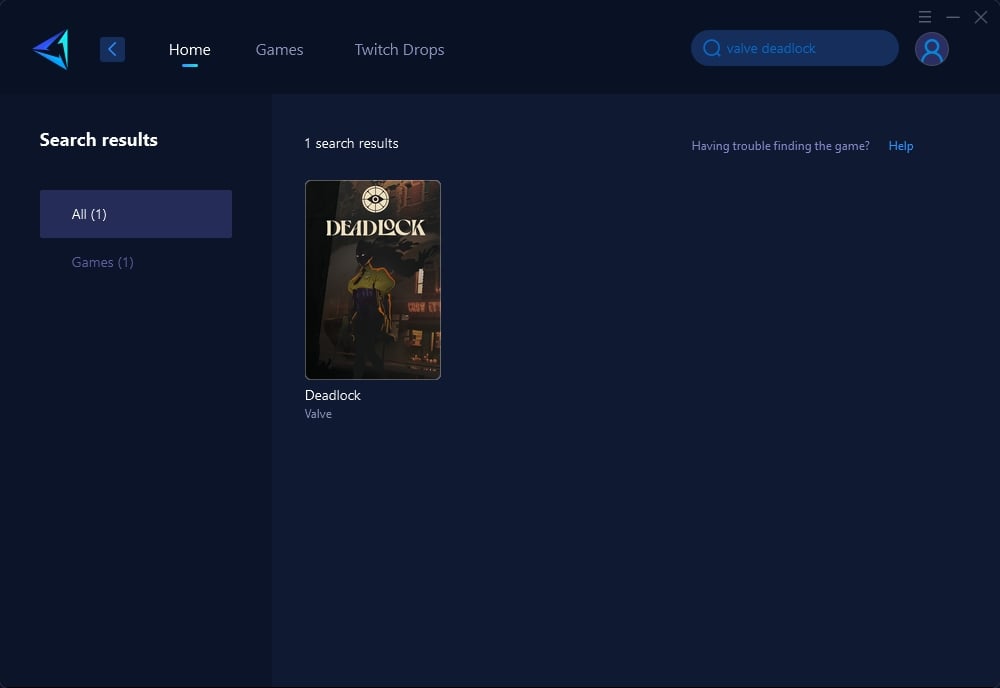
Step 3: Select Game Server, auto means GearUP Booster will automatically select the best server, and you can select the nodes in the boosting interface.
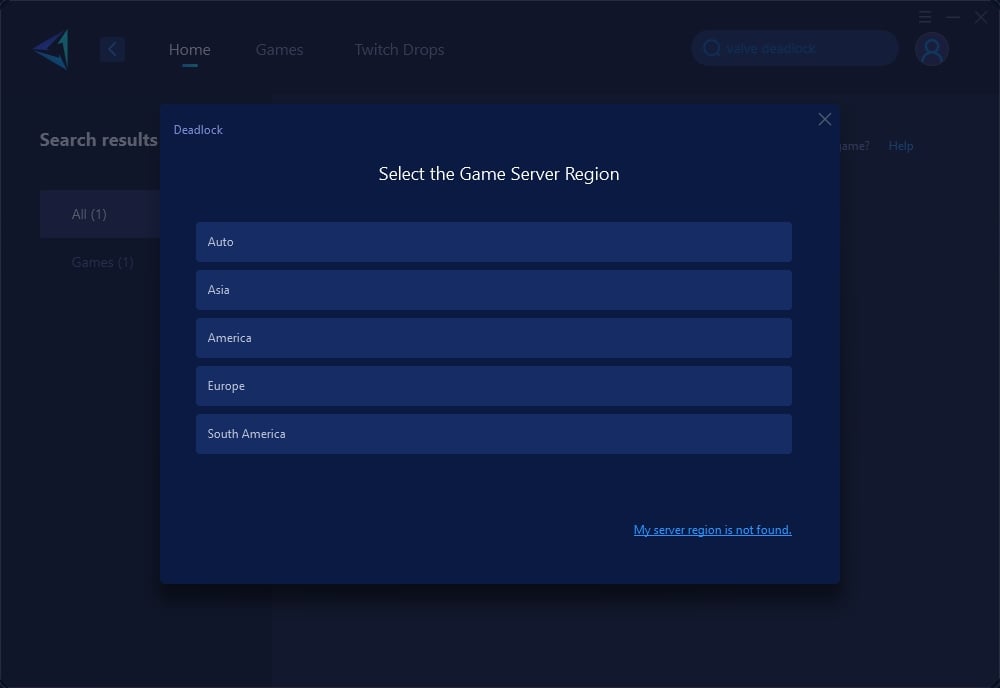
Step 4: On the boosting interface, you'll see that your Steam connection is also optimized, allowing smoother access to the store and community. You can also view real-time network conditions. Then, simply launch Deadlock to enjoy a seamless gaming experience.

2. Keep Your Game and System Updated
Ensuring your game and system are up-to-date is another important step. *Deadlock* developers are constantly working to release patches that improve the game's performance and fix disconnection bugs. Regularly updating both your game and your system’s network drivers will help avoid compatibility issues and enhance connection stability.
3. Optimize Your Network Setup
While waiting for optimization improvements from the developers, you can also enhance your local network setup to prevent disconnections:
- Switch to a Wired Connection: Ethernet connections are much more stable than Wi-Fi, reducing the risk of disconnections caused by weak signals.
- Restart Your Router: A quick router restart can fix many temporary network issues that lead to disconnections.
- Close Background Applications: Free up network and system resources by closing unnecessary programs while you play to reduce network strain.
Conclusion
Frequent disconnections in Deadlock are often caused by optimization issues, but that doesn’t mean you have to wait for the developers to fix everything. By using tools like GearUP Booster, keeping your game updated, and optimizing your local network, you can significantly reduce the number of disconnections and enjoy a much smoother gaming experience. Take these steps to improve your connection and stay in the game!