How to Solve Battlefield 2042 Unable To Load Persistence Data Error?
Battlefield 2042 is poised to usher in a brand-new season. As one of the most renowned large-scale multiplayer modern warfare games globally, it continually draws a vast number of players with its gaming quality. However, with each season update or when a surge of players floods the servers, we often encounter the "Unable To Load Persistence Data Error." This issue prevents your game from accurately tracking or updating progress, rankings, unlocks, and other in-game achievements.
This problem typically arises due to overloaded servers or unstable player network connections. In this guide, we will discuss with you how to resolve this issue that affects the Battlefield 2042 experience.
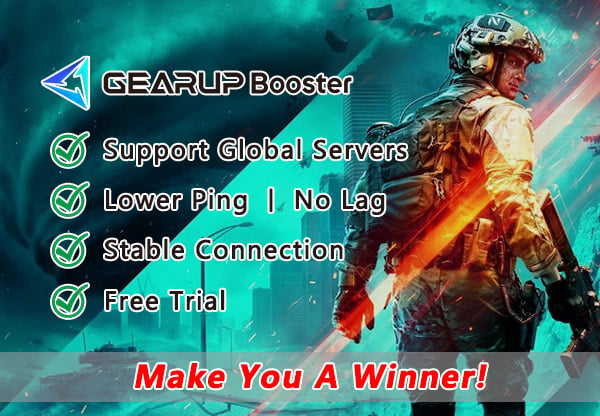
Best Way to Optimize Battlefield 2042 Network Experience
When encountering network issues in Battlefield 2042, you're likely to search for various methods to fix your connection. However, the factors affecting network stability are quite complex, so consider using a network optimization tool to repair your gaming network. Take GearUP Booster, for example; its intelligent algorithm can adjust the optimal connection route through global network nodes, ensuring stable data transmission and thus solving the problem.
Additionally, GearUP Booster can effectively reduce in-game latency, prevent packet loss, and eliminate disconnections. All of these improvements require just a few simple clicks, alleviating the network concerns of players. Follow the steps below to download and try it for free.
Step 1: Download GearUP Booster.
Step 2: Search for Battlefield 2042.
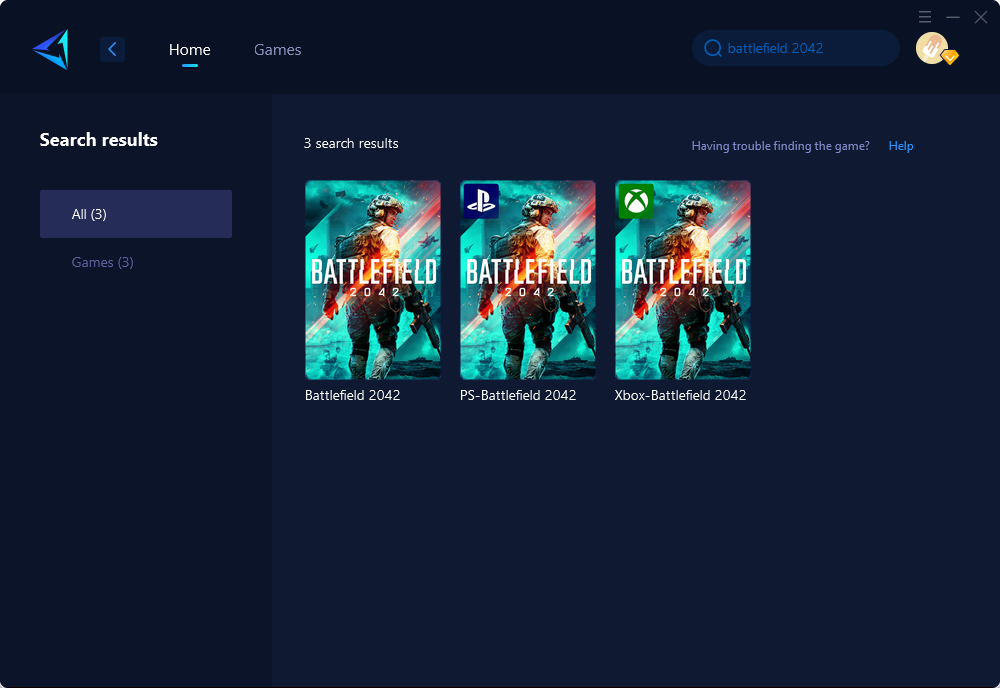
Step 3: Choose the desired server and node.
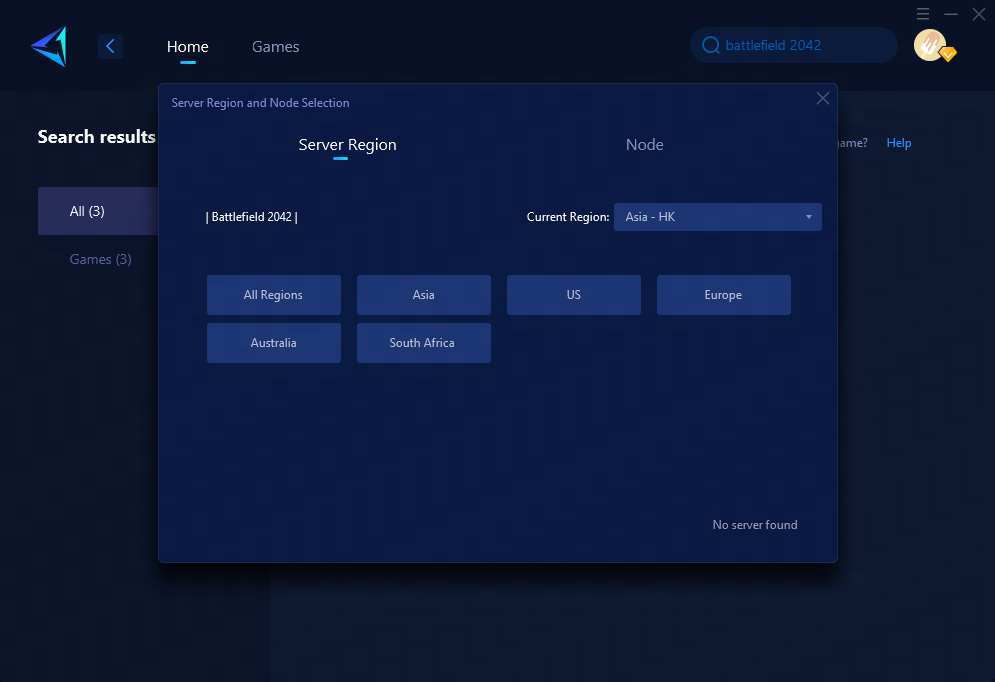
Step 4: Click to boost first and then launch the game, GearUP will instantly optimize your network settings.
Other methods
Clear download cache (for PC users only)
If you are a PC player, you can resolve this issue by clearing the download cache in Steam. Follow these steps to accomplish that:
- Open your Steam client and go to the "Steam" tab in the upper left corner.
- From the left action panel, select "Settings" > "Downloads".
- Click on the "CLEAR DOWNLOAD CACHE" button, confirm by clicking "OK," and wait for the process to complete.
- Restart the game and check if the error has been resolved.
To disable crossplay in Battlefield 2042, follow these steps on your PC, Xbox, PS4, or PS5:
Disable Crossplay for PC
To disable cross-play in Battlefield 2042, follow these steps:
- Access the main menu of the game and locate the Options button in the bottom left corner of the screen.
- Click on Options and navigate to the General tab.
- Scroll down to the Other section.
- Find the option to disable Cross-Play and toggle it off.
Disable Crossplay for Xbox
To block cross-network play on Xbox, follow these steps:
- Press the Xbox button on your controller to open the Guide.
- Navigate to Settings > General > Online Safety & Family.
- Go to Xbox Privacy.
- Select View Details and Customize > Communication and Multiplayer.
- Locate the option "You can join cross-network play" and tap on Block.
Disable Crossplay for PS4/PS5
- To disable Cross-Play, follow these steps:
- Press the Options button on your controller.
- Navigate to the General tab.
- Scroll down to the Other section.
- Locate the Cross-Play toggle.
- Switch it off.
If you prefer console gaming without relying on a PC for enhanced performance, you might want to explore HYPEREV by GearUP. It's a network optimization hardware product designed for console players. By connecting it between your router and console using an ethernet cable, you can enjoy stable and efficient acceleration with just one click through its mobile app. The great news is that it offers the same acceleration capabilities as a PC booster, giving gamers an alternative choice. You can currently find it available for purchase on Amazon or AliExpress.
Conclusion
This article provides a comprehensive overview of Battlefield 2042, a first-person shooter game, including its gameplay experience and potential issues such as loss or corruption of persistence data. To address such issues, it introduces the GearUP Booster, a game optimizer service that enhances gaming experience by reducing latency, stabilizing network connections, and ensuring optimal bandwidth allocation for faster game updates. The article further suggests other methods including using a VPN, clearing download cache, disabling crossplay, and changing the DNS server. Detailed steps and guidelines are provided for each method across different gaming platforms, including PC, Xbox, and PS4/PS5. Overall, the article aims to ensure a smooth and memorable gaming experience for Battlefield 2042 players.
About The Author
The End
