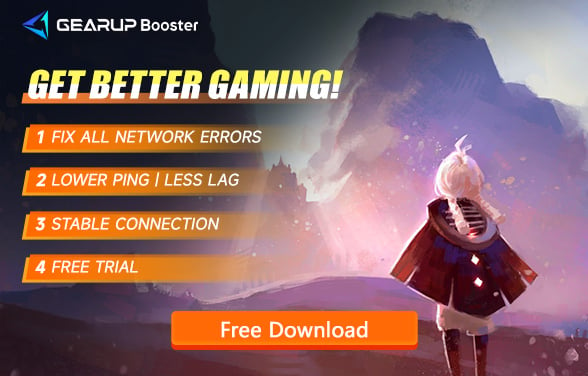How to Solve Sky: Children of the Light Packet Loss
Sky: Children of the Light, crafted by renowned game developer Jenova Chen, captivates players with its fairy-tale-like world and Zen-inspired gameplay. Unlike Chen's previous works, Sky supports multiplayer online interactions, allowing players to explore and venture through its expansive world together.
However, due to varied network conditions, players often face packet loss, leading to game lag and disconnections, significantly affecting the overall experience. In this blog, we aim to discuss the causes of Sky: Children of the Light packet loss and propose effective solutions.
Why Does Sky: Children of the Light Experience Packet Loss
Experiencing packet loss in Sky: Children of the Light can result in character movement glitches, unresponsive actions, or characters snapping back to previous positions. Several factors, mostly related to network issues, contribute to this problem.
- Network Congestion: The most common cause, where too much data traffic overwhelms the network, leading to lost data packets.
- Distance from Servers: The further you are from the game servers, the higher the chance for packets to get lost en route.
- Wi-Fi Interference: Wireless connections are prone to interference from other devices, which can corrupt or lose packets.
- Outdated Network Equipment: Older routers or modems may not handle current data loads effectively, leading to packet loss.
The Best Solution for Sky: Children of the Light Packet Loss
Struggling to resolve packet loss in Sky? GearUP Booster is worth a try. This user-friendly network optimization software, crafted specifically for gamers, employs exclusive adaptive smart routing technology. It adjusts your connection route based on current network conditions, ensuring optimal connection to the game servers and enhancing data transmission efficiency. This boosts stability and reduces packet loss. GearUP Booster operates automatically, meaning you won't have to worry about manual adjustments or network settings. It dynamically adapts to sudden network changes and congestion.
Advantages of GearUP Booster:
- Free trial available.
- Easy to use.
- Supports thousands of games.
- Features exclusive technologies.
- Does not consume computer resources.
Step 1: Download GearUP Booster
Step 2: Search for Sky: Children of the Light.
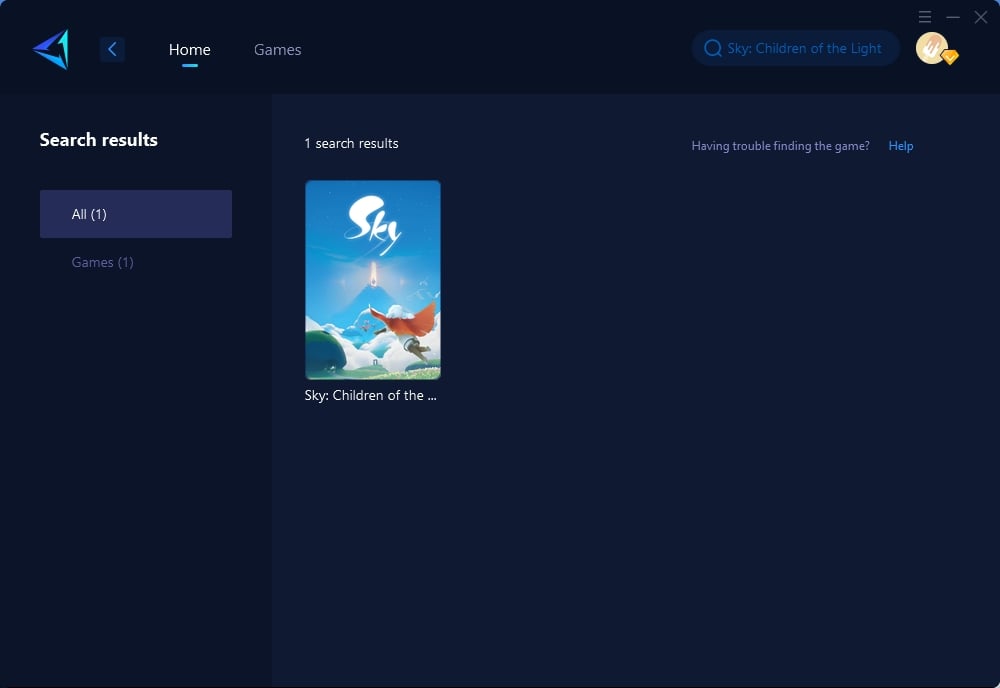
Step 3: Select Game Server and Node.
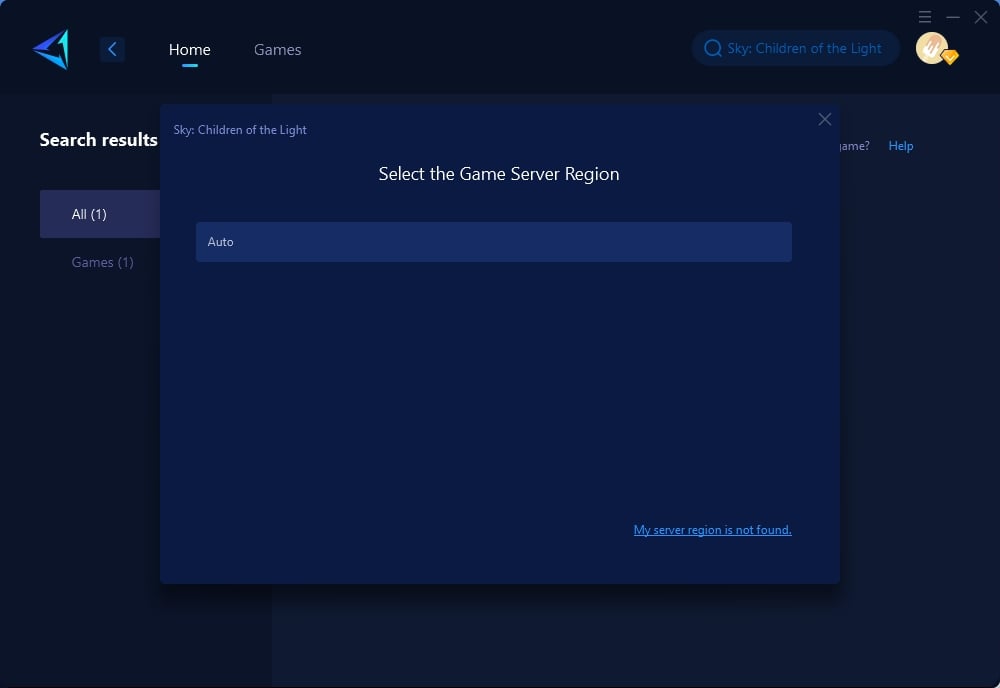
Step 4: Click to boost first, and then launch Sky: Children of the Light.
Other Methods to Solve Sky: Children of the Light Packet Loss
Here are additional strategies to minimize packet loss in Sky:
1. Update Network Drivers
Keeping your network drivers up to date can prevent compatibility issues that may lead to packet loss. Steps:
- Access "Device Manager" on your computer.
- Expand the "Network adapters" section.
- Right-click your network device and select "Update driver."
- Choose "Search automatically for updated driver software" and follow the on-screen instructions.
2. Close Background Applications
Before launching Sky, close any unnecessary applications or services running in the background that might consume bandwidth. This includes streaming services, downloads, or cloud-sync applications. Steps:
- Press Ctrl + Shift + Esc to open the Task Manager on Windows.
- Look under the "Processes" tab for applications that are using a significant amount of network resources. Common culprits include web browsers with many tabs open, download managers, or streaming services.
- Click on the application you want to close, then click the "End Task" button in the bottom right corner. Repeat this for any application not needed for gaming.
3. Router Firmware Update
An outdated router firmware can lead to various network issues, including packet loss. Steps:
- Find your router’s IP address (commonly 192.168.1.1 or 192.168.0.1). You can find this information in your router's manual or on the manufacturer's website.
- Enter the IP address into your web browser's address bar to access the router's admin panel. You may be prompted to enter a username and password (also found in the router's manual or on the manufacturer's website).
- Look for a section labeled "Firmware Update" or "Router Update".
- Follow the on-screen instructions to check for firmware updates. If an update is available, download and install it. Note: Avoid interrupting the update process as it might harm your router.
- After the update, restart your router and check if there's an improvement in your connection to Sky: Children of the Light.
4. Adjust In-Game Settings
Lowering certain in-game settings can reduce the strain on your network. Although it might not directly affect packet loss, minimizing settings like graphic details can ease the overall data load. Steps:
- Open Sky: Children of the Light and navigate to the game's settings menu, usually indicated by a gear icon.
- Locate the video or graphics settings section.
- Reduce settings such as texture quality, shadow detail, and effects. Lowering the resolution can also decrease network load indirectly.
- Apply the changes and restart the game to see if there's an improvement in performance.
Conclusion
Packet loss in Sky: Children of the Light can disrupt your gameplay, but with the right tools and strategies, such as GearUP Booster and optimizing your network setup, you can significantly improve your gaming experience. Dive back into the enchanting world of Sky with confidence, knowing that smoother, more stable gameplay awaits.