What Is Roblox Packet Loss & How to Fix It?
Have you encountered packet loss while playing Roblox? Even if your internet speed seems fine, the game may still run into significant issues, leaving you baffled about how to resolve them. This article aims to share effective solutions for tackling packet loss while playing Roblox.
What is Packet Loss and its Impact in Roblox
Packet loss refers to the inability of data packets to reach their destination over a network. In the context of Roblox, it means that game data fails to transmit between your device and the game's servers. Simply put, think of your data packets as cars on a highway - if an accident (network fluctuation) occurs, they get damaged halfway. When experiencing packet loss in Roblox, you may witness your character performing actions with no response from the server or encountering sudden teleportation back to a previous location, rendering some actions meaningless.
Four Methods to Fix Roblox Packet Loss
1. Using Network Optimization Software
Nowadays, solving complex network issues has become very simple—especially common issues such as high ping, latency, and packet loss in Roblox can effectively be addressed by using GearUP Booster. This method is extremely effective and user-friendly; with just a few clicks, you can achieve one-click boosting. It automatically adapts you to the best network nodes ensuring stable connections with servers and bypassing network congestions and peak fluctuations—the two main causes of packet loss in Roblox. Throughout this process, you can enjoy uninterrupted gameplay without any impact.
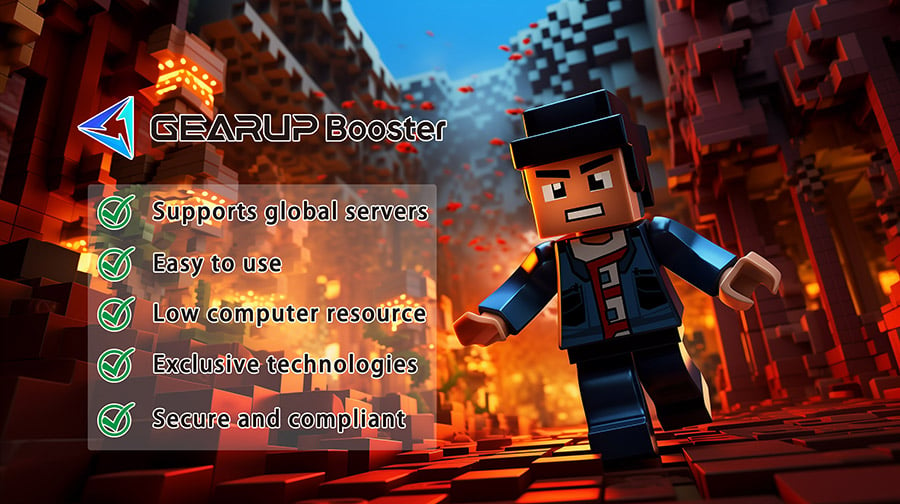
Additionally GearUP Booster can address other network issues beyond packet loss—if you experience lag or latency but not packet loss itself—GearUP Booster can effectively reduce ping especially when facing scenarios with low latency demands.
Moreover GearUP Booster ensures complete privacy and security for all optimization work; all optimisations are encrypted and compliant with gaming regulations thereby effectively preventing data leaks, negating any risk of account violations.
Advantages:
- Optimizes the network for Roblox.
- Supports global servers.
- Simple and easy-to-use.
- Ensures data security and privacy.
- Demonstrates unmatched effectiveness compared with other boosters.
- Provides 24-hour customer support.
Step 1: Download GearUP Booster.
Step 2: Search for Roblox.
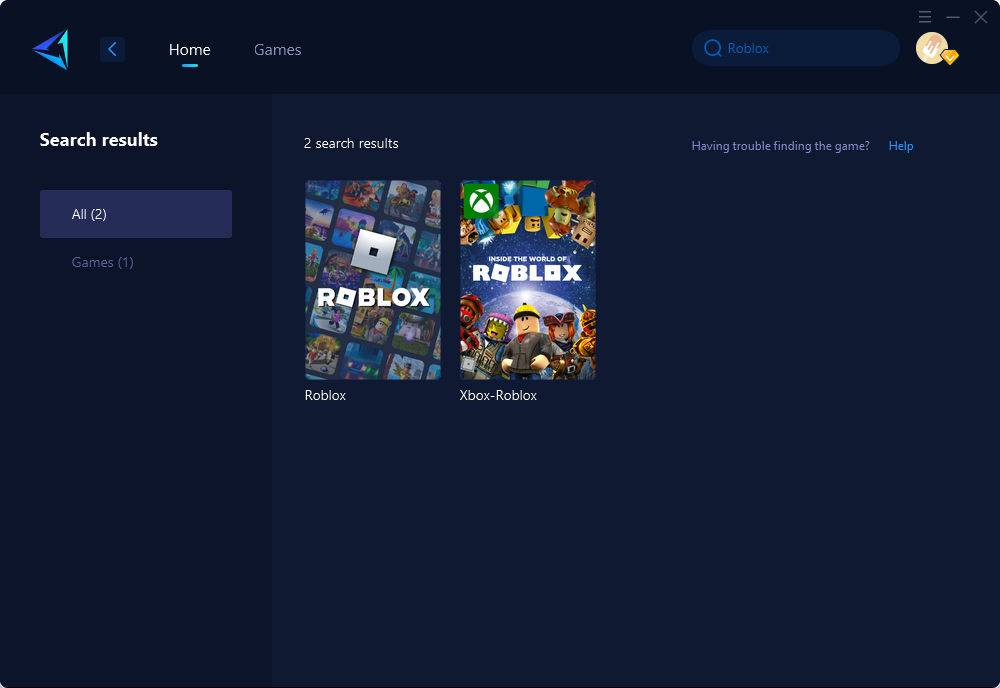
Step 3: Select the server and node.
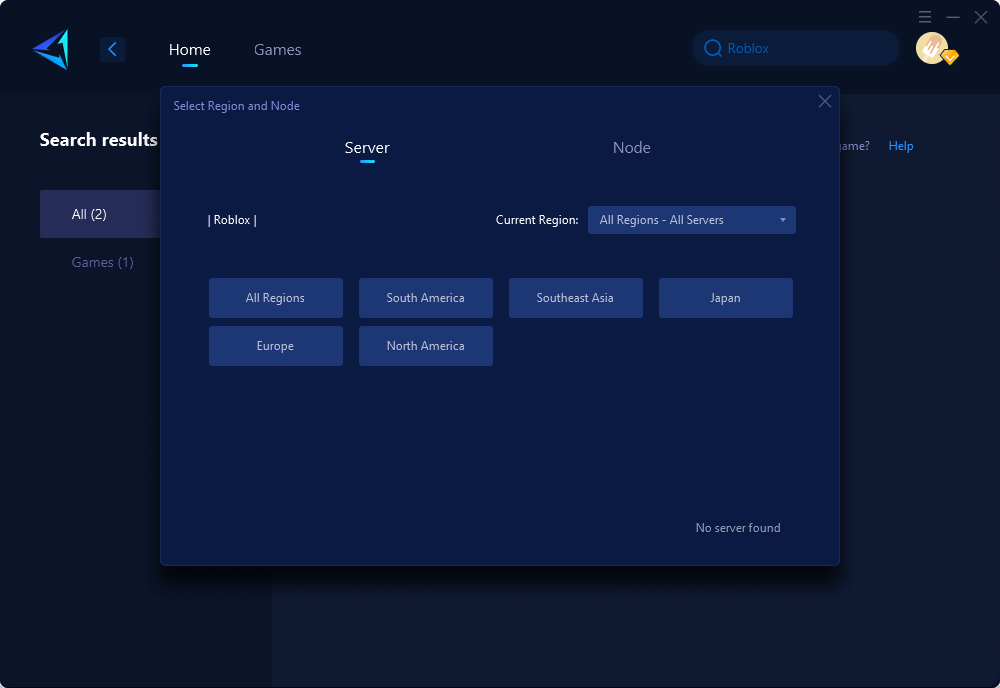
Step 4: Click to boost first, and then launch Roblox.
2. Restart Your Network Devices
Restarting your network devices can help refresh connections between your devices and eliminate any temporary software glitches that may be contributing to packet loss or other network issues. To do this:
- Turn off your router/modem.
- Shut down your computer/device.
- After waiting about 30 seconds or more (to ensure complete shutdown), plug back in your router/modem into power.
- Wait for it to fully reboot before turning on your device again.
3. Close High Bandwidth Consuming Background Programs
Closing background programs that consume high bandwidth helps free up capacity for smoother data flow during gameplay sessions:
- Open Task Manager (Ctrl + Shift + Esc).
- Navigate to the "Processes" tab.
- Identify programs consuming high bandwidth under "Network" tab.
- Right-click on each program and select "End task."
4. Contacting Roblox Support
In case none of these methods prove effective or if further assistance is needed, contacting Roblox support can provide additional guidance tailored specifically to individual circumstances.
Conclusion
In conclusion, encountering packet loss while playing games like Roblox can be frustrating; However several effective methods are available for mitigating these issues successfully – whether through leveraging robust optimization software like GearUP Booster or simply restarting your network devices when necessary whilst ensuring background programs don’t consume excessive bandwidth – ultimately resulting in enhancing one's gaming experience on Roblox.



