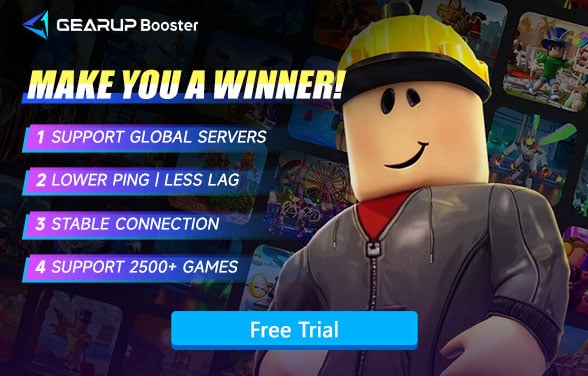How to Fix Roblox Error Code 429
You open Roblox expecting to play, but instead, you're greeted with an unexpected message: "Error Code 429 - Too Many Requests." Confused? You're not alone. Many players encounter this error while trying to log in, reload a page, switch accounts, or repeatedly refresh the client. Sometimes it even appears for seemingly no reason at all. Suddenly, Roblox won't load, games won't start, and frustration takes over.
The good news? Error 429 is not a serious bug—it just means that your device has been talking to the server a little too much. Let's dive into what this error actually means and how to prevent it from ruining your game time.

What Is Roblox, and Why Does It Limit Requests?
Roblox is a massive online platform where players can play and create games. Everything runs through the cloud—user logins, game loading, asset streaming, and data saving—all depend on consistent and well-regulated server communication.
To prevent abuse, Roblox uses rate-limiting mechanisms to protect its servers. If your device sends too many requests in a short period (either intentionally or by accident), the system triggers a limit to avoid overloading. That’s when Error Code 429 pops up.
So, What Is Error Code 429 Exactly?
Error 429 is an HTTP response code that literally means "Too Many Requests." In Roblox's case, it can be triggered by:
- Repeatedly refreshing the Roblox website or app
- Logging in and out of your account too quickly
- Using automated tools, scripts, or unauthorized plugins
- A poor or unstable network causing failed attempts and retries
- VPN or proxy usage, where multiple users share one IP address
In simple terms, it's caused by either abnormal operations you performed or network issues on your end.
What Problems Does Roblox Error Code 429 Cause?
- Unable to log in to Roblox with a "Too many requests" message
- Blank or frozen pages when launching the game
- Endless loading on the website or client
- Roblox Studio failing to connect to the server
- Frequent disconnects even with a stable internet connection
This error can disrupt both casual play and development work, especially if you're building or testing games in Roblox Studio.
How to Fix Roblox Error Code 429 Quickly?
While there are many ways to fix Roblox Error Code 429, if you want the simplest solution, try a game VPN. We recommend GearUP Booster - currently the easiest yet most powerful game network optimization tool on the market. Its AI-powered node diagnosis and matching system automatically optimizes your data route, resolves various error codes, and eliminates Roblox lag. This means not only will Error 429 disappear, but you'll also enjoy smoother gameplay. Best of all, it's incredibly simple to use.
Step 1: Click this button to download GearUP Booster, and you'll get a free trial.
Step 2: Search for Roblox. The PC version of GearUP Booster also supports boosting Roblox on consoles.
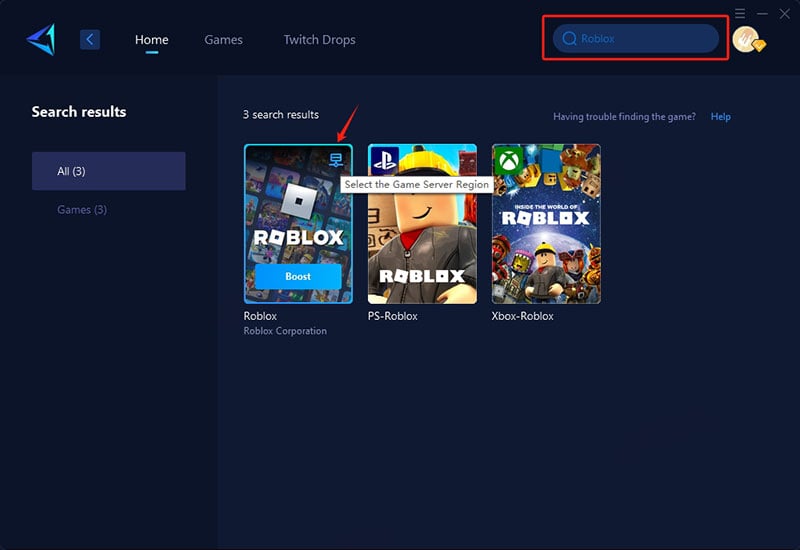
Step 3: Select a server. GearUP Booster supports Roblox servers in various regions worldwide.
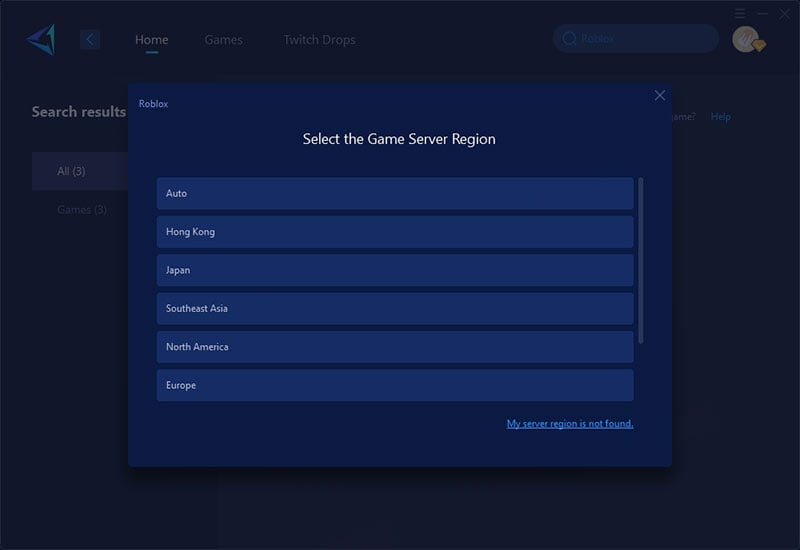
Step 4: Start boosting, then launch Roblox, and you'll see detailed network optimization results.
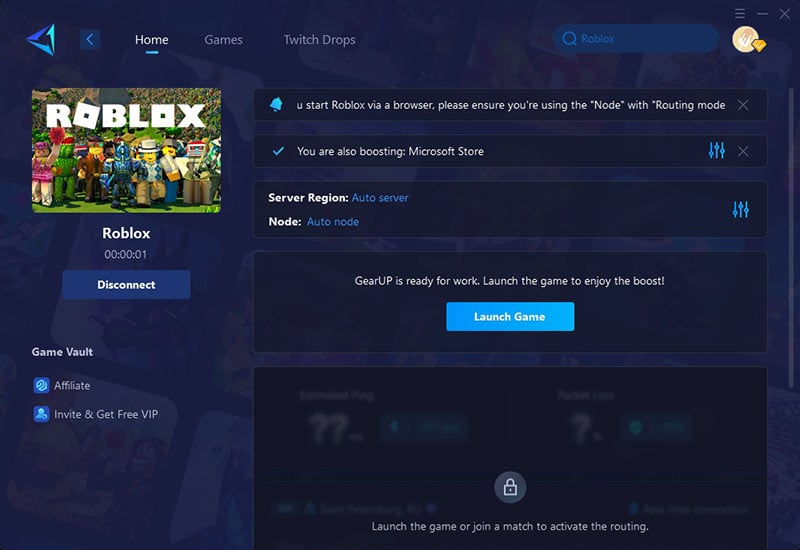
Other Tips
Sure, there're other fixes out there, but let's be real - they're way more complicated and don't always work.
- Wait 15–30 Minutes Before Trying Again: Roblox's rate limits are temporary. Pausing your activity for a short time often allows automatic restoration of access.
- Restart Your Router or Switch Networks: Changing your IP address (e.g., by reconnecting via mobile data or a different Wi-Fi) can bypass restrictions tied to your previous connection.
- Clear Browser or Roblox Client Cache: Cached sessions might send repeated old requests. Clearing them (in your browser or Roblox app) helps reset your connection state.
- Remove Unauthorized Tools or Plugins: Third-party scripts, mods, or automation tools can overload Roblox's servers with excessive requests, triggering Error 429. Uninstall them to avoid issues.
Final Thoughts
Roblox Error Code 429 happens when the platform detects too many connection requests from your device or IP. While temporary fixes like waiting, clearing cache, or changing your IP can help, they don’t always prevent the issue from recurring. GearUP Booster offers a smarter, more reliable solution by optimizing your network connection, reducing request overload, and ensuring consistent access to Roblox servers. If you’re ready to stop getting blocked and start playing, GearUP is the upgrade your connection needs.