How to Restore Cleared Customizations and Accessories in Rainbow Six Siege?
Server issues in Rainbow Six Siege often lead to the clearance of accessories and customizations, posing a challenge for players. How can one quickly recover from this situation? Below, we present a quick method to restore lost customizations and accessories in Rainbow Six Siege. Let's delve into it.
How to Restore?
Firstly, right-click on Uplay - Open file location - Locate save games - Copy and save them elsewhere (assuming your current accessories/customizations are already set up) – the preparation is complete.
In the event of a server crash where you find that either your accessories remain but your customizations disappeared or both accessories and customizations are missing altogether, follow these steps after exiting the game.
1.Open Uplay- Navigate to Settings- Enable "Cloud Save Synchronization"- Disable the checkbox- Close Uplay.
2.Locate your previously saved 'savegames' folder; overwrite/paste it into the root directory of Uplay.
3.Reopen Uplay- Navigate back to Settings- Enable "Cloud Save Synchronization"- Place a checkmark.
4.Launch Rainbow Six Siege prompting about mismatched saved files asking for synchronization preference; choose local storage option.
5.Done!Uplay syncs your current file back into cloud storage.
What if encounter network latency while playing RainbowSix Siege?
It is highly recommended to utilize GearUP Booster – an advanced gaming network optimization tool featuring exclusive adaptive intelligent routing technology matching optimal connection lines thereby avoiding congestion & peak fluctuations ensuring stable gameplay performance.GearUP Booster effectively reduces game ping requiring no specialized networking expertise garnering excellent reviews among gaming communities.
GearUP advantages:
- Trial available
- Simple usage
- Support across global servers
- Resolves various network issues (reduced ping & packet loss)
- Easy-to-use with one-click acceleration
Step 1: Download GearUP Booster
Step 2: Search Rainbow Six Siege.
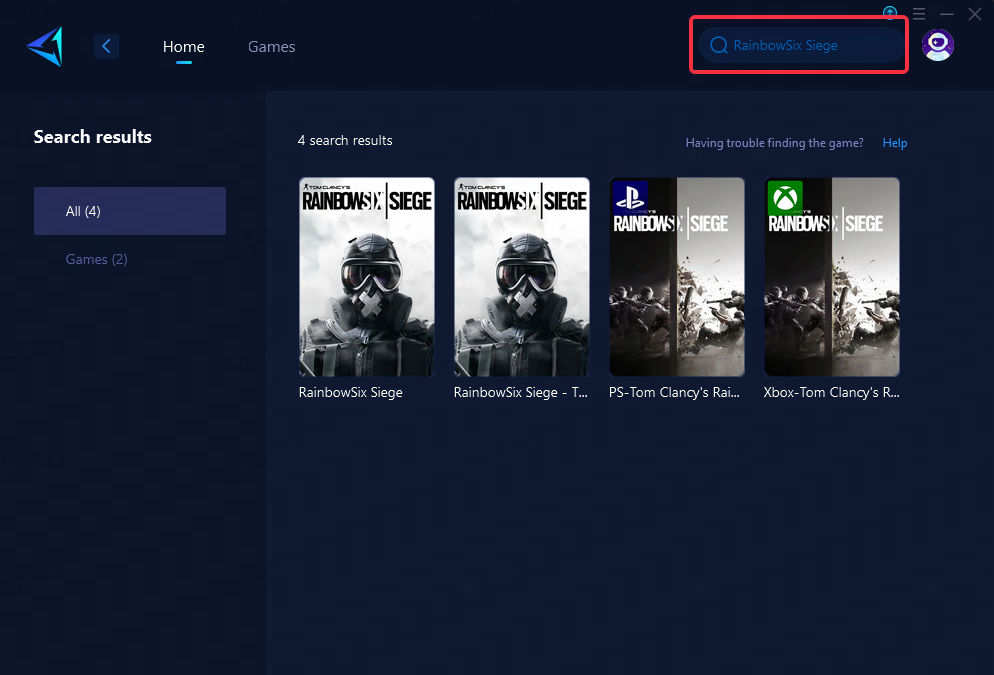
Step 3: Select Game Server and Node.
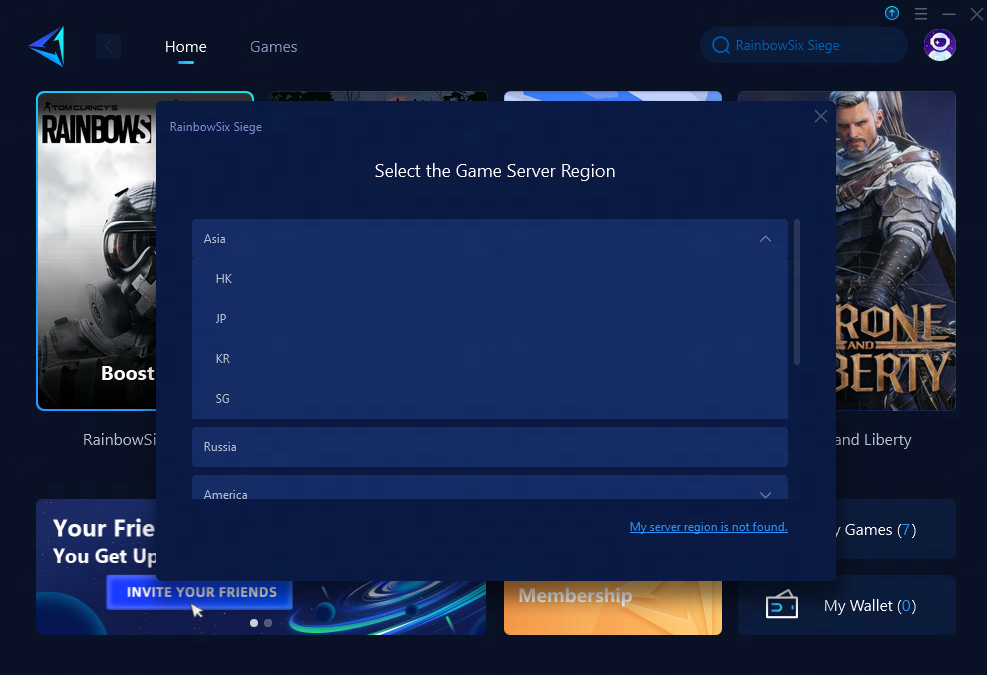
Step 4: Remember Click on the "Confirm" first, and then launch the game.
Conclusion
When facing the challenge of lost accessories and customizations in Rainbow Six Siege due to server issues, a swift recovery method becomes crucial. Through steps such as closely managing Uplay's cloud storage synchronization and utilizing specialized tools like GearUP Booster to tackle network latency, players can effectively restore their configurations and enhance their overall gaming experience. These strategies provide essential solutions for maintaining an optimal setup and performance within Rainbow Six Siege, ensuring that players are equipped to overcome setbacks related to both game customizations and network issues.
About The Author
The End
