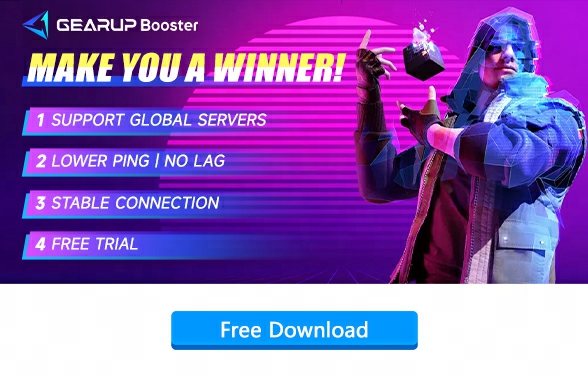How to Resolve The Finals Black Screen on Startup
The Finals is an FPS game set in a vast virtual esports arena, where teams of three compete to gather resources, battle against other squads, and achieve the ultimate victory. The game's fast-paced and thrilling rhythm has captivated many players.
However, a potential issue could dampen players' enthusiasm: the game occasionally blacks out, both at launch and during gameplay, which can be extremely frustrating. Therefore, in this blog, we will discuss the reasons behind the black screen issues in The Finals and provide effective solutions.
Why Does The Finals Encounter Black Screen on Startup?
- Background Processes: Background running applications can interfere with the game, causing performance issues.
- Graphic Settings: Incorrect or overly high graphic settings might overwhelm your system, leading The Finals to crash or display a black screen during launch.
- Hardware Limitations: Insufficient system resources or outdated hardware may struggle to meet The Finals's operational demands, leading to black screens.
- Software Compatibility Issues: Incompatibility between the game and operating system, drivers, or other software components can cause The Finals to start with a black screen.
- Outdated Game Version: Using an outdated game version may lead to compatibility issues resulting in crashes or black screens during startup.
How to Fix The Finals Black Screen with GearUP Booster
GearUP Booster stands as the premier enhancer for The Finals. This professional network optimization tool addresses various network anomalies that could impact gameplay experiences and prevent access to the game. If you encounter these problems, worry not. GearUP Booster's adaptive intelligent routing technology dynamically selects the best traffic transmission path in real-time situations, ensuring optimal pathways and broad game compatibility for stable gameplay experiences.
Moreover:
- Free trial: Experience the ultra-stable game for free.
- Global coverage: Service lines are spread all over the world, supporting 2000+ online games, covering a wide range of user groups.
- Optimized gaming experience: Designed to solve issues such as lag and low FPS, enhancing the overall gaming experience.
- Simple operation: one click to boost, no complicated processes
- Reliable and secure: Positioned as a reliable and secure tool to protect user privacy and security
Step 1: Click the button to download GearUP Booster
Step 2: Search for The Finals.
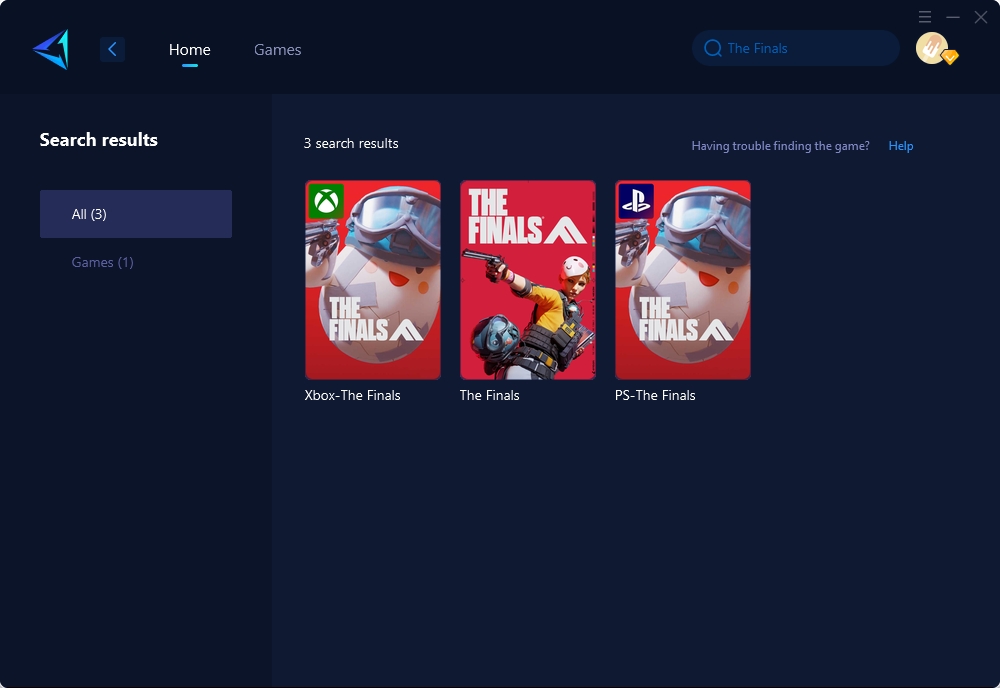
Step 3: Select Game Server and Node.
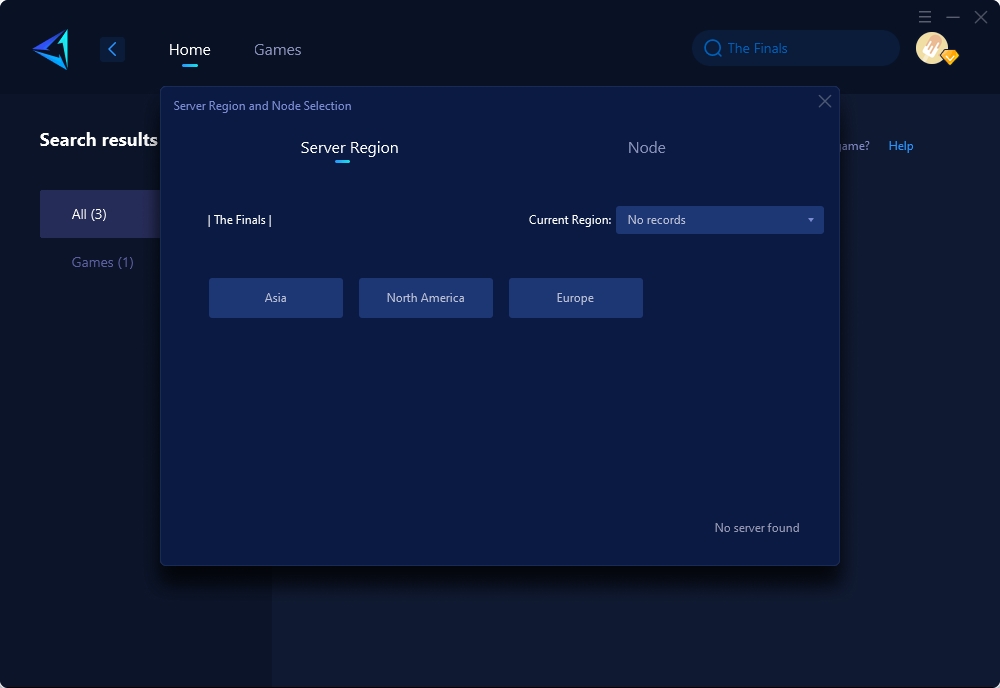
Step 4: Click to boost, and then launch your game.
Other Solutions for The Finals Black Screen
1. Optimize In-Game Settings
High in-game graphical settings can significantly extend loading times, especially on systems that barely meet the game's minimum requirements.
Steps:
- Launch The Finals.
- Navigate to the game's settings menu.
- Select the "Graphics" or "Video" options.
- Lower the resolution and graphical details like shadows, textures, and effects.
- Save the changes and restart the game to see if loading times improve.
2. Clear Temporary Files
Accumulated temporary files can slow down your system, affecting game loading times. Clearing these can free up system resources.
Steps:
- Press Win + R to open the Run dialog box.
- Type %temp% and press Enter. This will open the temporary files folder.
- Press Ctrl + A to select all files and folders, then press Delete. If some items can't be deleted because they're in use, skip them.
- Empty the Recycle Bin to permanently remove these files from your system.
3. Disable Startup Programs
Many programs start automatically when you turn on your computer, running in the background and using system resources that could otherwise improve game loading times. Disabling unnecessary startup programs can free up these resources.
Steps:
- Press Ctrl + Shift + Esc to open the Task Manager.
- Click on the “Startup” tab to see a list of all programs that start automatically with Windows.
- Review the list and identify applications that you don't need immediately upon startup.
- Right-click on each unnecessary application and choose “Disable” to prevent it from starting automatically.
- Restart your computer for the changes to take effect.
Conclusion
In conclusion, addressing black screen issues during startup is pivotal for ensuring a seamless gaming experience in The Finals. Leveraging tools such as GearUP Booster can significantly mitigate potential technical obstacles and provide smoother entry into the action-packed world of The Finals.