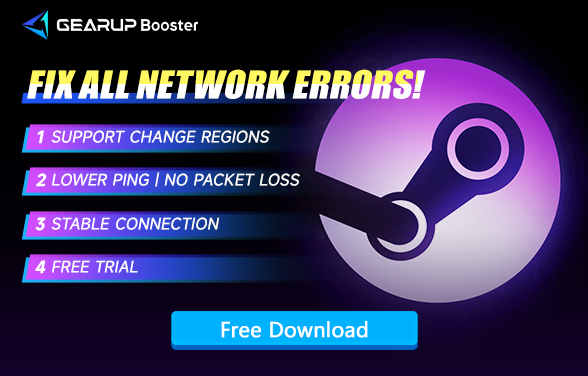How to Resolve Steam Download Stuck
The Steam community enhances gaming with interactive features like forums, guides, and reviews. Downloading games is seamless, with fast speeds and a user-friendly interface. Players can join groups, trade items, and participate in discussions. The workshop and market add extra layers of engagement, making the overall experience enriching and connected to a vibrant player base.
Despite having a user-friendly interface, it is real frustrating when your Steam download halting and getting trapped in an endless start-stop cycle.
You're not alone in this ordeal; many Steam users face similar issues. The root cause remains elusive, but with persistence and experimentation, several potential fixes can be explored. From adjusting network settings to verifying game files or even reinstalling Steam itself, there are diverse troubleshooting methods. By persevering through these steps, you can overcome the download hurdles and finally immerse yourself in the game you've been eagerly anticipating.
Fix download problem with Gearup Booster
GearUP Booster offers a viable solution to Steam through its intelligent algorithms and unique adaptive routing technology. It targets issues like unstable network nodes and congestion to ensure your save files upload correctly to Steam. GearUP Booster is remarkably straightforward, optimizing game performance and Steam download effortlessly. Benefits of GearUP Booster:
• Free trial.
• User-friendly.
• Supports 2000+ games.
• Effectively resolves Steamdownload errors.
• Zero impact on computer performance.
Step 1. Download and install GearUP Booster.
Step 2: Select the Steam. Yes, you do not need to separately choose game you what to download. When you are boosting a steam, GearUP Booster has already synchronized and optimized the best route to connect the steam.
Step 3: Select the server you wish to connect to; generally, we recommend connecting to the nearest server for better network performance. After completing the boost interface, you can also modify the Node to further improve your connection.
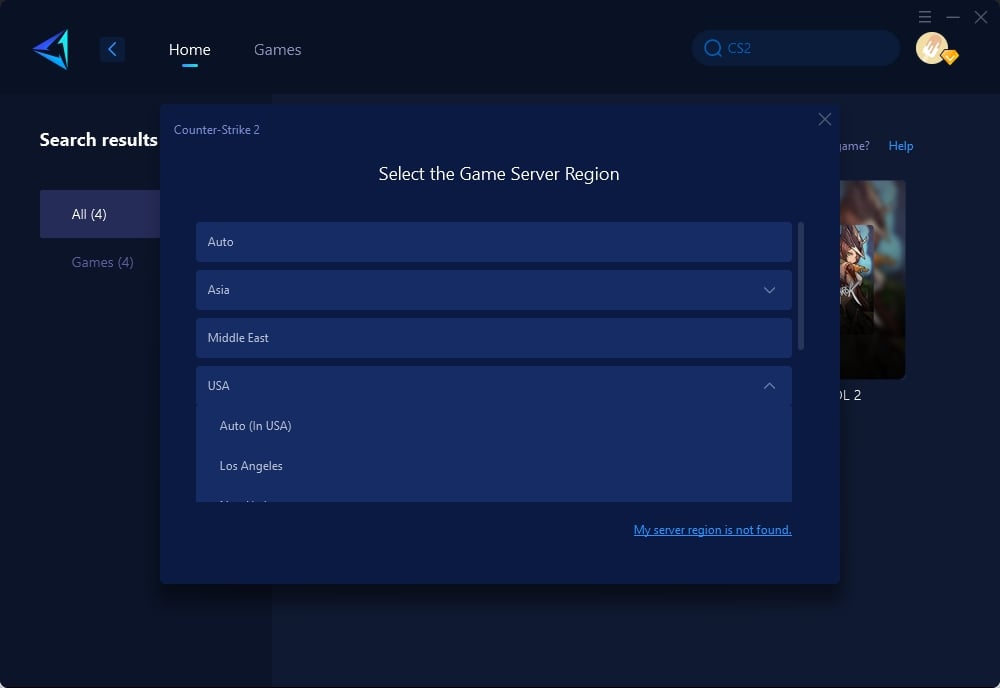
Step 4. start download your game and enjoy the incredible speed.
Other Ways to Fix Steam Download Stuck
1. Reconnect the Steam Client to the Internet: Go offline and restart Steam, then go online and restart Steam again.
2. Change Your Download Region: Open Steam settings, go to 'Downloads', and change the 'Download Region' to a nearby foreign country.
3. Close Apps Hogging Bandwidth: Use Task Manager to end processes for Skype, browsers, and updaters, then restart Steam.
4. Match Your Time and Time Zone: In Control Panel, synchronize your time with an internet server and restart Steam.
5. Update Your Drivers: Update all drivers, especially network drivers, using third-party apps or manually, then restart Steam.
6. Adjust Steam’s Bandwidth: In Steam settings, go to 'Downloads' and adjust the bandwidth limit based on your internet speed.
Conclusion
Steam download interruptions can disrupt your gaming flow. Understanding the causes and using tools like GearUP Booster can mitigate these issues. GearUP Booster ensures reliable download management, optimizing speeds and minimizing interruptions, ensuring you can swiftly enjoy your games without delays.