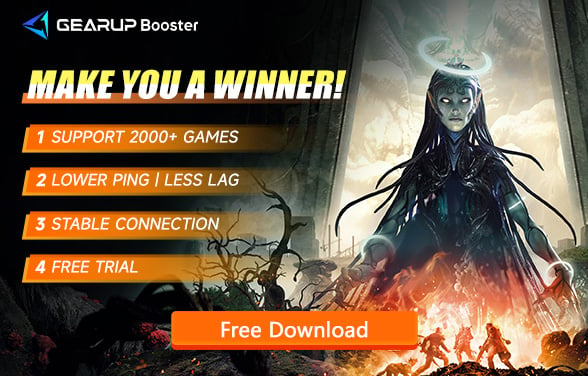How to Fix Remnant 2 Stuck on Loading Screen
Remnant 2 is a third-person shooter action role-playing game where players embark on adventures in a magical world to prevent evil enemies from destroying the real world. The game features an immensely engaging storyline, rich character design, and thrilling combat experiences, making it highly popular among players.
However, some players have reported issues with long loading screens in the game but are unsure how to resolve them. Therefore, this article will help you understand the reasons behind the long loading screens in Remnant 2 and provide effective solutions.
Why Does Remnant 2 Have Long Loading Screen?
In Remnant 2, the issue of being stuck on loading screens can manifest in several ways, significantly impacting the overall gaming experience. Players might encounter extraordinarily long wait times during these loading screens, sometimes leading to the game failing to progress beyond these points, effectively halting the adventure.
Reasons for Long Loading Screens in Remnant 2
Insufficient Hardware Specifications:
- One of the primary reasons for prolonged loading times can be hardware that doesn't meet the game's minimum requirements. If the player's PC or console lacks sufficient processing power, RAM, or storage speed (HDD vs. SSD), it can struggle to load the game's assets promptly.
Outdated Game or System Software:
- Running an outdated version of the game or operating system can also contribute to longer loading times. Developers often release patches to optimize performance and fix bugs, including those that affect loading times. Neglecting these updates can result in a suboptimal gaming experience.
Corrupted Game Files:
- Corruption within the game files can lead to various issues, including long loading screens. This corruption could be caused by improper game installation, unexpected shutdowns during gameplay or updates, or other disk errors.
Traditional Ways to Solve Remnant 2 Stuck on Loading Screens
1. Verify system files
If you are experiencing issues with Remnant 2 getting stuck on the loading screen, it could be due to file problems on your SSD or HDD. To check the integrity of your system files, you can use the SFC tool (System File Checker) – a Windows utility that scans and repairs corrupted system files. Here are the steps to follow:
- Open the Command Prompt: Type "cmd" in the search box and press Enter. Right-click on the Command Prompt and choose "Run as administrator".
- Enter the SFC command: Type "sfc /scannow" and press Enter.
- Wait for the verification process to complete.
- Once the scan is finished, check if the issue is resolved. If not, proceed to the next step.
- Delete saved files: Game progress in Remnant 2 is automatically saved at checkpoints, but corrupted saved files can cause issues.
Try following these steps to resolve the problem and get Remnant 2 running smoothly again.
2. Update your GPU driver
To prevent issues like game crashing, freezing, lagging, or failing to launch, it is important to keep your GPU driver up to date. Follow these steps:
- Right-click on the Windows Start Menu and select Device Manager.
- Expand Display adapters by double-clicking on it. Right-click on your GPU and choose Update driver.
- Select Search automatically for drivers and wait for the update to complete.
Optimize Remnant 2 Network with GearUP Booster
In addition to the aforementioned issue, if your Remnant 2 is stuck on the loading screen, it's highly likely due to a network failure that prevents data transmission, considering it's an online-dependent game. Now, using GearUP Booster can easily solve various game network problems. Its functionality is anchored on reducing latency, preventing packet loss, and stabilizing the network connection, which will prove instrumental in resolving the loading screen issue.
To optimize your Remnant 2 gaming experience, GearUP Booster prioritizes your bandwidth and optimizes your network settings. This ensures faster and more efficient game downloads, eliminating long wait times during loading processes. Using GearUP Booster is very simple; you only need a few easy steps to achieve network optimization effects.
Step 1: Download GearUP Booster
Step 2: Search for Remnant 2.
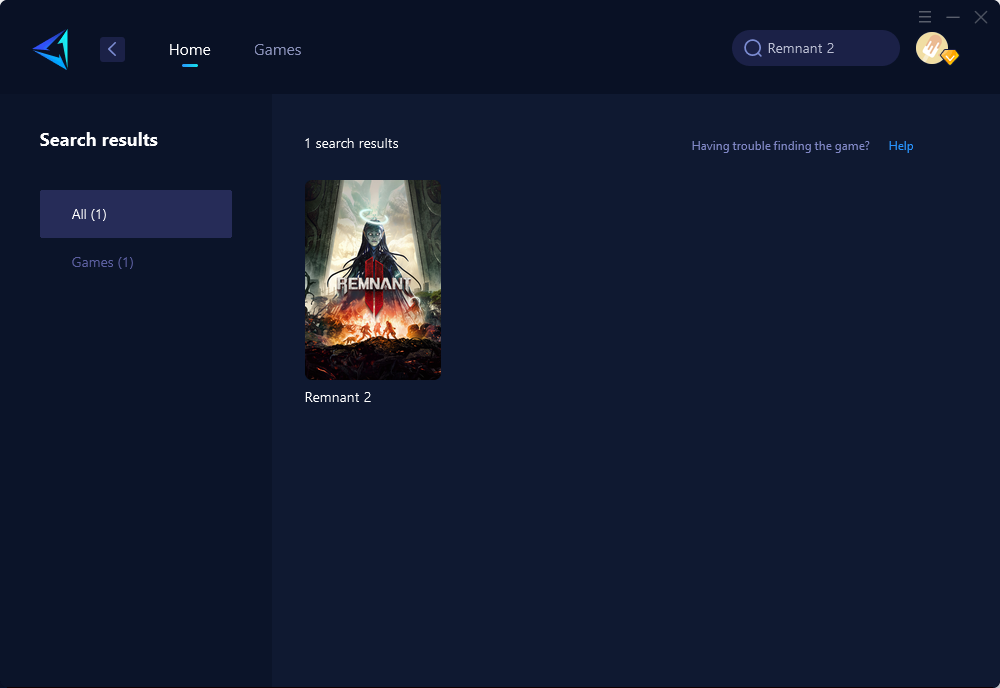
Step 3: Select Game Server and Node.
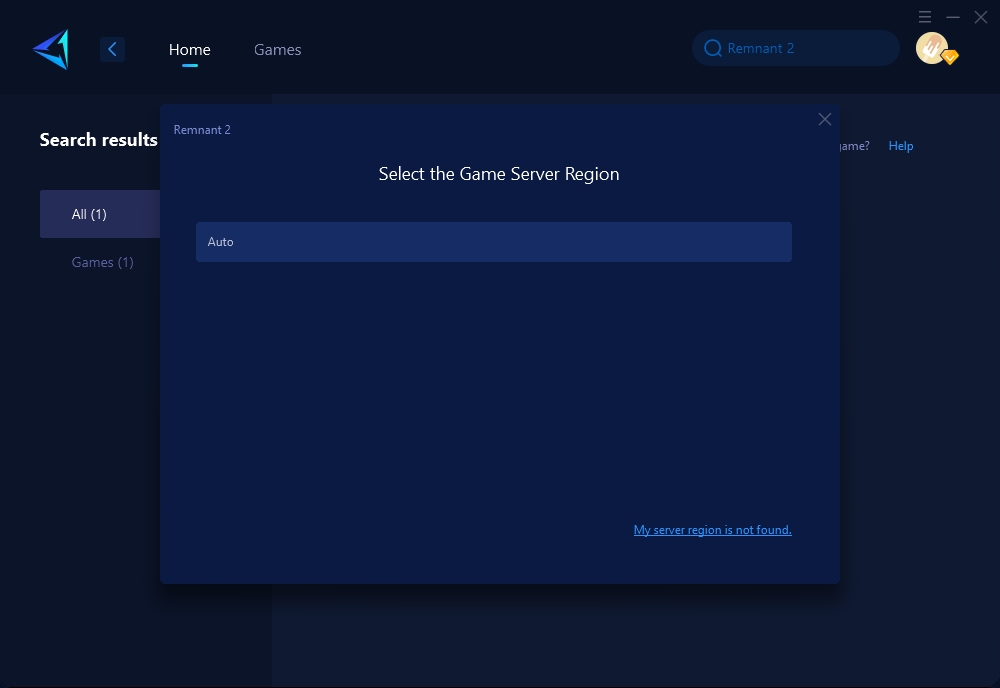
Step 4: Click to boost, and then launch your game.
Conclusion
In summary, while Remnant II is an exciting game, players have reported an issue where the game freezes on the loading screen. To effectively resolve such issue, this article recommends using GearUP Booster. This game optimizer enhances the gaming experience by reducing latency, preventing packet loss, and stabilizing the network connection. In addition to this, it prioritizes your bandwidth and optimizes your network settings for faster and more efficient game downloads while reducing wait times. Lastly, other alternative solutions include verifying system files and updating GPU drivers to keep the game running smoothly.