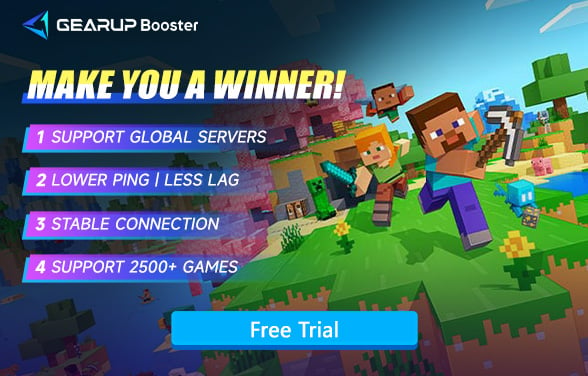How to Reduce Lag in Minecraft
No other video game has unleashed players creativity like Minecraft. You may have spent countless hours chipping away at blocks, gathering the necessary materials to complete the next masterpiece that would otherwise only occupy your mind's eye. You've also spent just as many hours exploring, spelunking and slashing my way through monsters with bravado.
However, lag can disrupt this joy, turning smooth gameplay into a frustrating ordeal. Many players often ask, Why is Minecraft lagging? or How can I reduce lag in Minecraft?Here, we'll explore the causes of lag and effective solutions to ensure a smoother Minecraft experience.
Why Is Minecraft Lagging?
Minecraft players often encounter lag, which can disrupt their gameplay with issues like frame rate drops, stuttering, or delayed responses. Understanding the causes of lag can help resolve them.
- Network Congestion: Lag often arises from congestion on the supporting server or inefficient routing by your internet service provider (ISP). This can increase ping times, making online interactions sluggish and frustrating.
- Hardware Limitations: Your device's capabilities play a significant role. Insufficient RAM, VRAM, or an underpowered CPU and GPU can lead to stuttering, especially when rendering large worlds or handling complex processes.
- Resource-Intensive Mods: Mods can be a double-edged sword. While they enhance the Minecraft experience, they also demand more system resources. Heavily modded setups or high-resolution shaders can overload even high-end systems, causing lag if your computer isn't equipped to handle them.
How to Reduce Minecraft Network Lag
In fact, if you don't add any mods, the lag in Minecraft is most likely due to network issues, as it's not a game with high system requirements. Network lag involves many detailed factors, which can be difficult for non-professionals to identify and fix. This is why gaming VPN have become increasingly popular in recent years. They can automatically handle game data, enhance connection and transmission stability, and dynamically diagnose network conditions to deal with sudden network jitters and congestion. For example, GearUP Booster has been optimized for over 2,500 games and can customize solutions for each game and player, significantly improving the gaming experience.
Steps to reduce Minecraft lag:
Step 1: Click the button below to download and launch GearUP Booster (free trial).
Step 2: Search for Minecraft.
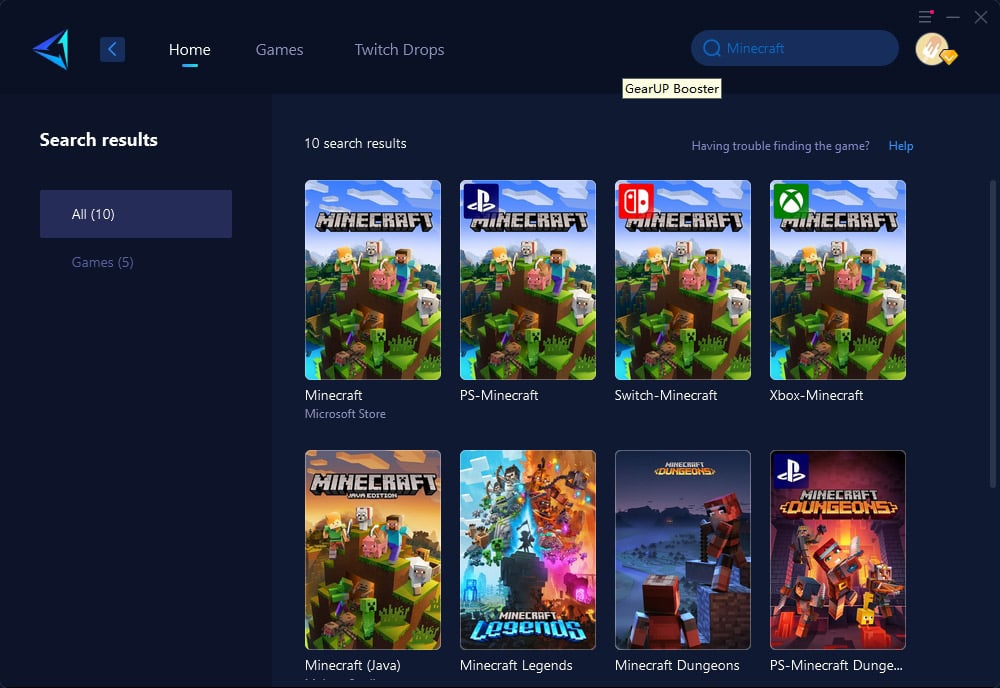
Step 3: Select a server. If you choose Auto, GearUP Booster will automatically select and optimize the connection for you.
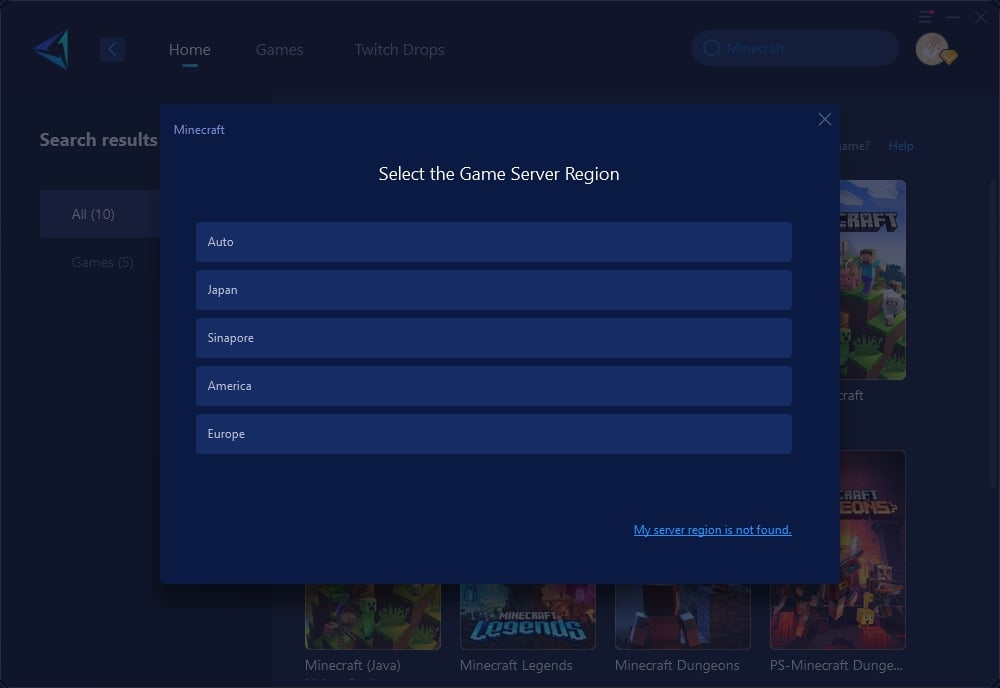
Step 4: Confirm your network optimization status and launch Minecraft.
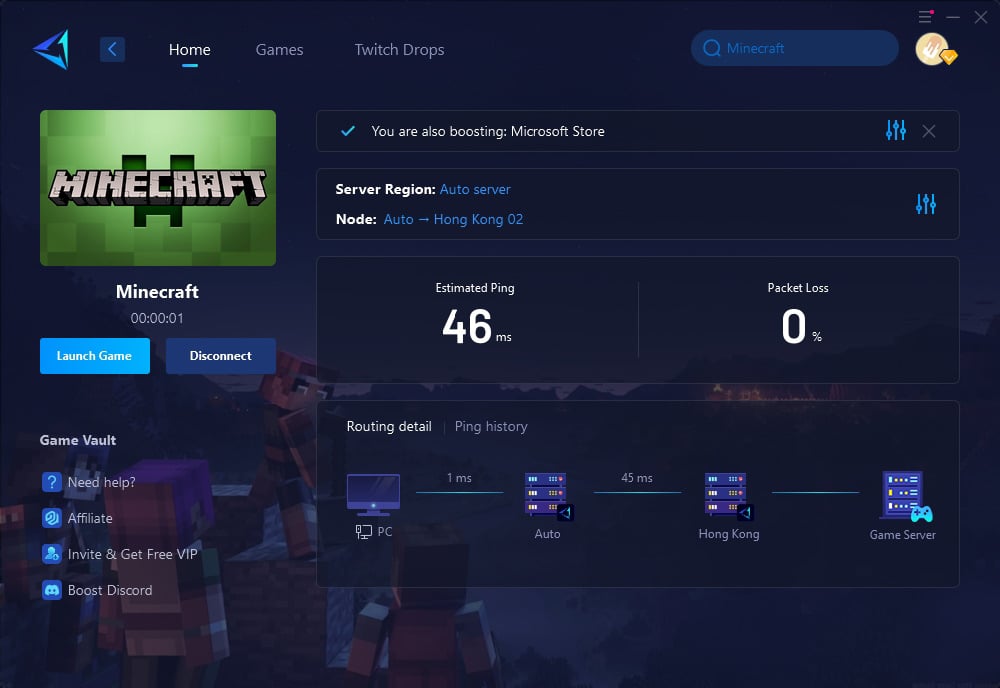
Other Tips for Lag in Minecraft
However, some Minecraft lag is still caused by hardware issues. Here are our suggestions:
1. Reduce the number of mods
If you have mods installed, consider deleting them or decreasing their number. Certain mods can significantly change Minecraft's gameplay experience and be resource intensive. If you're using shaders or high-resolution resource packs, also consider disabling them and switching to vanilla Minecraft.
One overarching point to keep in mind when browsing mods is the kind of computer you are running your modpack off of. Once you get beyond 15 mods, RAM requirements increase rapidly. At minimum, a computer should have a quad core processor, and 8GB of RAM. Minecraft is a RAM-intensive game. A computer with 16GB of RAM can run any amount of mods, using up to 8GB of RAM alone. At base level with 15 mods, your game needs approximately 4GB of RAM devoted to it. This can be changed easily in the Minecraft launcher:
- Go to Launch Settings and turn on JVM Arguments.
- The initial code in the highlighted line is the MAX RAM allowance.
- Change the number to 4. That's all you need to do.
- As you add more mods, if performance begins to diminish, add 1GB until the game runs smoothly once again.
Keep in mind that your Operating System (Windows, Mac) needs at least 2.5GB to run. Never set your JVM MAX RAM allowance to the exact amount of RAM you have in your computer, always leave a buffer of 3GB. For instance, if you have 8GB of RAM, only 5GB can be allocated to Minecraft and no more.
2. Change your Video Setting
If you've checked off all the boxes, but Minecraft is still sluggish, try optimizing your video settings and see if that helps.
3. Consider Java a Top Concern
Since Java is the programming language behind Minecraft, the JRE (Java Runtime Environment) could potentially slow down your gameplay. Java's performance could be improved by making it a higher priority. So, here's how it goes down:
- Choose the Task Manager by clicking Windows
- Proceed to Details in Task Manager.
- Look for Java > Right-click > Mark as High-Priority
4.Clean up/ Free up your disk space
If your computer's processor or graphics processing unit is heavily taxed, your gaming performance may suffer severely.
- Update OS: Make sure you're using the most recent version of Windows before continuing.
- Update Graphics drivers: If updating the Windows OS doesn’t work, you should immediately update your graphic drivers to reduce Minecraft lag. Regular updates to graphics drivers include optimizations specific to particular games and general performance enhancements.
Conclusion
Lag in Minecraft may be frustrating, but it’s manageable. With tools like GearUP Booster and HYPEREV, along with a few hardware and setting adjustments, you can significantly improve your gameplay. Whether battling mobs, exploring new worlds, or building your dream castle, these solutions will keep you immersed in Minecraft’s endless possibilities.
About The Author
The End