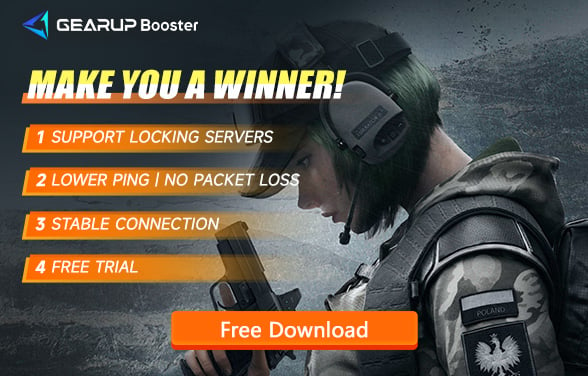How to Solve Rainbow Six Siege Error Code 3-0x00050001
Rainbow Six Siege is a highly popular first-person shooter game known for its engaging multiplayer experience and tactical gameplay. Players assume the roles of elite counter-terrorism operators and engage in intense, team-based battles. However, like any complex online game, Rainbow Six Siege is not immune to technical issues and error codes that can occur during gameplay.
In Rainbow Six Siege, error codes are specific numerical combinations that indicate the nature of a problem or issue a player may encounter. These error codes can range from connection problems to server issues, and they often disrupt the smooth gaming experience. One of the error codes that players have been encountering frequently in the recent season is 3-0x00050001.
What is Rainbow Six Siege Error Code 3-0x00050001
Error code 3-0x00050001 indicates server issues or factors hindering communication between your PC and Ubisoft servers. Common causes include:
- Server problems: This error code can occur when Ubisoft's servers experience sudden issues.
- Network problems: Your network settings and internet connection play a crucial role in encountering error code 3-0x00050001 in Rainbow Six Siege.
- Security software: Certain antivirus software and firewalls may conflict and interfere with the game, leading to this error code.
- Faulty game components: Additionally, if any core game components are damaged, it can be another cause of error code 3-0x00050001.
Effective Solutions for Rainbow Six Siege Error Code 3-0x00050001
As a multiplayer game that heavily relies on network connectivity, encountering network-related error codes is normal. The key lies in effectively resolving the issue. Currently, the most recommended solution is our GearUP Booster, a game boosting tool designed specifically for resolving network issues. If you frequently experience packet loss, latency, or error code 3-0x00050001 in Rainbow Six Siege, it is recommended to download GearUP Booster. It intelligently finds connection paths on the internet, bypassing congested networks, which is where its value lies. The product has received positive reviews since its launch. If you are interested, here are some advantages it offers:
- Effectively resolves Rainbow Six Siege error code 3-0x00050001.
- Network nodes available in hundreds of countries and regions.
- New users enjoy a free trial.
- Years of experience in game acceleration.
Step 1: Download GearUP Booster
Step 2: Search Rainbow Six Siege.
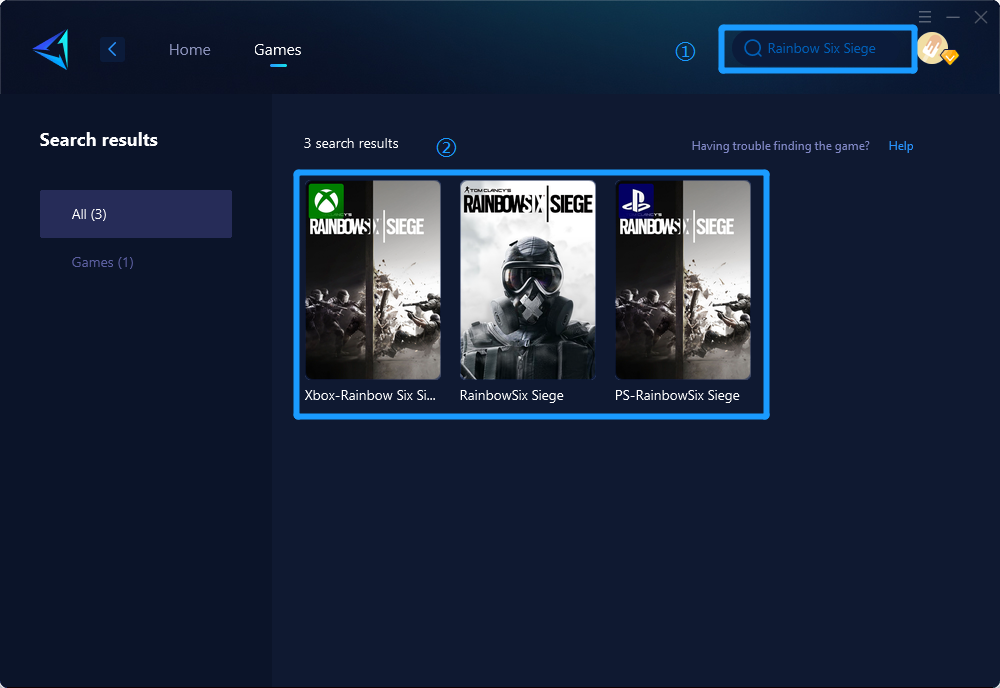
Step 3: Select Game Server and Node.
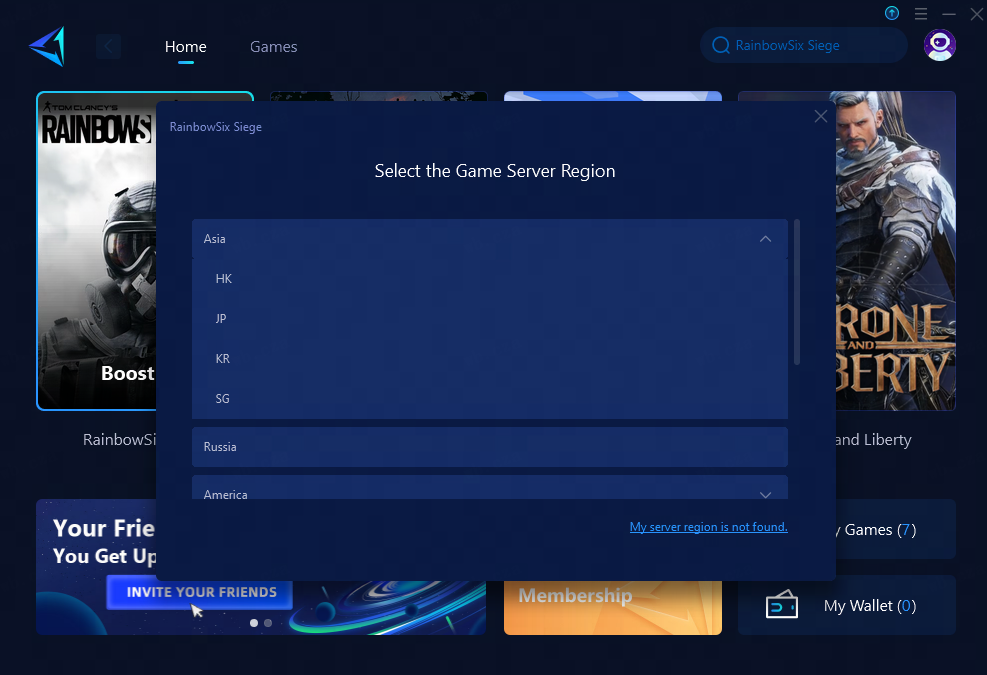
Step 4: Select the "Confirm" button initiates the optimization process of your network settings.
Rainbow Six Siege also has a console version. If you primarily play the console version and do not want to use PC Share Mode for acceleration, you can consider purchasing our hardware product, HYPEREV. It is a game router-like hardware that requires a simple physical connection using an Ethernet cable and control via an app, effectively improving network speed.
Other Ways to Resolve Rainbow Six Siege Error Code 3-0x00050001
Method 1: Temporarily disable firewall and antivirus software (exercise caution as it may reduce computer security).
Steps:
- Open the Windows search bar and type "Windows Security," then press Enter.
- Navigate to "Firewall & network protection."
- Go to "Private network."
- Turn off the switch under Microsoft Defender Firewall.
- Similarly, disable the public network firewall.
- Restart Windows.
Method 2: How to Resolve Rainbow Six Siege Error Code 3-0x00050001 on PlayStation 5 (PS5)
Steps:
- Go to "Settings" on the PS5 and select "System."
- Navigate to "System Software" and click on "System Software Update and Settings."
- Next, click on "Update System Software."
- Finally, choose to update using the internet.
- Additionally, update the Rainbow Six Siege game.
- Consider changing DNS settings.
- You may also try clearing the PlayStation cache.
If these methods do not work, there are other alternatives to try, these methods may require some technical knowledge or adjustments to settings, and none are as user-friendly as GearUP Booster:
Method 1: Verify Game Files and Update the Game
Sometimes, error code 3-0x00050001 can occur due to corrupted game files or outdated game versions. Verifying the game files can help identify and fix any corrupted files, while updating the game ensures that you have the latest patches and bug fixes.
- For PC players, open the game launcher (such as Uplay or Steam), go to the game's properties, and choose the option to verify or repair the game files.
- For console players, check for available game updates in the system settings or within the game itself.
Method 2: Check Network and Port Forwarding Settings
Error code 3-0x00050001 can also be caused by network issues or blocked ports. By adjusting network and port forwarding settings, you can improve connectivity and allow the game to establish a stable connection with the game servers.
- Ensure that your router and modem are working correctly, and consider restarting them.
- If you are playing on a PC, you can try forwarding specific ports used by Rainbow Six Siege through your router's settings. Consult the game's documentation or official support channels for the required port numbers.
Method 3: Contact Customer Support or Seek Community Help
If none of the above solutions work, it may be beneficial to reach out to the game's customer support or explore online forums and communities dedicated to Rainbow Six Siege. Customer support can provide personalized assistance and guidance, while fellow players might have experienced and resolved similar issues, offering helpful tips and troubleshooting advice.
Conclusion
Encountering error code 3-0x00050001 in Rainbow Six Siege is common, but it can be resolved effectively using the GearUP Booster tool. Additionally, alternative methods such as adjusting network settings or disabling security software can help. Remember to consider the specific platform (PC or console) you are playing on when choosing the most suitable solution.
About The Author
The End