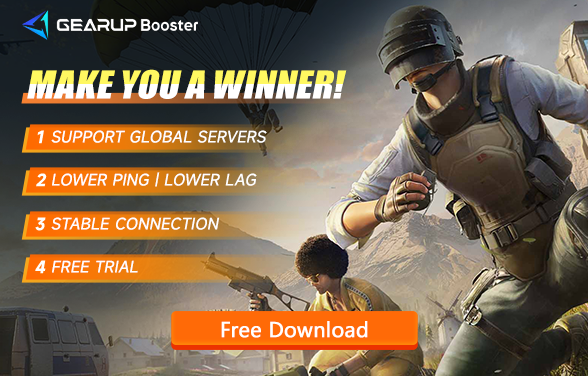How to Switch PUBG Servers?
PUBG remains one of the most popular battle royale games on the Steam platform, enjoying high popularity worldwide. With continuously updated seasons and versions bringing new content, developer Bluehole has been expanding its server deployment globally to enable more players to connect to the game more stably. However, for various reasons, some players need to switch servers in PUBG but may face issues like connection failures, frequent disconnections, and high ping. In this article, we'll delve into how to switch servers in PUBG and address instability issues when doing so.
Why Switch Servers in PUBG
Although PUBG will default to connecting to the nearest server, in some cases, some players still need to switch to other, more distant servers:
- Reduced Ping: Connecting to a server closer to your geographic location can significantly reduce latency.
- Different Competitions: Some players might want to experience competitions in different regions.
- Playing with Friends: If you have friends in other regions, switching servers allows you to join their games.
However, switching servers might lead to instability due to:
- Network Congestion: The chosen server might be experiencing high traffic.
- Longer Routes: Data might have to travel longer distances, leading to increased latency.
The Easiest Way to Switch PUBG Servers
For those looking to quickly switch servers and maintain a stable connection, GearUP Booster is the ideal choice. With network nodes deployed globally, it helps you connect to your target server via the best path, unaffected by network congestion and fluctuations, enhancing stability. Its intelligent algorithm can effectively lower game ping and latency, reduce packet loss, and ensure the smoothest gaming experience leading to victory. GearUP Booster is user-friendly, requiring no specialized network knowledge, and can be easily used in a few simple steps.
Advantages include:
- Free trial.
- Easy to use.
- Safe and compliant.
- Supports thousands of games.
- Does not impact computer performance.
Step 1: Download GearUP Booster.
Step 2: Launch the program, search for PUBG.
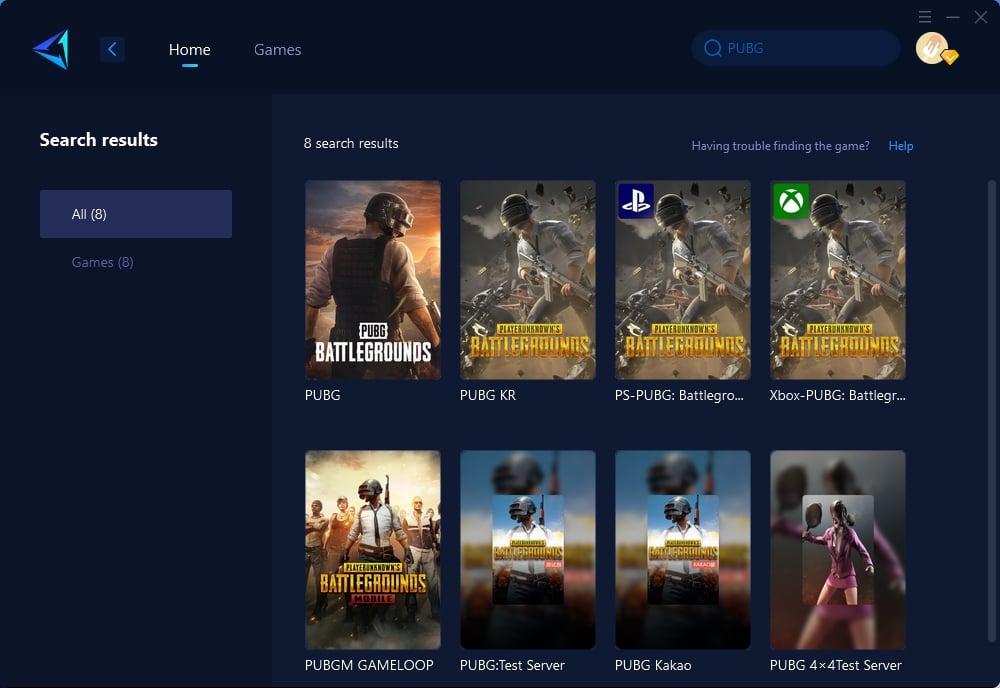
Step 3: Select Server and Node.
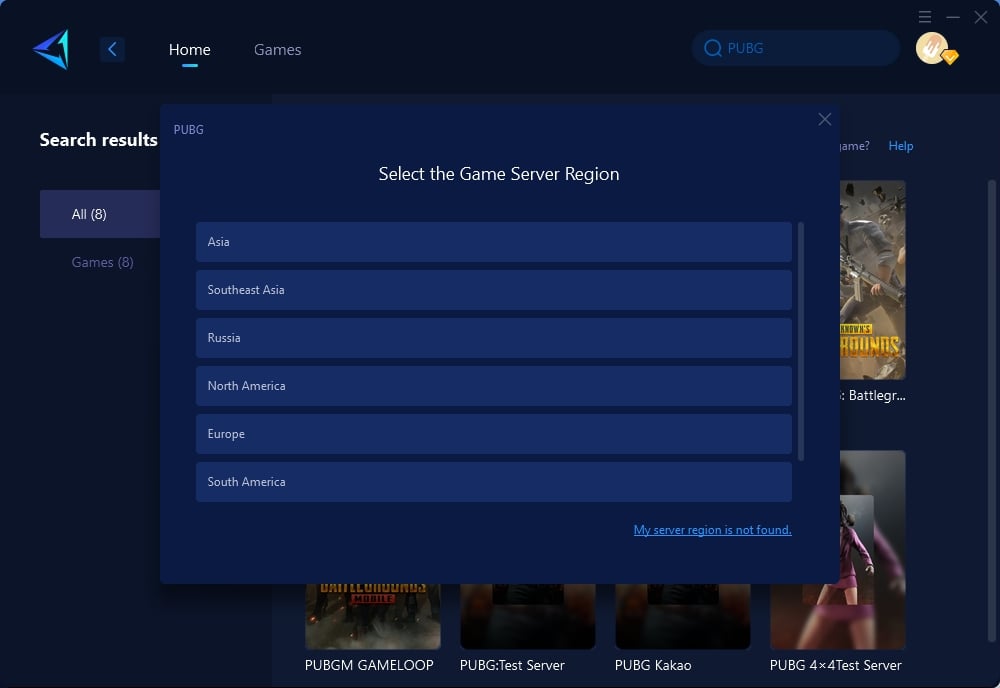
Step 4: Click to boost, and then launch PUBG.
How to Switch Server in PUBG Game
To manually switch servers in PUBG, follow these steps:
- Open PUBG: Start the game and proceed to the main menu.
- Server Selection: Look for a server selection menu or dropdown. This is often found in the game settings or at the bottom of the main menu.
- Choose Your Server: Select the server region you wish to join. Keep in mind the potential for higher ping if you choose a server far from your location.
- Confirm Selection: Save your changes and start playing. Monitor your connection stability and ping.
Conclusion
Switching servers in PUBG can enhance your gaming experience by potentially reducing latency and allowing you to play in different regions. While GearUP Booster offers the easiest and most stable solution for server switching, manual methods are also available for those who prefer a more hands-on approach. Whichever method you choose, understanding the reasons for instability can help you make more informed decisions and enjoy a smoother PUBG experience.