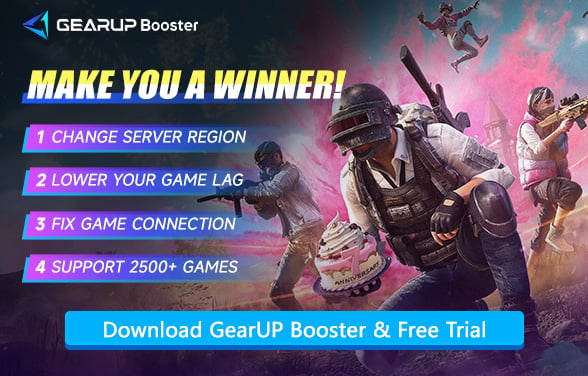How to Solve PUBG Server Connection Issues
Over the years, PlayerUnknown's Battlegrounds (PUBG) has become a leader in the battle royale genre. Even today, many new and veteran players compete for the top spot, drawn by the game's unpredictable and thrilling battlegrounds. However, the issue of being unable to connect to PUBG servers still troubles some players, causing disconnections at critical moments or preventing the game from starting. Fortunately, this guide will analyze the causes of PUBG server connection failures and recommend effective solutions.
- Why PUBG Cannot Connect to Server?
- Are PUBG Servers Down? How to Check Server Status?
- How to Quickly Solve PUBG Can't Connect to Server
- Other Solutions
Reasons Why PUBG Cannot Connect to Server
Does being unable to connect to PUBG servers mean that the network is unavailable? Not necessarily. Even if you can still access the internet normally, there are some reasons that can cause server connection issues:
- Server Down: When PUBG servers are under maintenance or experiencing issues, it may lead to connection problems.
- Network Failures: Packet loss and network congestion can prevent your game data from being transmitted to the server.
- Network Restrictions: Certain networks, especially public or work-related ones, might block game traffic.
- Firewall or Antivirus Settings: Overly strict settings may mistakenly block PUBG from accessing the internet.
- Corrupted Game Files: Occasionally, errors in the game files can prevent a successful connection.


Are PUBG Servers Down? How to Check PUBG Server Status?
If you're unable to connect to PUBG servers, you can check the server status through the following methods to confirm whether it's caused by a server outage:
1. Official PUBG Status Websites
- PUBG Server Status (Official) – Shows real-time server status for all regions (NA, EU, AS, etc.).
- Krafton Service Status – Includes maintenance announcements and outage reports.
2. PUBG Social Media & Community Channels
- Twitter/X: Follow @PUBG_Support for server updates.
- Discord: Join the official PUBG Discord for community reports.
- Reddit: Check r/PUBATTLEGROUNDS for player discussions on server issues.
3. Third-Party Server Status Tools
- Downdetector – Tracks player reports and outage trends.
- Is It Down Right Now? – Checks PUBG server accessibility.
4. In-Game Indicators
- Login Errors: Messages like "Server is under maintenance" or "Connection failed" indicate issues.
- High Ping/Lag: Sudden spikes may suggest regional server problems.
How to Quickly Solve PUBG Unable to Connect to Server?
If PUBG servers are working properly but you still can't connect, you're likely experiencing network issues where data transmission is blocked. In this case, try GearUP Booster. This game VPN features a minimalist design that optimizes your connection with just a few clicks, powered by AI-driven network diagnostics and server switching that maintains stable connectivity even during matches.
However, if you find the currently connected server is down, GearUP Booster can help you switch PUBG server regions while reducing high ping from cross-region connections, minimizing disconnections and error codes. It also helps bypass regional restrictions while maintaining a secure and stable connection.
Step 1: Download GearUP Booster with this button.
Step 2: Launch the program, search for PUBG.

Step 3: Select Server.
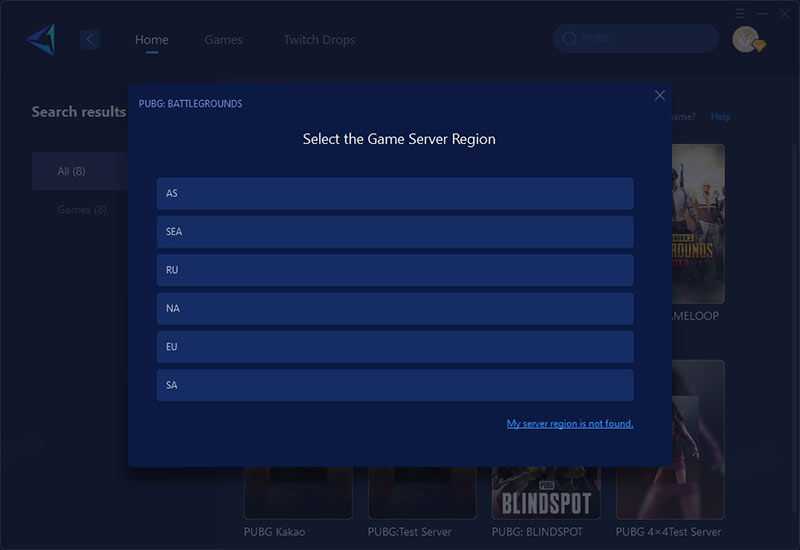
Step 4: Check your network status and optimization effects, then launch PUBG through GearUP Booster to enjoy your match.
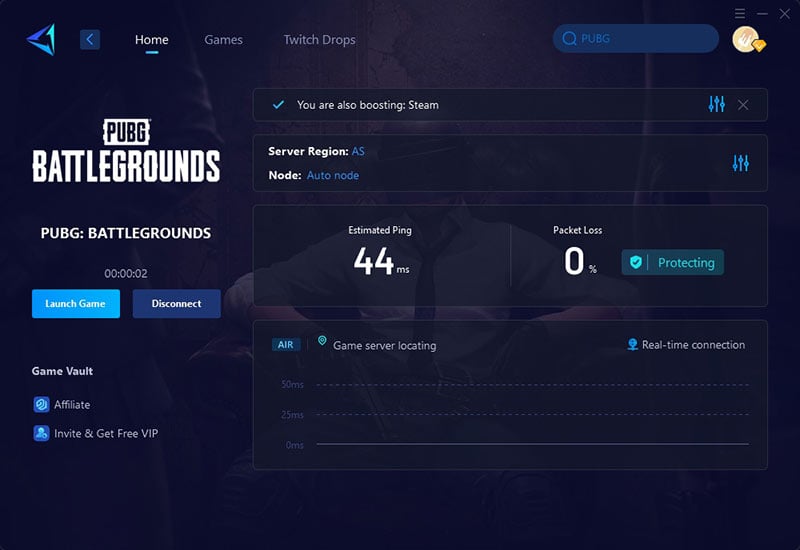
Other Solutions to PUBG Server Connectivity Issues
1. Manually Update the Game
- Open the game launcher.
- Check for any available updates and install them.
- Restart the game to see if the issue is resolved.
2. Change Your DNS Settings
- Open Network Connections settings on your computer.
- Right-click your active connection and select Properties.
- Find and select Internet Protocol Version 4 (TCP/IPv4), then click Properties.
- Choose "Use the following DNS server addresses" and enter preferred DNS (like Google’s 8.8.8.8 and 8.8.4.4).
- Save changes and restart your PC.
3. Disable Firewall/Antivirus Temporarily
- Temporarily disable your firewall and antivirus software.
- Try connecting to PUBG.
- Remember to enable your security software immediately after testing to maintain protection.
Conclusion
The PUBG cannot connect to server issue can be frustrating, but it's often solvable with the right approach. From utilizing GearUP Booster for a direct fix to updating game files or tweaking network settings, there are several ways to enhance your connection. By following the steps outlined above, you're one step closer to returning to the battlegrounds with minimal disruption. Happy gaming!
About The Author
The End