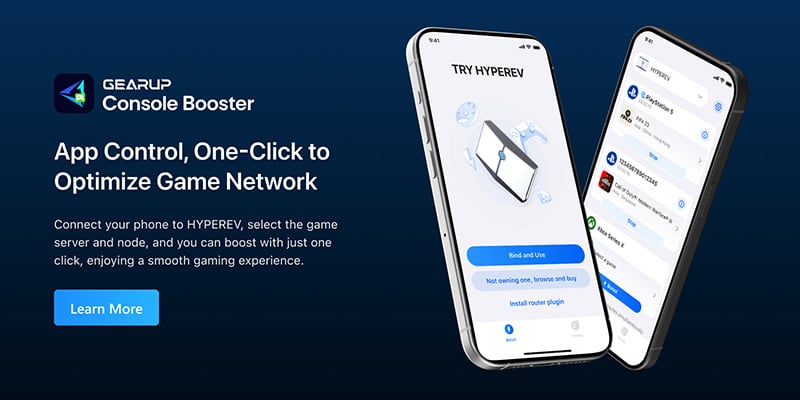How to Fix Elden Ring Multiplayer Issues on PS5
Are you having trouble playing Elden Ring multiplayer on your PS5? Whether you're trying to join friends or invade other players' worlds, only to be met with a failure message after a long wait, you're not alone. This issue is more common than you might think, and fortunately, there are effective solutions. In this blog, we'll provide a detailed guide to troubleshooting and fixing Elden Ring multiplayer problems on PS5.
Elden Ring, developed by FromSoftware, is an open-world souls-like game that retains the franchise's notorious difficulty while introducing a high degree of freedom in its magical, adventurous world. Players can immerse themselves in a gripping story or freely explore every corner of the map. With the release of the DLC, Shadow of the Erdtree, the game has attracted even more players. However, some players eager to experience Elden Ring multiplayer have encountered issues. That's why we've put together this guide for you.

Reasons for Elden Ring PS5 Multiplayer Issues
Understanding why you might be experiencing Elden Ring multiplayer issues on your PS5 is the first step toward resolving them. Here are some common causes:
- Network Connectivity: Unstable or slow internet connections can prevent successful multiplayer connections.
- NAT Type: Your PS5's NAT type can affect your ability to connect with other players. NAT Type 3, for example, is too restrictive for seamless multiplayer gaming.
- Server Issues: Sometimes, Elden Ring servers might be undergoing maintenance or facing high traffic, causing multiplayer connection failures.
- Game Version Mismatch: Ensure both you and your friends are running the same version of Elden Ring. Different versions can cause connection issues.
- Firewall Restrictions: Network firewalls can sometimes block the necessary ports used by Elden Ring, preventing successful multiplayer connections.
Fixing Elden Ring Multiplayer Issues with HYPEREV
Network issues on consoles can be particularly frustrating because the systems are often closed, making deep network configurations challenging. This is where HYPEREV comes in. HYPEREV is a gaming network optimization hardware device. By utilizing network nodes in over 150 countries, it matches the best data transmission route based on your actual network conditions, solving unstable multiplayer connections. Its adaptive intelligent routing technology dynamically adjusts to lower in-game latency, enhancing smoothness.
Think of HYPEREV as a secondary router. Simply connect it to your main router, and you can control network optimization through an app. It also provides standard network data transmission, allowing other devices to connect to HYPEREV, effectively serving as a WiFi extender.
Advantages of HYPEREV:
- Provides more stable connections via Ethernet.
- Supports Thousands of Games.
- Functions as a WiFi extender.
- Easy to carry and use.
- Sleek design with lighting effects.
- Optimize PS5 NAT Type
This video can further help you understand how to use HYPEREV:
Other Solutions to Fix Elden Ring Multiplayer Issues on PS5
Of course, aside from HYPEREV, you can also try some other methods. Here are the steps, but as you can see, they are quite complex and may be accompanied by other issues. We do not recommend attempting them casually.
1. Adjust PS5 Network Settings
Sometimes, optimizing your PS5 network settings can help resolve multiplayer issues in Elden Ring. Follow these steps:
Set Up a Wired Connection (Recommended for Stability):
- Go to Settings > Network > Settings > Set Up Internet Connection.
- Choose Use a LAN Cable and follow the on-screen instructions to complete the setup.
Optimize WiFi Settings (If Wired is Not an Option):
- Go to Settings > Network > Settings > Set Up Internet Connection.
- Select your WiFi network and choose Advanced Settings.
- Change the DNS Settings to Manual.
- Set Primary DNS to 8.8.8.8 and Secondary DNS to 8.8.4.4 (Google DNS).
MTU Settings:
- While still in Advanced Settings, set MTU Settings to Manual.
- Change the MTU Value to 1473 or 1450. This can help improve connection stability.
Save and Test:
- Save your settings and go back to Settings > Network > Connection Status > Test Internet Connection to ensure everything is set up correctly.
2. Change NAT Type
Your NAT (Network Address Translation) type plays a significant role in your ability to connect to other players. Ideally, you want NAT Type 2 (Moderate). Here's how to adjust it:
Enable UPnP (Universal Plug and Play):
- Access your router's settings through a web browser. Usually, this involves entering your router's IP address (found on the back of your router) into your web browser’s address bar.
- Log in using your router's credentials. Default credentials are often found on the router or in its manual.
- Find the UPnP settings (often under Advanced or LAN settings) and enable it.
Port Forwarding:
- If UPnP isn't available or doesn't resolve the issue, manually forward the necessary ports for Elden Ring.
- Ports to forward: TCP/UDP: 3074, TCP: 1935, 3478-3480, and UDP: 3074, 3478-3479.
- Add these ports in the Port Forwarding section of your router settings.
Save and Reboot:
- Save changes and reboot your router.
- Check your NAT type by going to Settings > Network > View Connection Status on your PS5.
3. Update Game and System Software
Keeping your game and system software up-to-date is crucial for stable performance and connectivity. Here’s how to ensure everything is current:
Update Elden Ring:
- Highlight Elden Ring on the PS5 home screen.
- Press the Options button on your controller.
- Select Check for Update to ensure you have the latest version installed.
Update PS5 System Software:
- Go to Settings > System > System Software > System Software Update and Settings.
- Select Update System Software. If an update is available, follow the on-screen instructions to install it.
Restart Your Console:
- After updating, restart your PS5 to ensure the updates take full effect.
- Test Elden Ring multiplayer functionality again to see if the issue is resolved.
Conclusion
Elden Ring multiplayer issues on PS5 can be frustrating, but understanding the root causes is the first step toward resolving them. Solutions like HYPEREV provide a reliable tool to minimize network-related issues, ensuring stable
About The Author
The End