How to Play Roblox for Free on Steam?
Roblox is a free online gaming platform where users can create, share, and play a variety of games. It offers an environment that combines creativity and social interaction, allowing players to unleash their imagination and engage with others.
How to Add Roblox to Steam?
1.First you need to download Roblox in your PC. Then open up Steam and navigate to your Library. Select Add a game at this window's bottom, then Add a non-steam game.
2.In the list of programs, you should be able to locate the Roblox Player application. Select Browse, in case you’re unable to find the Roblox Player.
3.In your File Explorer, navigate to the drive on which you saved the game on: Users > your username, AppData > Local > Roblox > Versions. Select the folder with the most recent date, and finally select the RobloxPlayer and click Open.
4.Select Add the Selected Programs, and you can find it in your game library. Right-click the application and navigate to Properties.You can change the display name to simply Roblox if you wish to do so.
Under Manage, you can remove this game from your library again. Make sure to select the Roblox game in your library, and on the right-hand side, right-click some space where the game banner should be. This will allow you to upload a custom banner or logo to the Steam library for Roblox. You can start Roblox from your Steam library when all of this is done. Your Steam status will change accordingly, and your users in your friend list will see that you are playing Roblox.
How to Play Roblox for Free on Steam?
1.Create Your Roblox Account
Open the client, click "SignUp" on the login page to create a new account by providing necessary details such as username, password, and birthdate while agreeing to terms.
2.Choose Your Favorite Games
After logging in, you will access the Roblox homepage. Browse different categories or use the search function to find games of interest. Click on the game cover icon to enter its game page.
3.In-game Controls Guide
Each Roblox game has its own controls and rules, although basic control methods are similar. Typically, characters are moved using the WASD keys, mouse for direction and interaction, spacebar for jumping or flying (depending on the situation), and E key or right-click for item usage or special actions.
4.Create Your Own Game
Roblox also provides powerful creation tools for players to design and develop their own games. Click "Create" on the homepage then choose "GameCreation" to start creating your game using tutorials and resources provided in Roblox Studio.
How to Minimize Lag While Playing Roblox?
It is highly recommended to use GearUP Booster—a professional gaming network optimization tool that boasts exclusive adaptive intelligent routing technology which automatically matches you with the best connection route while avoiding congestion and peak fluctuations, ensuring stable gameplay. GearUP Booster effectively reduces game ping without requiring any professional networking knowledge and is widely praised among Roblox players.
GearUP Advantages:
- Free trial available.
- Easy to use.
- Supports global servers.
- Resolves various network issues (reduces ping, minimizes packet loss).
- Simple one-click usage with no expertise required.
Step 1: Download GearUP Booster
Step 2: Search Roblox.
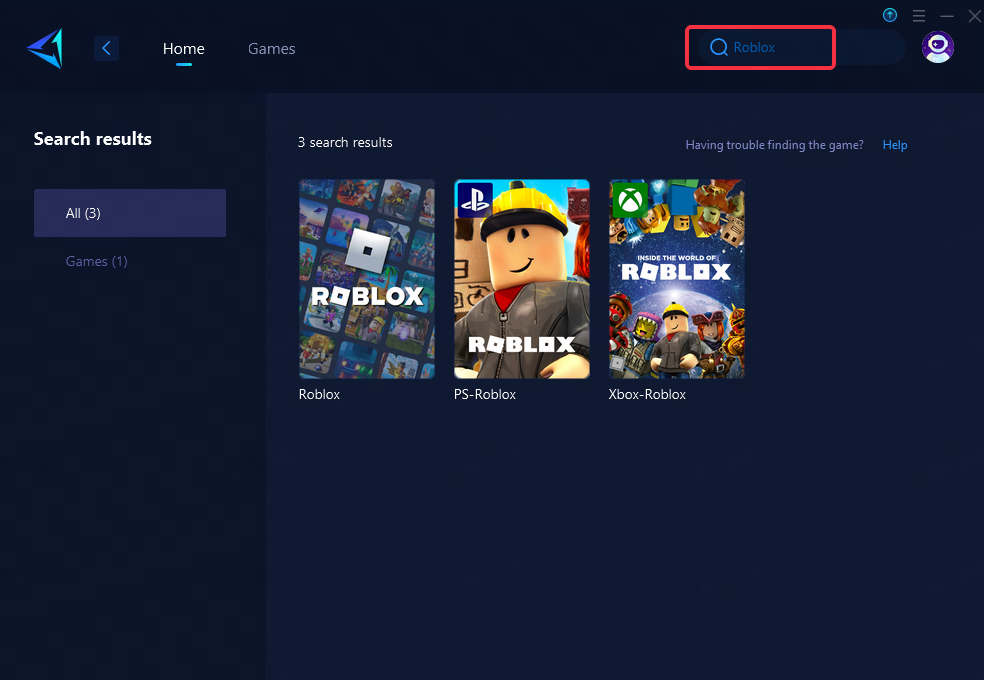
Step 3: Select Game Server and Node.
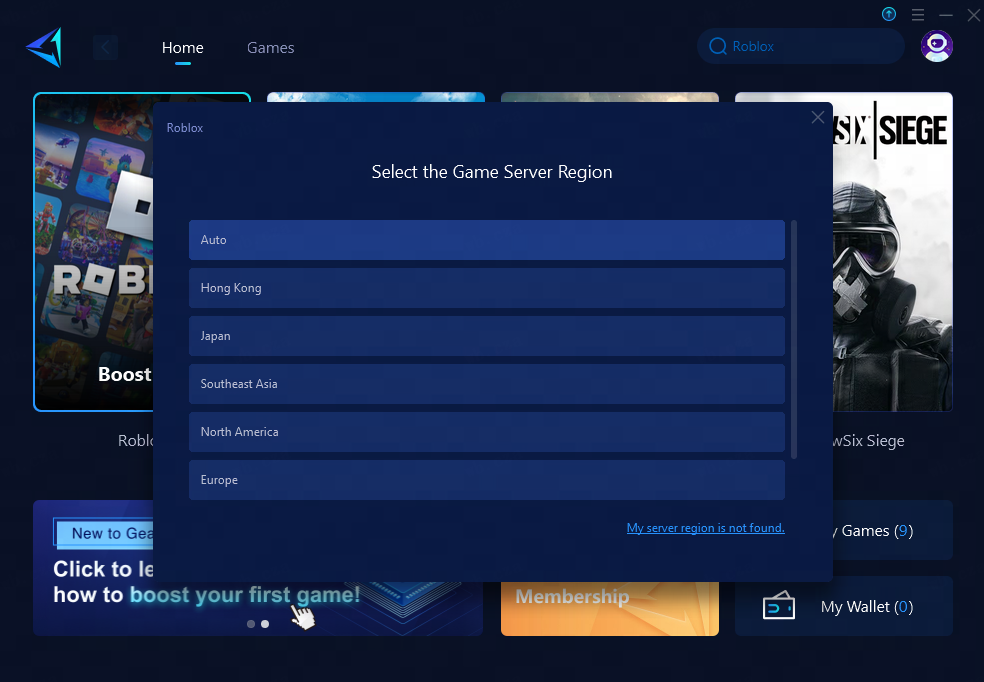
Step 4: Remember Click on the "Confirm" first, and then launch the game.
Conclusion
In conclusion, playing Roblox for free on Steam involves creating an account, choosing games of interest, understanding controls within games as well as potentially creating one's own game. Furthermore, it's essential to optimize network performance using tools like GearUP Booster in order to minimize lag during gameplay while enjoying a smooth experience across various servers worldwide.
About The Author
The End
