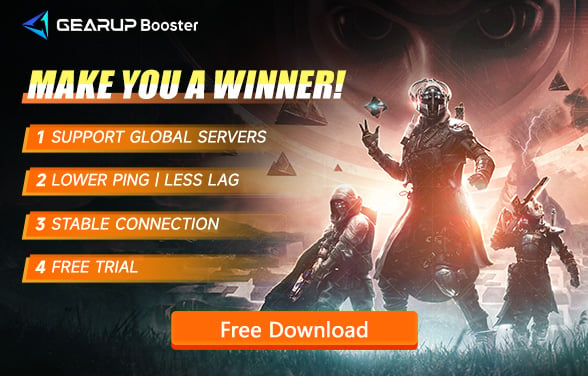Packet Loss in Destiny 2: Understanding and Solutions
Destiny 2, developed by Bungie, is an online multiplayer first-person shooter game that has been widely popular since its release in 2017. Players take on the role of "Guardians," completing missions, battling enemies, and collecting gear to enhance their abilities. The game offers rich PvE (player vs. environment) and PvP (player vs. player) content, making a stable internet connection crucial for an optimal gaming experience.
Packet Loss Issue and Its Causes
In Destiny 2, packet loss is a common and frustrating issue. Packet loss refers to the failure of data packets to reach their destination during transmission, leading to lost or delayed information and negatively impacting gameplay. The main causes of packet loss include:
Network Congestion: When network traffic is too high, routers and switches may not handle all data packets, resulting in some being lost.
Unstable Internet Connection: Both unstable Wi-Fi signals and wired connections can cause packet loss.
Server Issues: Problems with the game servers themselves can also lead to packet loss.
ISP Problems: Poor performance or line issues from your Internet Service Provider (ISP) can also trigger packet loss.
Symptoms of Packet Loss in Destiny 2
In Destiny 2, packet loss can manifest in the following symptoms:
- Latency and Lag: The game may experience delays or lag, making character movements appear choppy.
- Teleporting and Rubberbanding: Characters or enemies might suddenly change positions, disrupting combat.
- Connection Drops: Players might get disconnected or experience interruptions, requiring reconnection to the server.
- Data Desynchronization: There can be a mismatch between the player's actions and the game state, such as enemies appearing alive when they have been defeated.
Solutions
To address packet loss issues in Destiny 2, you can try the following measures:
Using GearUP Booster:
GearUP Booster is a network optimization tool designed specifically for gamers. It can significantly reduce ping and minimize packet loss by optimizing the network path, thereby improving the game's stability and smoothness. Here are the steps to use GearUP Booster:
Step 1. Download and install GearUP Booster from the provided button.
Step 2. Launch the program and search for Destiny 2 in the game library.
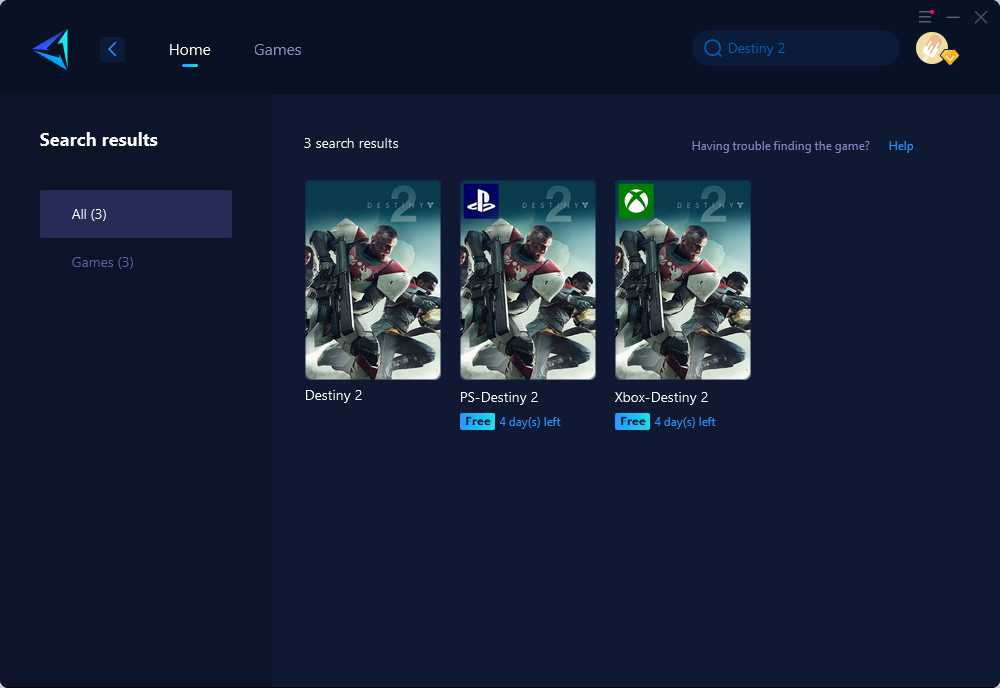
3. Select a server that are closest to your geographical location for optimal performance.
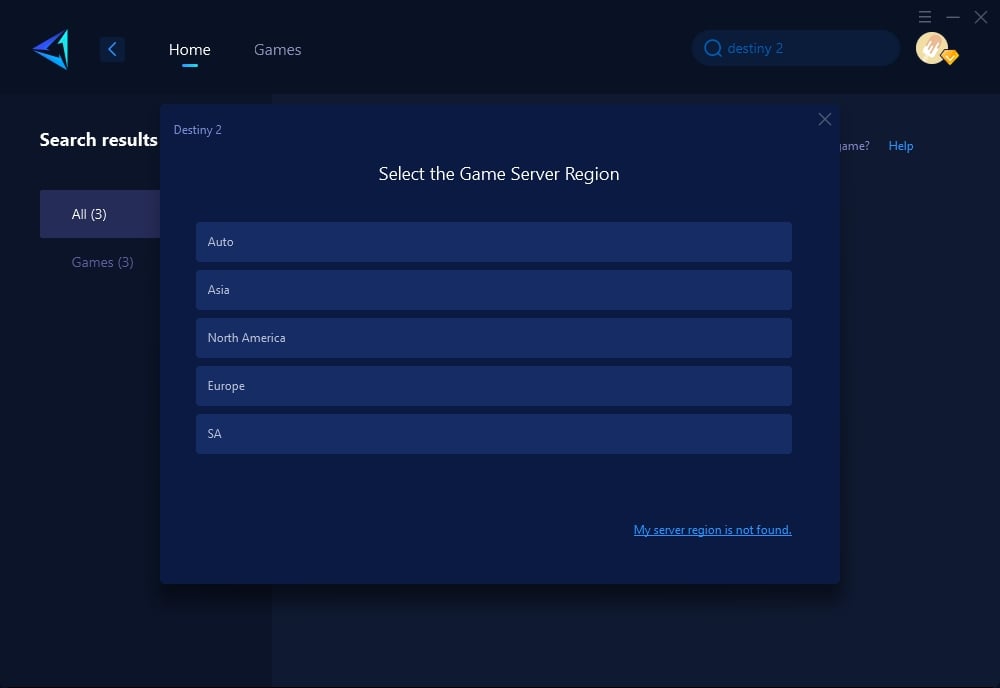
4. Click to boost, and then launch your Destiny 2.
Optimizing Your Network Connection:
- Use a Wired Connection: Preferably connect your gaming device to the router using an Ethernet cable to avoid unstable Wi-Fi signals that can cause packet loss.
- Check Router Settings: Ensure your router firmware is up-to-date and set your gaming device as a DMZ (Demilitarized Zone) to reduce packet filtering.
- Avoid Network Congestion: Try to game during off-peak hours and minimize the number of devices using the network to ensure sufficient bandwidth for gaming.
Contacting Your ISP:
- Upgrade Your Internet Plan: Opt for a higher bandwidth and lower latency internet package to ensure stable data transmission during gaming.
- Report Issues: If you suspect issues with your ISP, contact their customer support to check and maintain the line, ensuring it functions properly.
Conclusion
Packet loss is a common network issue faced by Destiny 2 players, but by using GearUP Booster, optimizing your network connection, and contacting your ISP, you can effectively reduce packet loss and improve your gaming experience. Hopefully, these solutions help you enjoy smooth gameplay and continue your journey as a Guardian. Happy gaming, and may you swiftly resolve any network issues!