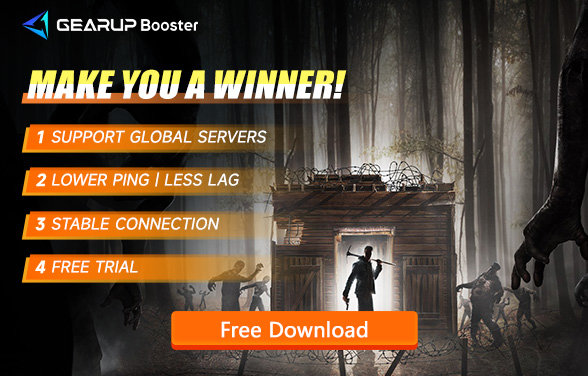Packet Loss Issues and Solutions in 7 Days to Die
"7 Days to Die"is a sandbox game that combines elements of open world, survival, and tower defense. Developed by The Fun Pimps, this game has attracted a large player base since its release. Players need to collect resources, build defenses, fend off zombie attacks, and strive to survive in a post-apocalyptic zombie world. The core gameplay includes mining, building, combat, and exploration. Especially in multiplayer mode, players can team up with friends for a richer gaming experience.
Problems and Causes
While enjoying "7 Days to Die," many players encounter Packet Loss issues. Packet Loss refers to the loss of data packets during transmission, resulting in game lag, stuttering, or even disconnections. The causes of Packet Loss are varied and typically include the following aspects:
1. Poor Network Quality: The ISP's network service quality is subpar, leading to data packet loss during transmission.
2. Insufficient Bandwidth: Too many devices are connected to the home network simultaneously, causing bandwidth congestion.
3. Router Configuration Issues: An outdated or improperly configured router can also result in data packet loss.
4. Firewall Settings: Firewalls might mistakenly identify game data packets as security threats and block their normal transmission.
5. Geographical Location: The physical distance between the player and the game server is too great, increasing the likelihood of packet loss due to longer transmission times.
Specific Symptoms
In "7 Days to Die," players might experience the following specific lag symptoms:
1. Character Action Delay: Actions and responses in the game are not synchronized, such as noticeable delays in movement and attacks.
2. Building Delay: Significant delays in displaying results when placing buildings or items.
3. Disconnections: Frequent disconnections from the server, leading to a poor gaming experience.
4. Incorrect Enemy Positions: Zombies or other enemies appear in incorrect locations, making it difficult for players to accurately judge their positions and statuses.
These issues severely affect the gaming experience, especially in multiplayer cooperative mode, where teamwork becomes very challenging.
Solutions
To address Packet Loss issues in "7 Days to Die," here are several effective solutions:
1. GearUP Booster
GearUP Booster is a professional network optimization tool designed for gamers. It significantly reduces latency and Packet Loss through intelligent routing and network acceleration technologies.
- Advantages: Easy to use with no complex setup. Once GearUP Booster is activated, players can enjoy a more stable and smoother gaming experience.
- Usage: Download and install GearUP Booster, select "7 Days to Die," and use the one-click acceleration to automatically optimize the network connection and reduce Packet Loss.
Steps to Use GearUP Booster:
Step 1: Download and Install
Step 2: Select Game and Server
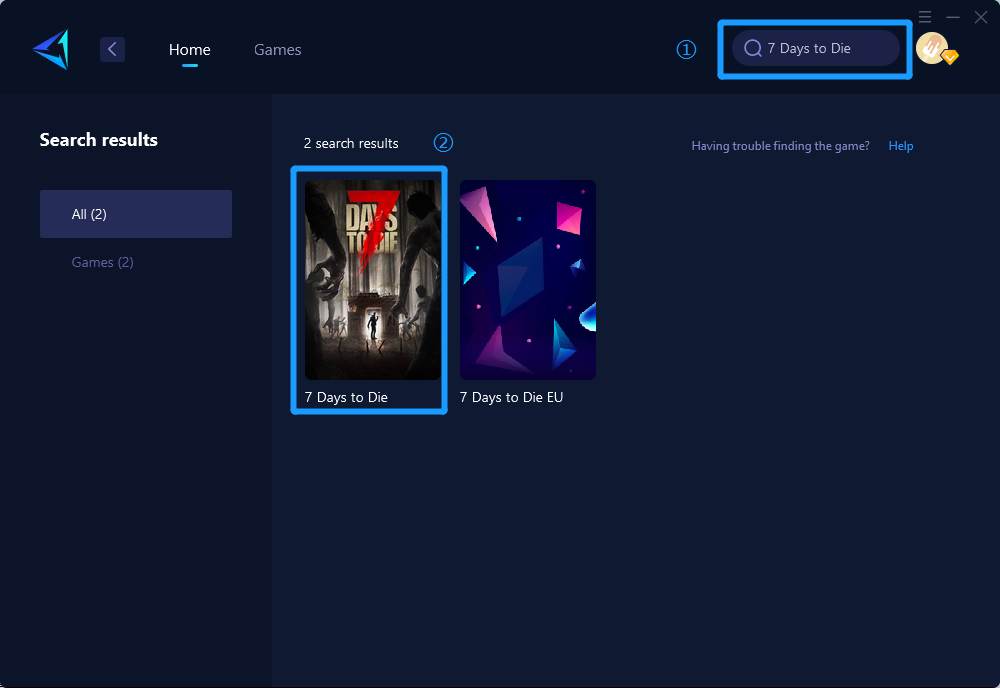
Step 3: Start Acceleration
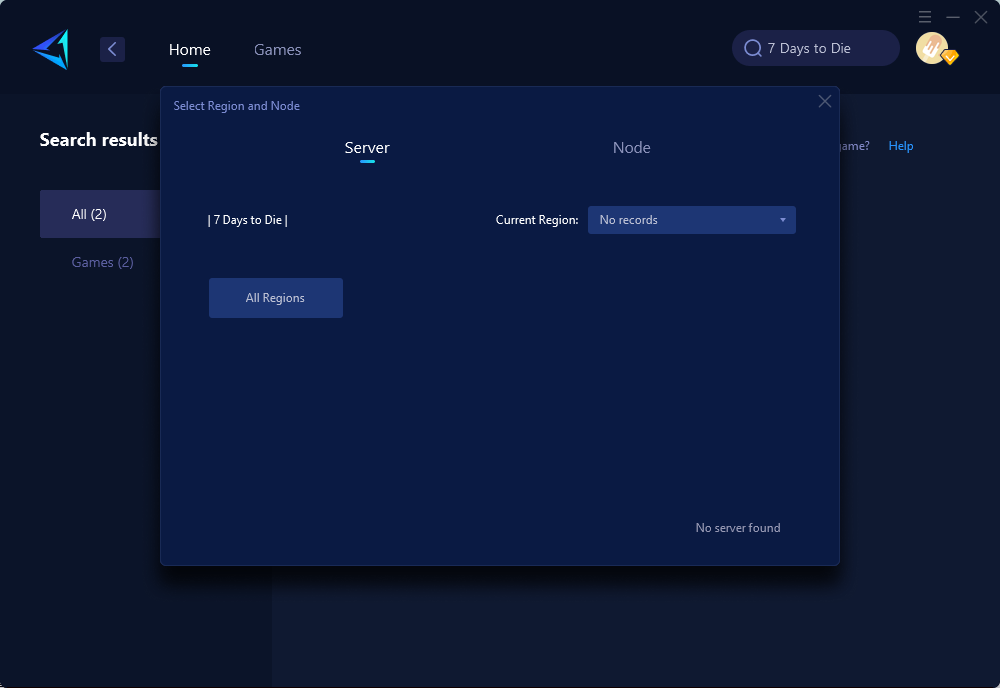
Step 4: Monitor and Adjust
2. Switch or Upgrade ISP:
- Method: Check the quality of the current Internet Service Provider (ISP) and choose a more stable, lower-latency ISP. If the current ISP cannot meet the requirements, consider switching to another ISP that offers higher quality service.
- Considerations: When choosing an ISP, prioritize those offering fiber or wired connections and avoid wireless connections.
3. Optimize Network Settings:
- Method: Optimize the network by adjusting router settings, such as updating router firmware, adjusting channels, and reducing network interference. Also, close unnecessary device connections to ensure sufficient bandwidth for gaming.
- Steps: Access the router management page, check and update the firmware version. Adjust the wireless channel to one with less interference. Turn off other bandwidth-consuming devices or applications to concentrate network resources on the game.
4. Adjust Firewall Settings:
- Method: Add "7 Days to Die" to the firewall's exception list to prevent the firewall from mistakenly blocking game data packets.
- Steps: Go to the firewall settings, find the exception list, and add the executable file of "7 Days to Die" to it. Ensure the firewall does not block the normal transmission of game data packets.
Conclusion
Packet Loss issues in "7 Days to Die" significantly impact the gaming experience. By understanding the causes and symptoms of network problems, players can take corresponding measures to solve these issues. GearUP Booster, as a professional network optimization tool, can effectively reduce latency and Packet Loss, making it the top choice for players. Additionally, choosing a high-quality ISP, optimizing network settings, and adjusting firewall settings can also significantly improve the gaming experience.
Facing network problems, players should actively try different solutions and continuously optimize their gaming environment. Through these efforts, every player can achieve a smoother and more enjoyable gaming experience in "7 Days to Die."
About The Author
The End