How Overwatch 2 Solves the Game Crash Issue?
Many players have encountered game crashes while playing Overwatch 2. In this article, we will provide solutions to address the issue, hoping it will be helpful to all interested individuals.
What Solutions for Overwatch 2 Game Crashes?
1: Use Network Optimization Tools——GearUP Booster
GearUP Booster, a professional game network optimization tool, employs adaptive intelligent routing technology to automatically match the best connection route, ensuring stable gameplay while effectively reducing ping. Additional advantages of GearUP Booster include:
- Free trial
- Support for thousands of games besides Overwatch 2
- Global server support for faster routes
- Resolving high ping and reducing packet loss
- Simple one-click boosting
Step 1: Download GearUP Booster
Step 2: Launch and search Overwatch 2.
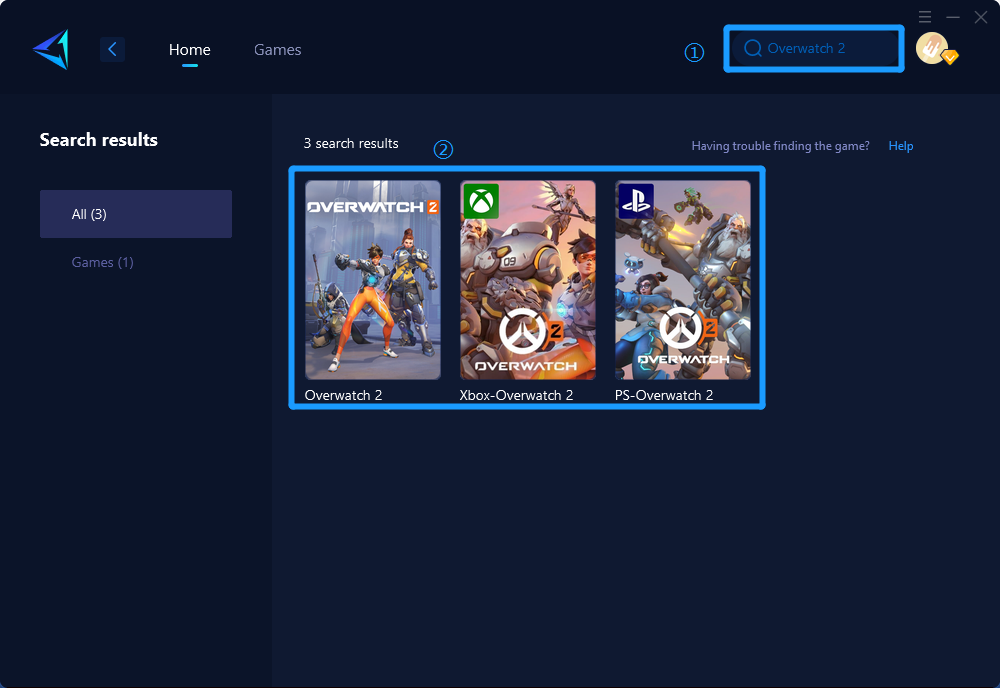
Step 3: Select Game Server and Node.
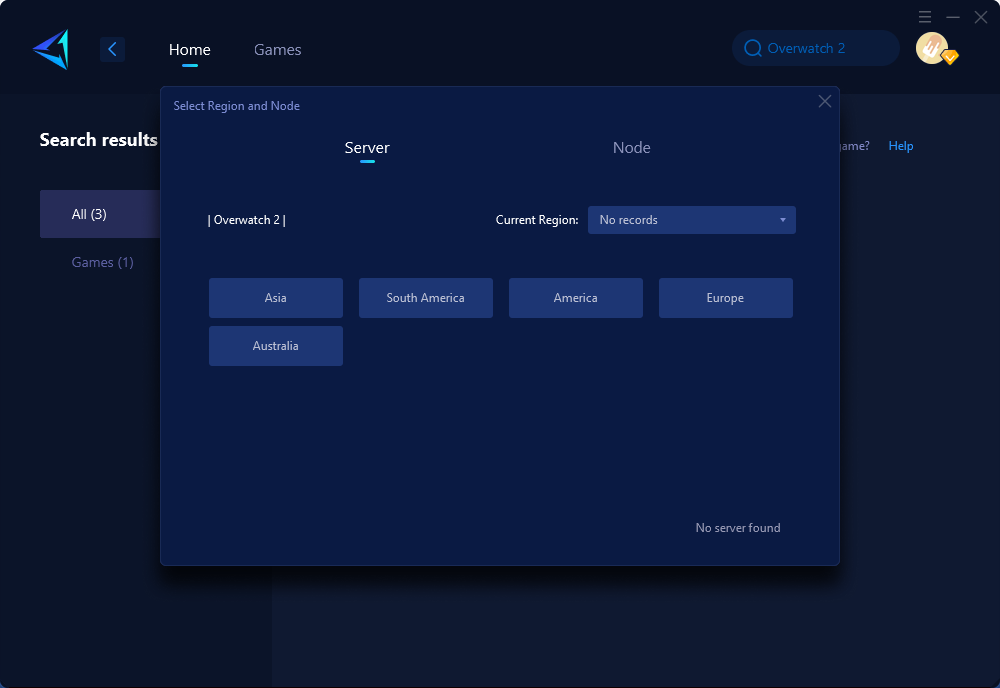
Step 4: Click to boost, and then launch Overwatch 2.
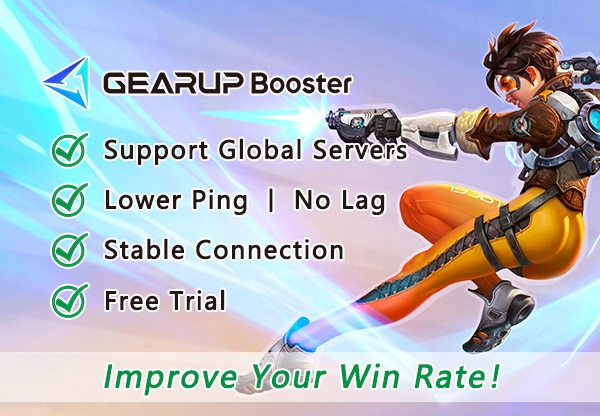
2: Update Graphics Card Driver
Players can update their graphics card driver to resolve game crash issues.
3: Disable Antivirus Software
Antivirus software interference is a significant cause of lagging and crashes. Players are advised to close all antivirus software before starting the game and then restart it.
4: Disable Firewall
If players encounter issues such as black screen upon entering the game, error flashes, failure to launch, or server unresponsiveness, it might be due to the computer's firewall blocking game files. To resolve this, players can open the computer system settings, locate firewall settings and choose to disable the firewall or remove any blocked files to prevent them from obstructing game access.
5: Close Unnecessary Background Applications
Login errors and inability to access the game might be caused by background applications consuming network resources. Using the system's built-in "Task Manager," players can close high network resource-consuming applications running in the background. Additionally, closing excessive processes consuming network and memory space can facilitate smoother gameplay.
In conclusion
To address Overwatch 2 crashing issues effectively:
• Utilize network optimization tools such as GearUP Booster.
• Regularly update graphics card drivers.
• Temporarily disable antivirus software while gaming.
• Exercise caution with firewall settings and consider temporarily disabling it if necessary.
• Maintain control over background applications running during gameplay.
By implementing these measures, players can significantly reduce instances of game crashes in Overwatch 2 and enjoy a more stable gaming experience.
About The Author
The End
