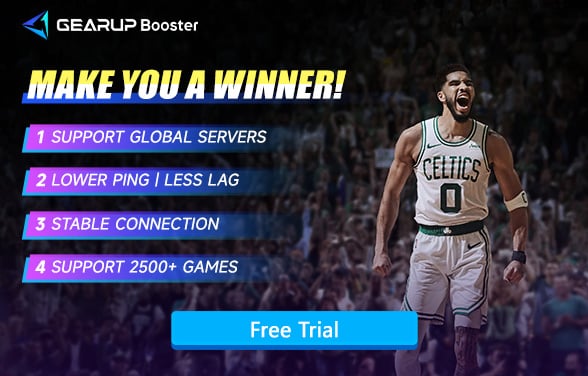NBA 2K25 Best PC Settings Guide
Getting the right NBA 2K25 settings is crucial for competitive players who need every advantage on the court. Poorly optimized settings can lead to frustrating frame drops, input delay, and online lag that directly impact your shooting accuracy and defensive timing. This guide will walk you through the essential NBA 2K25 setting adjustments to maximize performance, from graphics optimization to network configuration, ensuring you get the smoothest gameplay experience possible. Discover how small tweaks to your settings can deliver big improvements in FPS stability and online responsiveness.
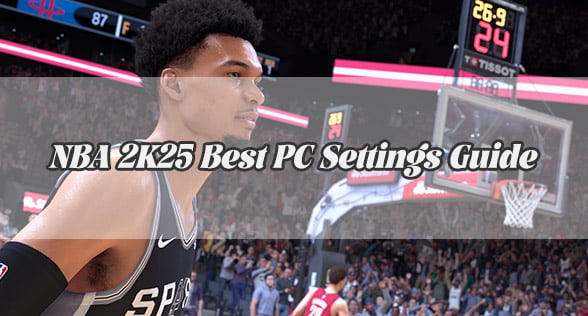
NBA 2K25 PC Requirements Overview
Minimum Requirements:
- OS: Windows 10 64-bit
- CPU: Intel Core i3-9100 / AMD Ryzen 3 3100
- GPU: NVIDIA GTX 1050 Ti / AMD Radeon RX 560 (4 GB VRAM)
- RAM: 8 GB
- Storage: 110 GB SSD
Recommended for Competitive Play:
- OS: Windows 11 64-bit
- CPU: Intel Core i5-12400 / AMD Ryzen 5 5600X
- GPU: NVIDIA RTX 3060 / AMD RX 6700 XT (8 GB VRAM or more)
- RAM: 16 GB DDR4
- Storage: NVMe SSD with fast read/write speeds
Best PC Settings for NBA 2K25
To achieve a stable 60+ FPS during all gameplay scenarios, while retaining visual clarity, the following settings are recommended:
Display Settings:
- Display Mode: Fullscreen (ensures maximum GPU resource allocation and lowest input lag)
- Resolution: Native monitor resolution (e.g., 1920x1080 or 2560x1440); avoid downscaling
- V-Sync: Off (eliminates input delay, especially for competitive gameplay)
- Frame Rate: Uncapped or match to monitor refresh rate (disable dynamic scaling)
- Refresh Rate: Set to highest supported by your monitor (e.g., 144Hz or 165Hz)
Graphics Settings:
- Anti-Aliasing: FXAA or Temporal AA (TAA looks better but may introduce blur)
- Shader Detail Level: Medium or High depending on your GPU
- Shadow Detail Level: Medium (High causes significant FPS dips during crowded scenes)
- Texture Detail Level: High (as long as you have enough VRAM; otherwise, Medium)
- Player Detail Level: High (key for visual feedback during animations)
- Crowd Detail Level: Low (has the highest FPS impact with minimal gameplay benefit)
- Hair Detail Level: Medium or Low (surprisingly resource-heavy)
- Ambient Occlusion & Volumetric Lighting: Off (they consume resources with little gameplay value)
- Depth of Field & Motion Blur: Off (improves clarity and reduces distraction during fast play)
What Happens When Settings Are Not Optimized?
If your PC settings aren't configured properly, you'll likely face frame inconsistencies that directly affect input response. In NBA 2K25, even minor stutters can cause missed shot timing, slow defensive reactions, or laggy animations—especially in The City or Rec Center, where environmental effects and player density are high. Certain graphical effects like high shadow detail or full crowd rendering can push mid-range GPUs beyond their limits, creating frame spikes and input delays even when average FPS seems acceptable.
Many users also confuse stable frame rate with actual responsiveness—whereas micro-stutters, frame pacing issues, and high input latency all stem from unbalanced settings and network instability.
How to Fix Low FPS in NBA 2K25?
If you're still experiencing low FPS in NBA 2K25 after optimizing in-game settings, focus on two key solutions: hardware upgrades and network optimization.
For hardware improvements, prioritize these components in order:
- GPU (Graphics Card) – The most critical upgrade for higher frame rates (e.g., RTX 3060 Ti or RX 6700 XT for 1080p/60FPS+)
- RAM – 16GB DDR4 (or 32GB for future-proofing) to prevent stuttering
- SSD – NVMe drives reduce loading delays and texture pop-in
- CPU – A modern 6-core processor (e.g., Ryzen 5 5600X or i5-12400F) to avoid bottlenecking
For network-related stutters:
You should try GearUP Booster - a game VPN that features powerful adaptive intelligent routing technology. Simply put, it automatically diagnoses your network and completes optimizations for you, eliminating the need for manual configuration. What's more, GearUP Booster is specifically tailored to each game's servers and connection methods, allowing for more precise optimization and faster reduction of NBA 2K25 lag. If you play more games, don't worry - GearUP Booster currently supports over 2,500 optimized game titles. Why not give it a try?
Step 1. Click this button to download GearUP Booster
Step 2. Search for "NBA 2K25" in the game library
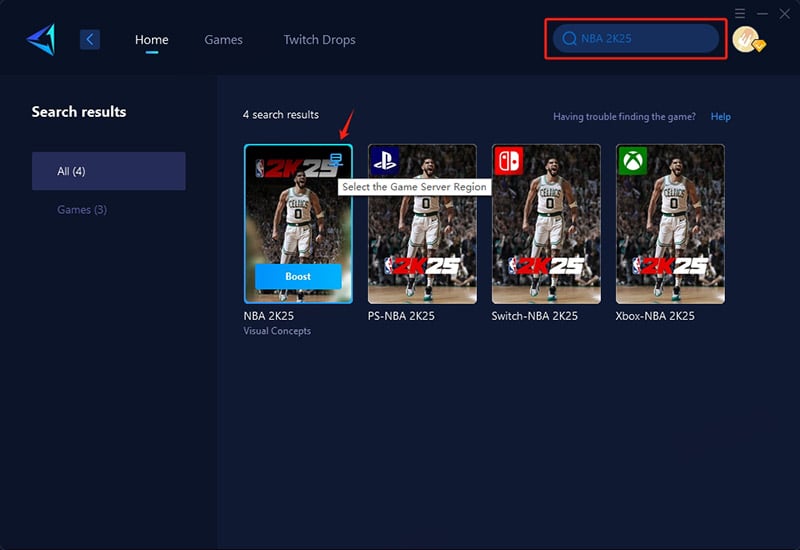
Step 3. Select your preferred server location
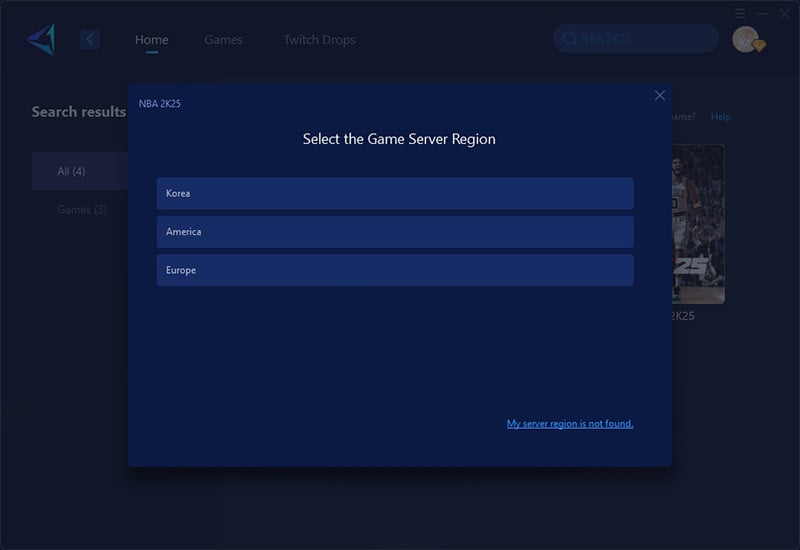
Step 4. Confirm network settings and launch your game
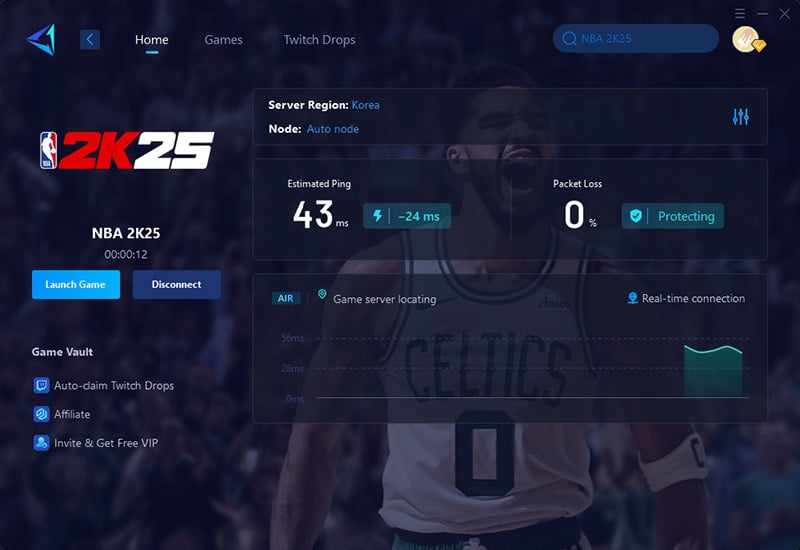
Final Thoughts
Optimizing your PC settings in NBA 2K25 means more than just making the game look good—it's about maximizing reaction speed, minimizing distractions, and giving yourself a true competitive advantage. By dialing in the right mix of visual quality and performance, and securing stable network conditions with GearUP Booster, you'll be ready to take the court with confidence—frame perfect, every time.