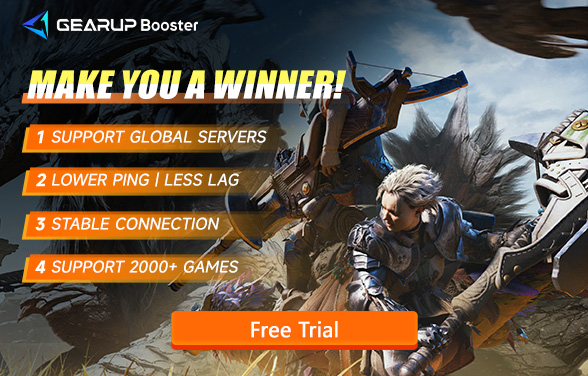The Ultimate Monster Hunter Wilds Settings Guide
Monster Hunter Wilds is a beloved open-world action RPG where players take on the role of hunters, exploring stunning landscapes, battling ferocious monsters, and crafting powerful gear. As one of the most popular entries in the Monster Hunter franchise, it offers thrilling co-op gameplay, deep customization, and a visually captivating world.
However, to fully immerse yourself in this epic hunting journey, your PC needs to be up to the task. The game's demanding graphics and vast environments require a decent setup. If your hardware struggles to keep up, issues like lag, stuttering, or slow load times can detract from the fun.
Part 1. System Requirements for Monster Hunter Wilds
Part 2. Best Settings to Improve Performance
Part 3. How to Further Enhance the Co-op Experience?
Everyone can boost Monster Hunter Wilds for FREE during the test period!
Part 1. System Requirements for Monster Hunter Wilds
Before diving into game optimization, let's review the system requirements for Monster Hunter Wilds:
Minimum Requirements:
- OS: Windows 10 64-bit
- Processor: Intel Core i5-8400 or AMD Ryzen 3 2300X
- Memory: 8 GB RAM
- Graphics: NVIDIA GTX 1050 Ti or AMD Radeon RX 560
- Storage: 50 GB of available space
Recommended Requirements:
- OS: Windows 10 64-bit
- Processor: Intel Core i7-9700K or AMD Ryzen 7 3700X
- Memory: 16 GB RAM
- Graphics: NVIDIA RTX 2060 or AMD Radeon RX 5700 XT
- Storage: 50 GB of available space (SSD strongly recommended)
If your PC barely meets the minimum requirements, you may experience frequent performance drops, especially during intense battles or co-op play with other hunters. Adjusting the game's settings can significantly improve stability, reduce CPU and GPU strain, and enhance overall playability. With the right tweaks, even budget PCs can run the game smoothly while still looking great.
Part 2. Best Settings to Improve Monster Hunter Wilds Performance
Here are some setting recommendations for Monster Hunter Wilds, specifically for players with less powerful hardware. If you have high-end equipment, you can skip this section:
1. Resolution
Stick to 1080p (1920x1080) if possible. If your PC struggles, you can lower the resolution slightly, but avoid dropping below 720p to maintain decent visuals.
2. Frame Rate Cap
If your hardware can't handle 60 FPS consistently, cap the frame rate at 30 FPS or 45 FPS to ensure smoother gameplay.
3. Anti-Aliasing
Use FXAA for minimal performance impact. Higher anti-aliasing options can be taxing on your GPU, so avoid those if you're on a low-end system.
4. Shadow Quality
Shadows are resource-intensive, so set this to "Low" or "Medium." Disabling shadows entirely can provide a big boost in performance for weaker PCs.
5. Texture Quality
If your GPU has limited VRAM, set textures to "Low" or "Medium." Higher settings can quickly overwhelm lower-tier graphics cards.
6.Dynamic Blur and Depth of Field
Turn both off. These effects can eat up performance while adding little to gameplay, especially during fast-paced combat.
7. V-Sync
Enable V-Sync only if you notice screen tearing. Otherwise, keep it off to avoid unnecessary input lag.
8. Draw Distance
Use "Medium" for a good balance of visibility and performance. High draw distances can strain your GPU, especially in open areas.
Making these adjustments will allow you to enjoy smoother gameplay while still keeping Monster Hunter Wilds visually impressive.
Part 3. How to Further Enhance the Co-op Experience in Monster Hunter Wilds?
In Monster Hunter Wilds, co-op play is at the heart of the experience. However, poor network performance—such as high ping or packet loss—can ruin the fun. To address these issues, we recommend using a gaming VPN. There are different solutions for PC and console players; below are explanations of these solutions:
For PC Players: GearUP Booster Game VPN
As a professional gaming VPN, GearUP Booster can optimize the network for each game individually without affecting the normal operation of other programs. This is thanks to its powerful multi-route technology and globally deployed network nodes. Whether you are experiencing lag or packet loss in Monster Hunter Wilds, it can bypass network jitter and congestion, enhancing connection stability. GearUP Booster uses a fully automated process, so you don't need to adjust network settings, ensuring both privacy and security, allowing you to fully enjoy your game. I believe the following diagram will help you better understand its features.


Step 1: Download GearUP Booster with following button (free trial) .
Step 2: Search for Monster Hunter Wilds.
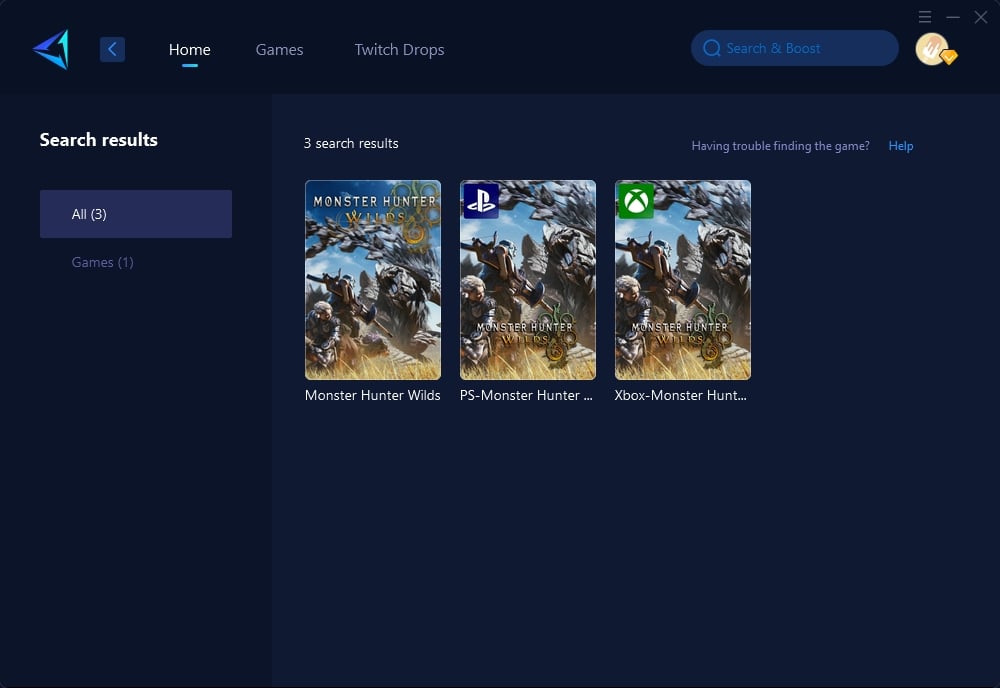
Step 3: Select "Auto," and GearUP Booster will automatically connect you to the best route.
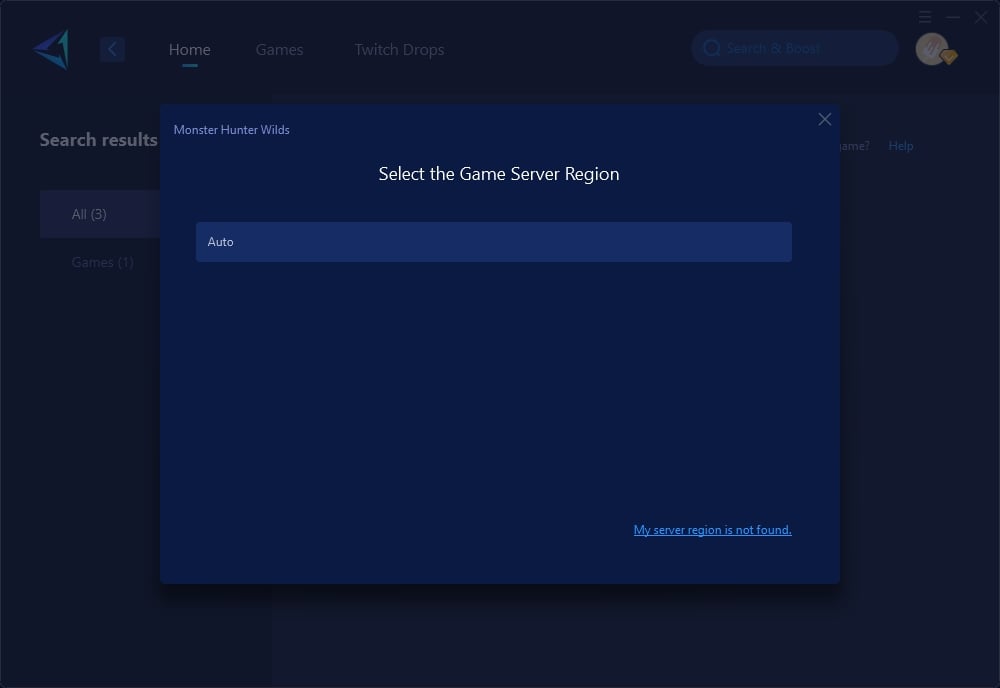
Step 4: Confirm your network information and optimization effects, then launch Monster Hunter Wilds.
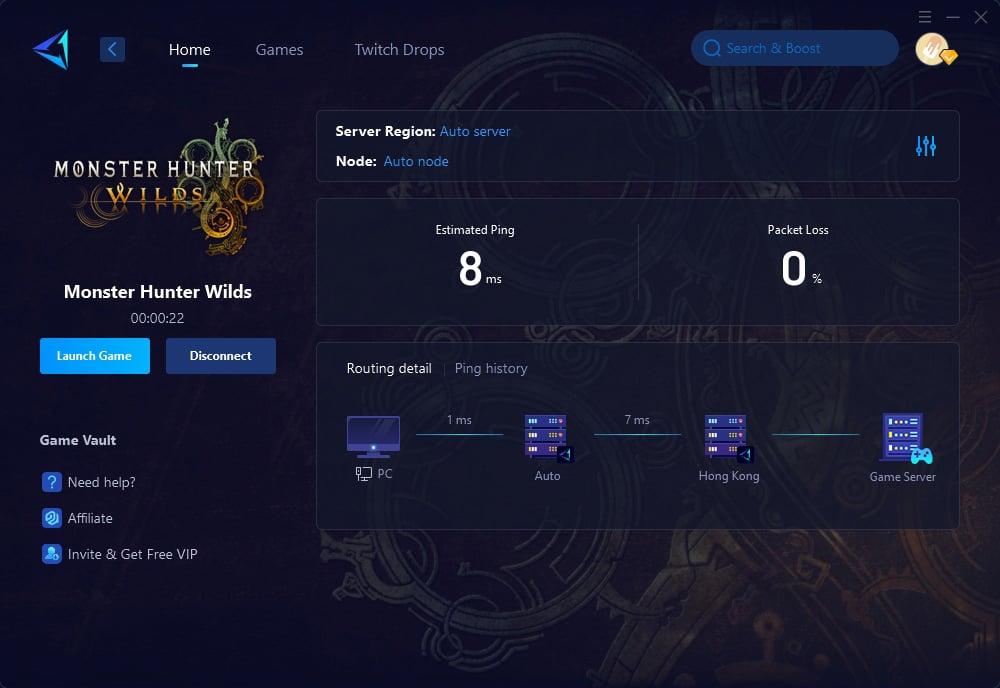
For Console Players: HYPEREV Gaming Router
For PS5 or Xbox players, whether you're looking to Monster Hunter Wilds crossplay or connect on the same platform, these network issues are inevitable. Compared to using PC software, the HYPEREV gaming router is more suitable for use with consoles. It supports control via a mobile app, does not require you to replace your existing router, and offers excellent value for money:
- Wide Compatibility: Works seamlessly with all major consoles, as well as PC.
- Dynamic Ping Optimization: Reduces latency during multiplayer games, enhancing team coordination and responsiveness.
- Plug-and-Play Simplicity: No technical expertise required—just set it up, and your connection improves instantly.
Part 4. Additional Tips for Better Network Performance
1. Use a Wired Connection
When it comes to online gaming, having a stable connection is crucial for a smooth experience. Using an Ethernet cable to connect your gaming device directly to the router can significantly improve your internet stability and speed. Unlike Wi-Fi, which can be affected by interference from other wireless devices and physical obstructions like walls, a wired connection offers consistent data transmission. This means you’re less likely to experience lag or disconnections during critical moments in the game. Additionally, wired connections often provide lower latency, which is essential for fast-paced games where quick reactions can make all the difference.
2. Close Background Applications
Many applications and services running in the background can consume valuable bandwidth, which can adversely affect your gaming performance. Streaming services, file downloads, cloud backups, and even frequent software updates can eat into your internet speed. By closing these applications while gaming, you free up bandwidth, allowing your game to use more of your network’s resources. This can lead to reduced lag and smoother gameplay. On PCs, you can check the task manager to see which applications are using the most network resources. For consoles, ensure no downloads or updates are running in the background. By managing your bandwidth efficiently, you can significantly enhance your gaming experience.
Final Thoughts
Monster Hunter Wilds is an unforgettable adventure, but enjoying it to the fullest requires a combination of optimized settings and a stable network. For PC players, adjusting in-game settings and using GearUP Booster is the easiest way to enhance performance. Console players can rely on the HYPEREV Accelerator for reliable, lag-free multiplayer sessions. With these tips, you'll be ready to face even the toughest monsters in the wild. So, sharpen your blades, optimize your setup, and get ready to dive into your next thrilling hunt!
About The Author
The End