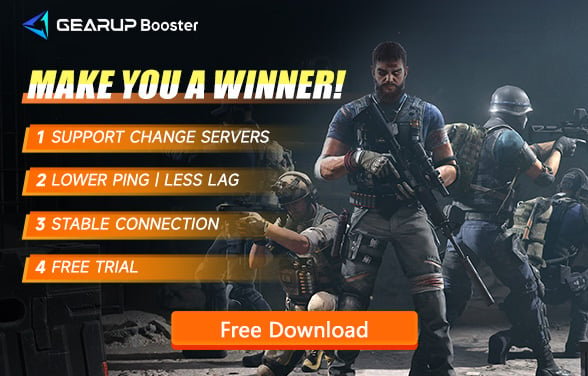How to Fix Lost Light High Ping and Stuttering
Lost Light is a survival looter-shooter game set in a dystopian world. Players assume the role of a member of the Firefly Squad, scouring a brutal lockdown zone for resources while battling NPCs and other players. The ultimate aim is to find solutions to the catastrophic events that have unfolded. The game emphasizes combat in the lockdown zone, offering players a plethora of choices. You can lay in wait to ambush opponents or engage in direct combat, relying on skill to secure victory. This setup not only tests players' strategies but also their mental resilience.
Therefore, Lost Light cannot afford to be affected by any disruptive factors, especially high ping, which is a common issue in online gaming. Every stutter can disrupt your pace, exposing you to your opponents and affecting your tactical performance. So, how can you effectively avoid high ping? This article provides the most comprehensive answers to help you out.
Part 1: What is the Best Ping for Lost Light
Part 2: Why Does Lost Light Have High Ping
Part 3: Fixing Lost Light High Ping with GearUP Booster
Part 4: Additional Methods to Fix Lost Light High Ping
What is the Best Ping for Lost Light
In a competitive shooting game like Lost Light, it is best to keep your ping below 60ms. This ensures minimal delay in your actions, allowing for quick resource scavenging and effective combat. However, various factors can affect ping, such as the physical distance from the game servers, which can increase ping times. Therefore, it's essential to view these factors objectively.
Why Does Lost Light Have High Ping
First, we need to understand what ping is. In gaming, ping measures the time it takes for data packets to travel from your device to the game server and back. A lower ping indicates a faster and more stable connection.
Several factors can contribute to high ping in Lost Light:
- Wireless Network Issues: Wireless networks are often less stable than wired connections, which can lead to higher ping and stuttering.
- Network Fluctuations: Unstable internet connections can cause significant ping spikes and packet loss.
- Software Problems: Background applications consuming bandwidth can negatively impact your gaming experience.
- Hardware Issues: Outdated or inefficient hardware can also contribute to higher ping and stuttering.
Fixing Lost Light High Ping with GearUP Booster
Over the years, many solutions have been suggested to resolve high ping issues in games, such as modifying DNS settings and changing IP addresses. However, these methods often fall short because network problems can be highly complex. Now, there's a definitive solution: GearUP Booster. This tool encompasses various network optimization capabilities, eliminating the need for complicated network adjustments. By utilizing intelligent algorithms, GearUP Booster improves the efficiency and stability of your connection to Lost Light servers. This, in turn, reduces ping and resolves issues caused by high ping, like stuttering and disconnections.
GearUP Booster specializes in optimizing game data transmission without affecting other programs' regular network use or consuming your computer's performance, allowing you to use it with peace of mind.
Pros of GearUP Booster:
- Free trial available
- Supports all platforms (PC and mobile)
- Allows server switching for Lost Light
- Esports-grade network routes
How to Boost Lost Light on Mobile: Download GearUP Mobile Booster using the QR code below for global, one-click boosting.
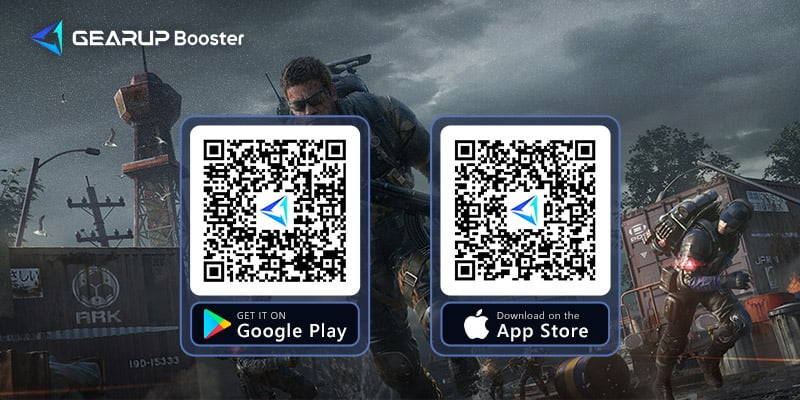
How to Boost Lost Light on PC: Follow these steps to download GearUP Booster desktop version and easily optimize your network.
Step 1: Download GearUP Booster
Step 2: Search for Lost Light.
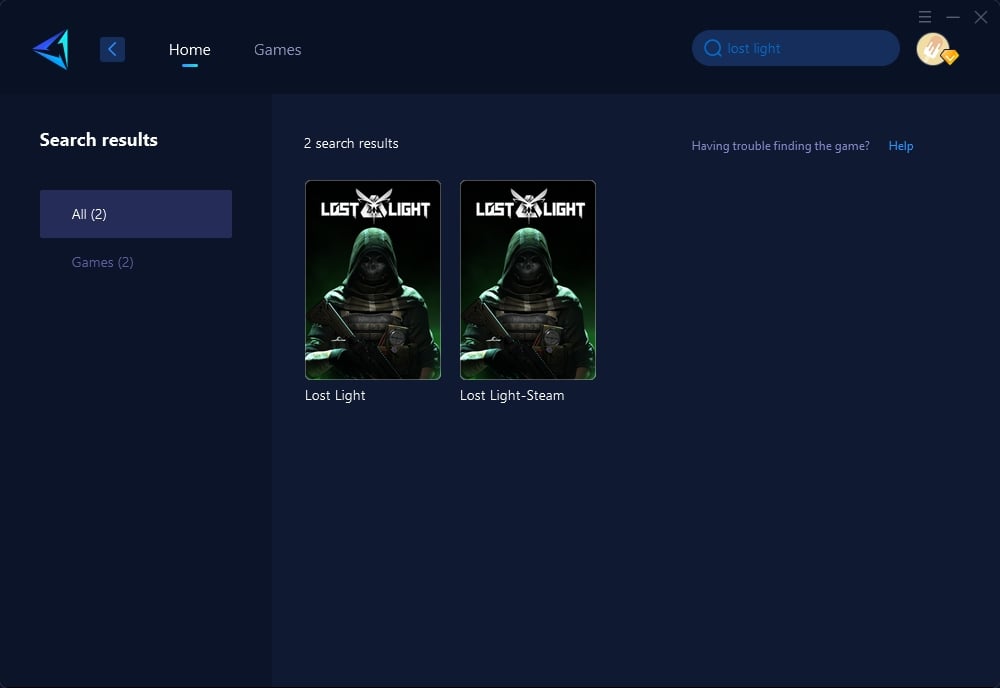
Step 3: Select Game Server, and you can select the nodes in the boosting interface.
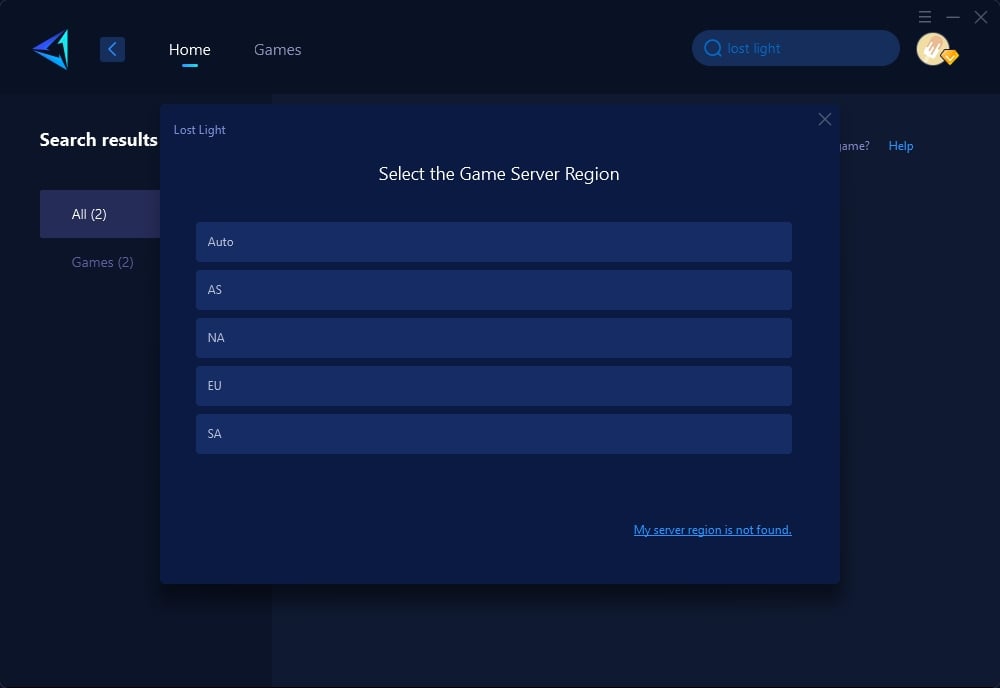
Step 4: Click to boost first, and then launch Lost Light.
Additional Methods to Fix Lost Light High Ping
Based on the causes of high ping mentioned above, here are three additional methods to help you reduce Lost Light high ping, complete with specific steps:
Method 1. Switch to a Wired Connection
- Connect an Ethernet cable from your router to your gaming device.
- Disable your wireless connection to ensure you are using the wired connection exclusively.
- Test your network performance to see the improvement.
Method 2. Close Background Applications
- Open Task Manager (Ctrl + Shift + Esc on Windows).
- Identify applications that are consuming a lot of bandwidth.
- Right-click on these applications and select “End Task” to close them.
Method 3. Update Network Drivers
- Open Device Manager by right-clicking the Start button and selecting it from the menu.
- Expand the “Network adapters” section.
- Right-click on your network adapter and select “Update driver.”
- Choose “Search automatically for updated driver software” and follow the prompts.
Conclusion
Dealing with high ping and stuttering in Lost Light can be incredibly frustrating, but thankfully, solutions like GearUP Booster make it easier to enjoy a smooth gaming experience. Why fuss with complicated network settings when a simple, effective tool can do it for you? Give GearUP Booster a try and see the difference.