How to Solve Lost Ark Can't Connect to Server
Lost Ark, developed by a Korean company, is a massively multiplayer online role-playing game (MMORPG) that has been popular worldwide since its release in 2018. Despite launching servers in Europe, America, and Russia, some players still face issues with server connectivity. Imagine the frustration of being disconnected in the middle of an adventurous quest in its vast fantasy world. This article delves into the reasons behind these connectivity issues with Lost Ark and outlines fundamental solutions to enhance your gaming experience.
Why Lost Ark Can't Connect to Server
Server capacity does not always equate to stability. Various unforeseen factors could disrupt your network, preventing you from logging into Lost Ark or causing sudden disconnections during gameplay. Core reasons typically include:
- Network congestion: High traffic can overwhelm servers, especially during peak hours.
- ISP issues: Your Internet Service Provider may have unstable connections to the game's servers.
- Regional restrictions: Some servers may have IP-based restrictions that limit access from certain regions.
- Lost Ark Server Down: Occasionally, servers may go down for maintenance or due to unexpected issues, causing connectivity problems.
5 Ways to Fix Lost Ark Can't Connect to Server
Solution 1: Check Lost Ark Server Status
Before trying any fixes, it's crucial to check whether the Lost Ark servers are up and running. Server outages require you to either wait or switch servers. Visit the official website for this information, which will guide your next steps.
Solution 2: Use GearUP Booster
Whether you're resolving server connectivity issues or switching Lost Ark servers, GearUP Booster is the simplest choice. It connects to global servers and optimizes routes through exclusive networking technology, ensuring stable, low-ping gameplay. Its packet-loss prevention technology further smooths your gaming experience. GearUP Booster's intuitive interface makes setup easy, allowing its automation to enhance your connection while you monitor the network status in real-time, meeting the needs of both professionals and novices.
Step 1. Download and install GearUP Booster from the provided button. The installation process is quick and user-friendly.
Step 2. Launch GearUP Booster and search for Lost Ark.
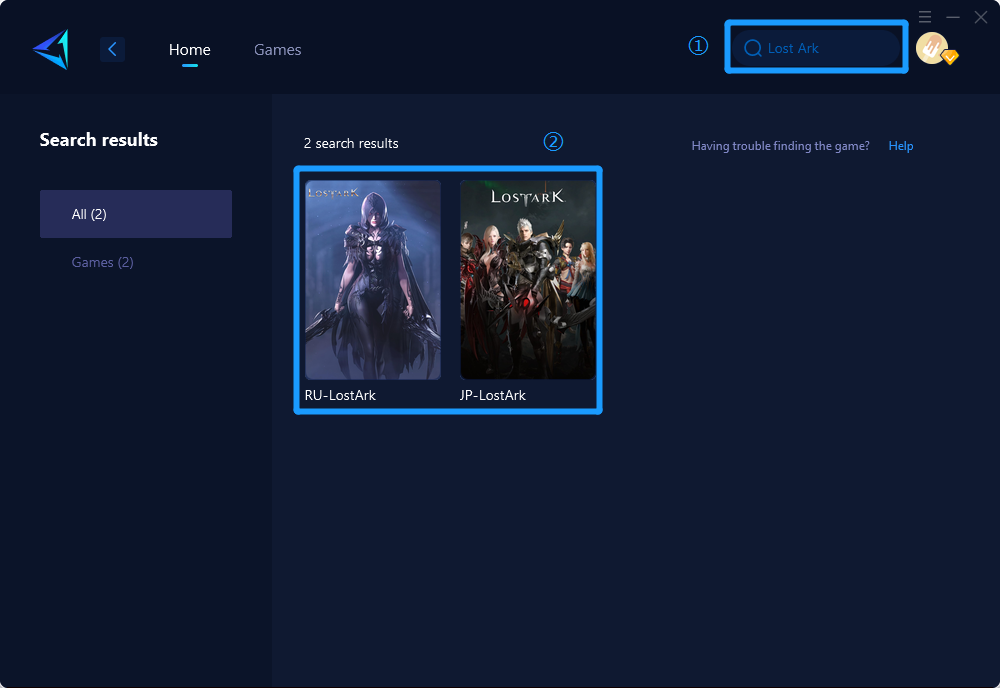
Step 3. Click on Auto, and GearUP Booster will automatically help you connect to the best route.
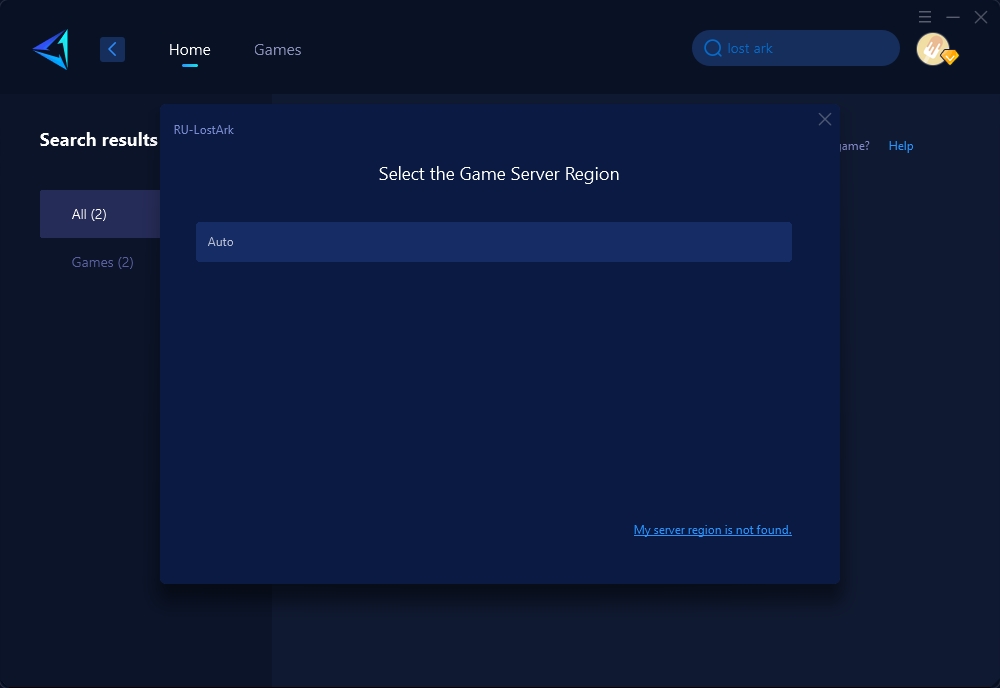
Step 4. In the boost interface, you can further select nodes to enjoy optimal network performance.
Solution 3: Renew IP and Flush DNS
- Open Command Prompt as an administrator.
- Type ipconfig /release and press Enter to release your IP address.
- Type ipconfig /renew and press Enter to renew your IP address.
- Type ipconfig /flushdns and press Enter to clear your DNS resolver cache.
Solution 4: Adjust Firewall Settings
- Access your firewall settings through the Control Panel.
- Ensure that Lost Ark is on the list of allowed programs.
- If not, manually add Lost Ark to the list to prevent your firewall from blocking it.
Solution 5: Reinstall the Game
- Uninstall Lost Ark through the Control Panel.
- Download the latest version from the official site or your game client.
- Reinstall the game, which can resolve issues caused by corrupt installation files.
Why Multiple Lost Ark Listings on GearUP Booster
Lost Ark is operated by different agents in various regions, with no data interconnectivity between these areas. Therefore, GearUP Booster categorizes them into different acceleration projects, allowing every player to find their specific server.
Conclusion
Resolving Lost Ark can't connect to server enhances your gaming experience, letting you enjoy uninterrupted adventures in Lost Ark’s expansive world. By understanding the causes and implementing the solutions provided, you can ensure stable connectivity for smoother gameplay.



