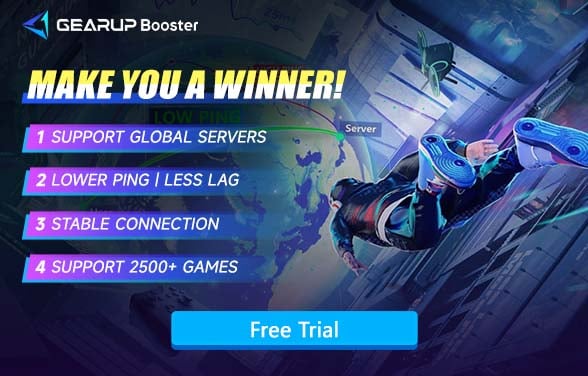inZOI System Requirements: Can Your PC Handle This Stunning Simulation Game
inZOI is turning heads in the simulation world. Its ultra-realistic visuals, detailed city-building mechanics, and immersive lifestyle gameplay are making it a must-play for fans of games like The Sims or Cities: Skylines. But there's one big question on everyone's mind:

Can Your PC Run It Smoothly?
Let's break down the inzoi system requirements, look at what upgrades actually help, and figure out why the game might be lagging—even on powerful rigs.
What Are the inZOI System Requirements?
Before you even think about downloading, take a good look at your system specs. inZOI isn't a lightweight game. It demands power.
Minimum Requirements
These will let you run the game, but don't expect buttery smooth frame rates or ultra textures.
- OS: Windows 10/11 (64-bit)
- CPU: Intel i5 10400 / AMD Ryzen 5 3600
- RAM: 12 GB
- GPU: NVIDIA RTX 2060 (6GB) / AMD RX 5600 XT (6GB)
- DirectX: Version 12
- Internet: Broadband required
- Storage: 40 GB available
Recommended Requirements
For that crisp, immersive experience that makes inZOI so special.
- OS: Windows 10/11 (64-bit)
- CPU: Intel i7 12700k / AMD Ryzen 7 7800x3D
- RAM: 16 GB
- GPU: NVIDIA RTX 3070 (8GB) / AMD RX 6800 XT (16GB)
- DirectX: Version 12
- Internet: Broadband required
- Storage: 60 GB available
These specs are serious. Especially the GPU requirements. So, if you're running something older, you'll probably notice issues.
Why Does inZOI Lag?
Even though inZOI is a single-player game, you might still experience game lag due to:
- Hardware Limitations – If your CPU, GPU, or RAM can't handle the game's requirements, performance will suffer.
- Background Processes – Other programs (like browsers or antivirus software) consuming system resources.
- Storage Speed – Slow HDDs (instead of SSDs) may cause delays in loading assets.
- Overheating – Thermal throttling reduces your PC's performance to prevent damage.
- Game Optimization Issues – Poorly optimized graphics settings or bugs can cause stutters.
What Should You Upgrade First?
Therefore, inZOI lag is most likely caused by insufficient hardware performance. If you're considering upgrading your PC hardware, here are the key components we recommend prioritizing:
1. GPU (Graphics Card)
This is the real deal when it comes to playing inZOI smoothly. It's what makes the game look amazing—or not. If you're struggling, this is where you start. An RTX 3060 or higher is where things get good. That'll let you push the settings without the game turning into a slideshow. On the AMD side? The RX 6700 XT is a beast. Solid pick. Beautiful graphics, no stuttering.
2. CPU (Processor)
People forget how much the CPU matters in games like this. inZOI runs a lot of simulation stuff in the background. All those tiny details—NPCs, pathfinding, decision-making—it adds up. If your processor's not keeping up, the whole game feels sluggish. A Ryzen 7 5700X or Intel i7 11700 will keep everything ticking like clockwork.
3. RAM
Let's be real—12 GB is barely enough. It'll run, but things will feel tight. 16 GB is the sweet spot for most people. You'll feel the difference. And if you want to keep things snappy long-term, 32 GB isn't overkill. It's just future-proofing. Games are only getting hungrier.
4. Storage (SSD vs HDD)
This one's easy. SSDs win. Every time. If you're still on an old HDD, you're waiting way too long. Load times drag. Textures pop in late. The whole experience feels slower. Switch to an SSD—preferably NVMe—and you'll notice it right away. It's like flipping a performance switch.
How to Reduce Lag in Online Games?
If you're a Steam player, you've probably encountered online games where network lag is almost unavoidable. If you often wonder why is my game lagging?, we recommend using GearUP Booster—a game VPN with professional-grade optimization and an ultra-simple setup. GearUP Booster uses exclusive multi-path routing technology, leveraging 7,500+ global network nodes to analyze your connection and automatically select the best route. Even if you experience sudden network instability mid-game, it seamlessly switches to maintain smooth gameplay. Want to try it? Follow these steps to get started.
Step 1: Download GearUP Booster with this button.
Step 2: Search for games you want to play, such as Rainbow Six Siege.
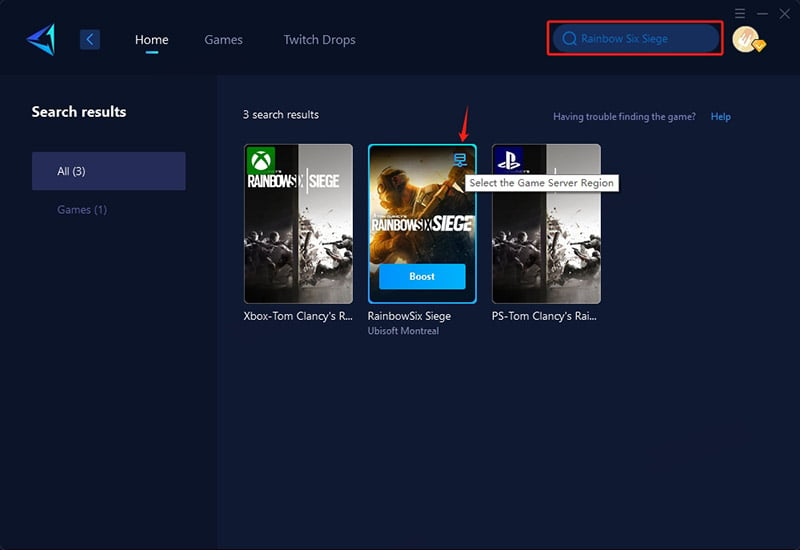
Step 3: Select game server and node you want. GearUP Booster supports global servers.
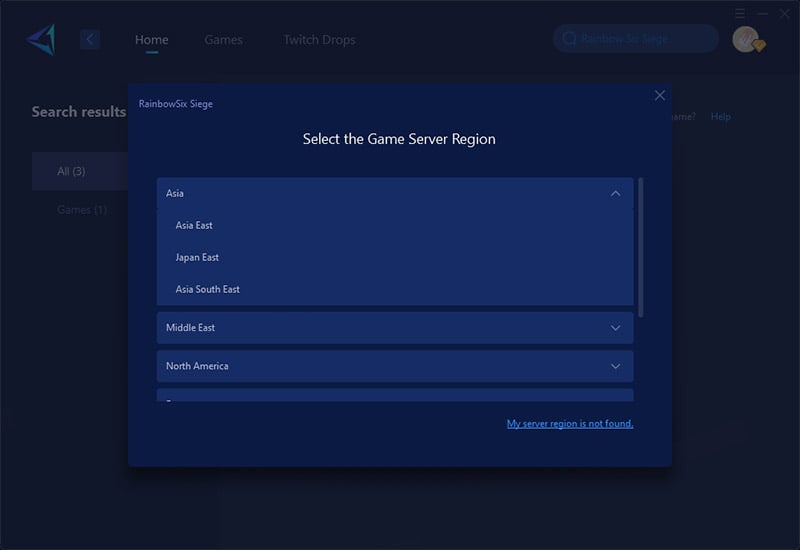
Step 4: Click to boost first, and then launch Rainbow Six Siege. You can see the detailed optimization results.
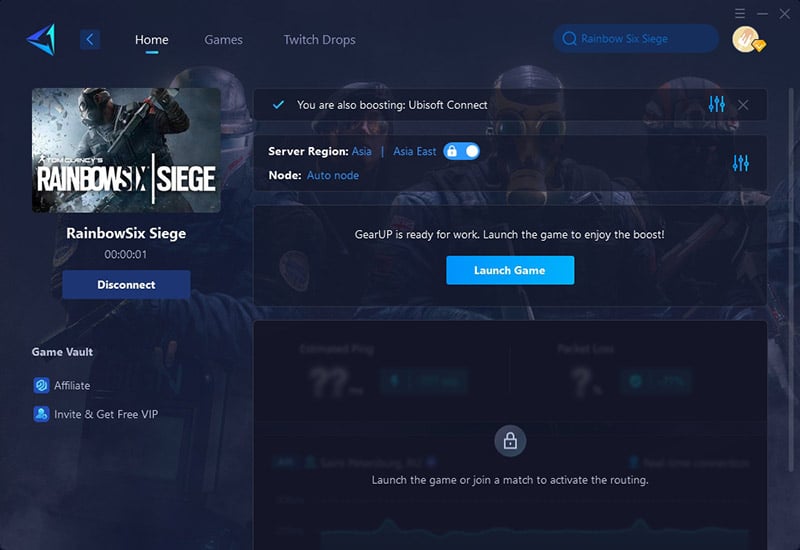
Final Thoughts
inZOI looks amazing, but to really enjoy it, your setup needs to keep up. It's not just about hitting the minimum specs—smooth gameplay depends on the right upgrades and a stable connection. If things still feel off, it might be your network holding you back. That's where GearUP Booster comes in. It helps clear up lag and gives your system the breathing room it needs. With the right gear and the right support, inZOI plays the way it's meant to—fast, fluid, and frustration-free.