Hunt Showdown Error 0x30001: How to Troubleshoot and Resolve the Crycloud Error
Encountering the 0x30001 Error Code, also known as the Crycloud Error, in Hunt Showdown can be frustrating for players, whether they are hunting bounties alone or in a group. This error has been reported by numerous players online. Fortunately, there are several fixes and workarounds that can help solve the problem.
Methods to Resolve Hunt Showdown Error 0x30001
- Reconnecting Button: One effective fix for getting rid of the 0x30001 error is to keep trying the reconnecting button. This can often resolve the issue when the limit of players exceeds in the servers.
- Disable Antivirus Software: Temporarily turn off your Antivirus software, including both Windows Defender and any third-party program, on your PC. This has been proven to be a prominent fix for the 0x30001 error.
- Ethernet Connection and Overlay Disablement: Try connecting to the game using an Ethernet connection instead of Wi-Fi. Additionally, turning off the Steam or GeForce Overlay by going to the General tab in the main menu may help resolve the error.
- Reinstall the Game: If none of the above methods work, consider reinstalling the game. This can help resolve any underlying issues that may be causing the 0x30001 error.
- Verifying Integrity of Game Files: Cross-check the files installed on your system with the ones that Steam has stored on its own servers. Use the "verifying integrity of game files" feature to ensure the game files are intact and not causing the error.
How to Verifying Integrity of Game Files on Steam?
- Launch the Steam desktop client on your Windows PC. You can find it on the Taskbar or by using the Windows Search bar.
- In the Steam interface, click on the "Library" section. On the left sidebar, locate Hunt: Showdown among your installed games.
- Hover over Hunt: Showdown and double-tap on it to reveal multiple options.
- Select "Properties" to proceed.
- A small window will appear. Click on the "Local Files" section on the left.
- Choose the "Verify integrity of game files" option.
- The process will begin.
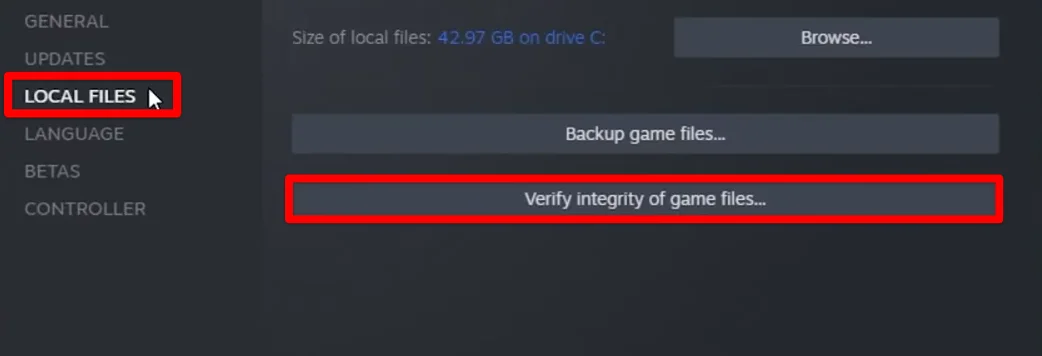
Using GearUP Booster for Enhanced Connectivity
One of the simplest methods to improve connectivity with the game servers, reduce latency, and minimize packet loss is to use GearUP Booster. GearUP Booster can help optimize your network connection and enhance your gaming experience, making it a recommended solution for resolving Hunt Showdown Error 0x30001.
Here are some of its key features:
- Supports over a thousand games, including Hunt Showdown
- Supports all gaming platforms
- Has a simple and user-friendly interface
- Exclusive boosting technology to reduce high ping
- Offers a free three-day trial
How to use GearUP Booster?
Step 1: Download and install GearUP Booster from the button.
Step 2: Launch the program, search Hunt Showdown.
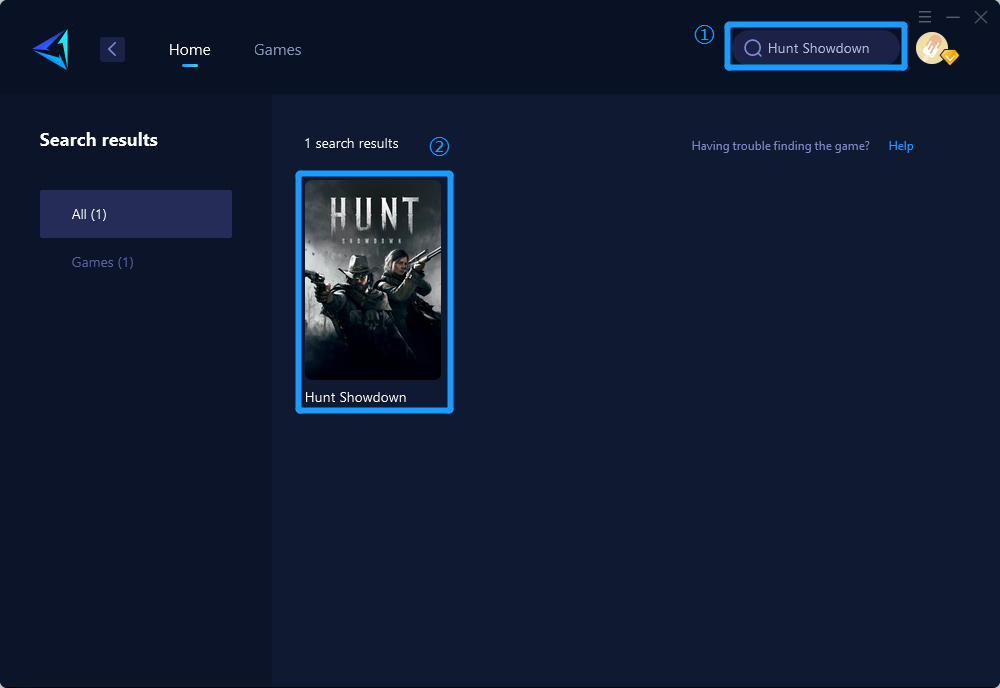
Step 3: Select Server and Node.
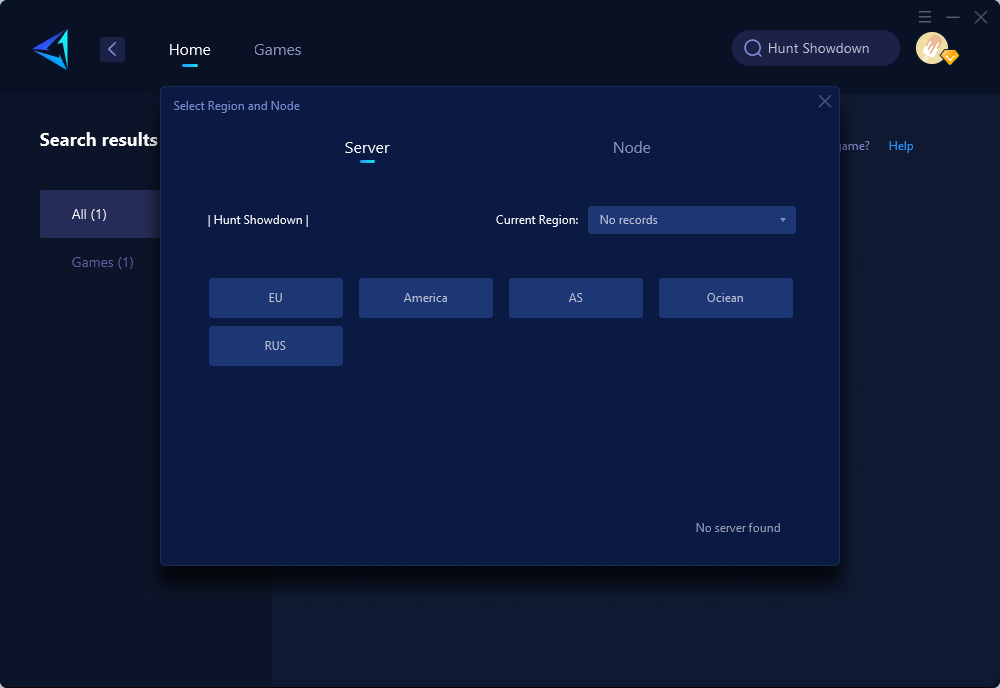
Step 4: Click on the "Confirm" button, and GearUP Booster will optimize your network settings.
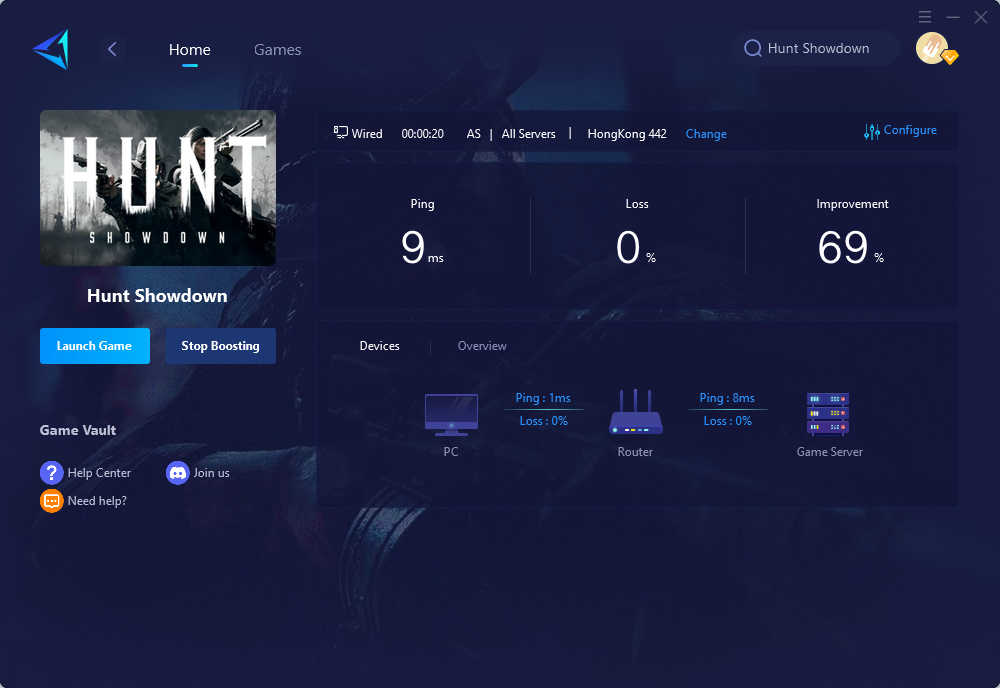
Conclusion:
Encountering the 0x30001 Error Code in Hunt Showdown can be frustrating, but there are various methods to resolve the issue. Trying the reconnecting button, verifying integrity of game files, disabling antivirus software, using an Ethernet connection, and disabling overlays are some of the effective fixes. If these methods don't work, reinstalling the game is worth considering. Alternatively, using GearUP Booster can provide enhanced connectivity and mitigate issues related to Hunt Showdown Error 0x30001.



