How to Solve The First Descendant Low FPS Issue on PC
The First Descendant is an exciting game that has gained popularity among gamers. However, due to variations in PC configurations, some players may experience frame rate drops and low FPS while playing. In this article, we will provide solutions to help you resolve these issues.
Low FPS in The First Descendant can be caused by hardware issues or incorrect system settings. We will address each of these factors individually.
Solutions for Improving The First Descendant Low FPS Issue
Method 1: Check The First Descendant System Requirements
To address the low FPS issue in The First Descendant on PC, it is essential to ensure that your computer meets the game's system requirements. Below are the minimum and recommended specifications for running The First Descendant:
Minimum Requirements:
- 64-bit operating system
- Windows 10
- Processor: AMD FX-6300 / Intel Core i5-2550K
- Memory: 4 GB RAM
- Graphics: AMD Radeon HD 7770 / Nvidia GeForce GTX 650 Ti
- DirectX: Version 11
- Network: Broadband Internet connection
- Storage: 6 GB available space
Recommended Requirements:
- 64-bit operating system
- Windows 10
- Processor: AMD Ryzen 3 1200 / Intel Core i5-3470
- Memory: 8 GB RAM
- Graphics: AMD Radeon R9 280X / Nvidia GeForce GTX 660Ti
- DirectX: Version 11
- Network: Broadband Internet connection
- Storage: 6 GB available space
Make sure your PC meets or exceeds these specifications to optimize performance and prevent low FPS in The First Descendant.
Method 2: Update Graphics Drivers
Regularly update your graphics drivers to ensure optimal performance with games and graphic-intensive applications.
Method 3: Switch Between Display Modes
Try switching between fullscreen borderless and windowed bordered display modes from the in-game settings menu. This may improve performance based on your screen resolution and PC specifications.
Method 4: Run the Game as an Administrator
Running The First Descendant executable file as an administrator can help avoid user account control-related issues.
Method 5: Close Background Running Tasks
Terminate unnecessary background tasks or programs that consume excessive CPU or memory resources, as they can lead to crashes, lags, stutters, and FPS drops.
Method 6: Switch to Auto Settings in Video Mode
If previous methods have not resolved the frame drop issue, switch to auto settings in the video mode options within the game settings.
Method 7: Set High Performance in Power Options
Change the power mode settings from Balanced to High Performance for an optimal gaming experience. Note that high-performance mode may affect battery usage on laptops.
Addressing Network Issues with GearUP Booster
In addition to solving low FPS problems, network latency, packet loss, and other network-related issues can significantly impact online gameplay experience. To simplify these complex network problems, consider using GearUP Booster - a professional game network optimization software. It intelligently optimizes your game traffic, ensuring stable connectivity and preventing various network disruptions. GearUP Booster offers:
- Free trial period of three days.
- Global network nodes for improved connectivity.
- Exclusive optimization technology designed specifically for gaming.
- Data security and protection.
- Support for thousands of games.
Step 1: Download and install GearUP Booster.
Step 2: Search for The First Descendant.
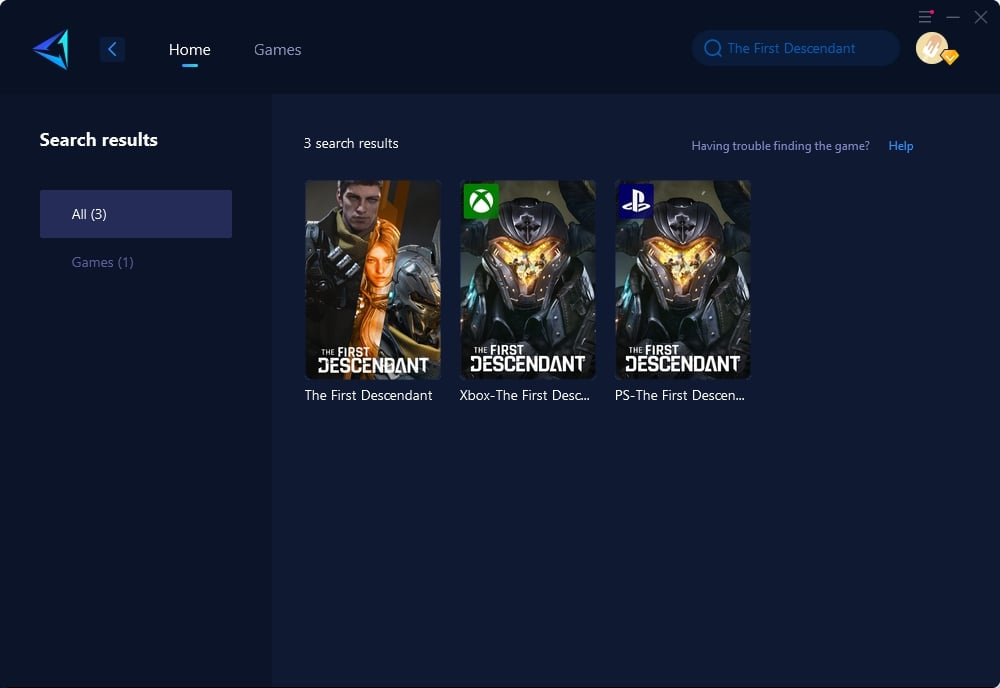
Step 3: Select the desired server and node.
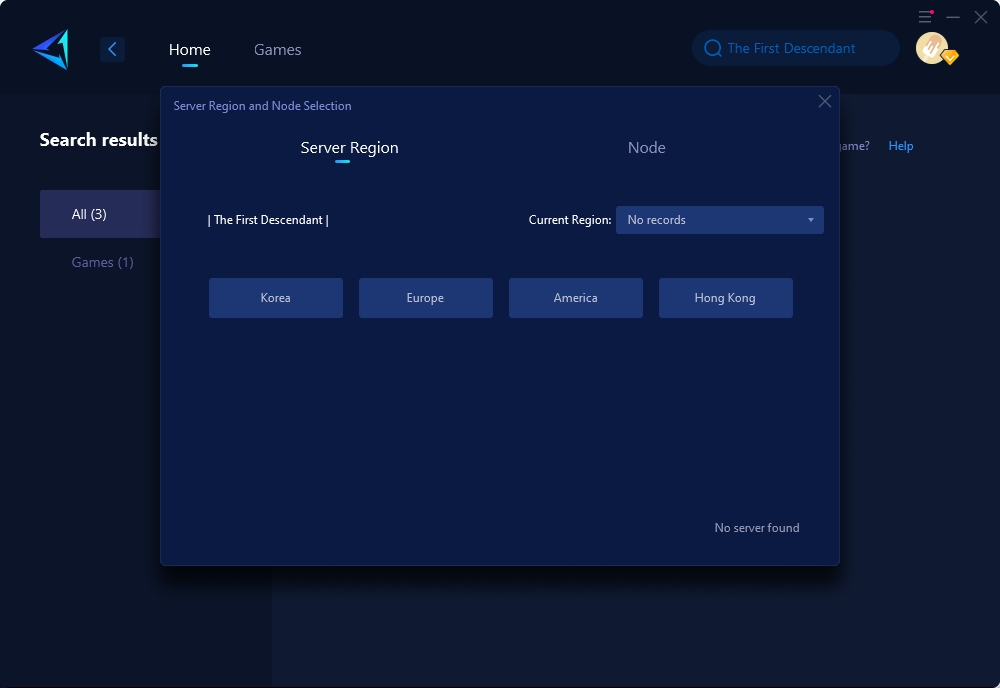
Step 4: Click confirm, and GearUP Booster will automatically boost.
Conclusion
By following the recommended solutions provided above and utilizing GearUP Booster for network optimization, players can enhance their gaming experience with The First Descendant on PC by resolving low FPS and network-related issues effectively.



