How to Solve the CS2 Freezing Problem
After the comprehensive upgrade of CS:GO to CS2, the game has maintained its consistently high popularity. It was developed using a brand new engine and introduced many new gameplay elements, and it remains the game with the highest number of online players on the Steam platform.
However, as a freshly upgraded title, CS2 has encountered some new bugs, such as the freezing issues reported by some players, which can prevent the game from running smoothly. In this article, we will deeply analyze the causes of CS2 freezing and provide effective solutions to resolve this issue.
What Causes the CS2 Freezing Problem?
The specific in-game manifestation of CS2 freezing can vary, but generally, players may experience sudden halts in gameplay where all motion and actions become unresponsive. The game might freeze during loading screens, in the middle of a match, or even in the menus, making it impossible to proceed or interact with the game in any meaningful way. The audio may continue to play in the background, or it might stop altogether, and the only solution often involves forcibly closing the game through the task manager or a system reboot.
Causes of CS2 Freezing:
- Network Issues: Although less likely to cause freezing, unstable network connections can disrupt online gameplay, especially in scenarios where the game heavily relies on server communication.
- Outdated or Corrupted Game Files: Over time, game files can become corrupted or may not update correctly, leading to mismatches or errors that cause freezing. Regularly verifying game file integrity can help prevent this.
- Inadequate System Specifications: If your computer does not meet the minimum or recommended system requirements for CS2, you may experience performance issues, including freezing. Upgrading your hardware can resolve these issues.
- Outdated Graphics Drivers: Graphics drivers that are not up-to-date can lead to compatibility issues and performance problems. Keeping your graphics drivers updated ensures the game runs smoothly.
- Background Applications: Running too many applications in the background can consume system resources crucial for the game's operation, leading to freezing. Closing unnecessary applications can free up resources.
How to Fix the CS2 Freezing Problem?
Experiencing freezing in CS2 can be a significant hindrance to enjoying the game. Here are four methods to help resolve these freezing issues, complete with step-by-step instructions:
Method 1: Optimize the network with GearUP Booster
To resolve the CS2 freezing issues caused by network problems, GearUP Booster is the best choice. It features exclusive adaptive smart routing technology, which utilizes global network nodes to match the best connection route according to your network status, ensuring smooth data transmission and preventing game freezes. Additionally, GearUP Booster can effectively reduce game ping and latency, minimize packet loss, and provide a smoother gaming experience. This is crucial in high-intensity competitive games like CS2.
To use GearUP Booster to solve the CS2 Freezing problem, you just need to follow these steps:
Step 1.Click the button below to download GearUP Booster.
Step 2.Search for CS2 to locate the game.
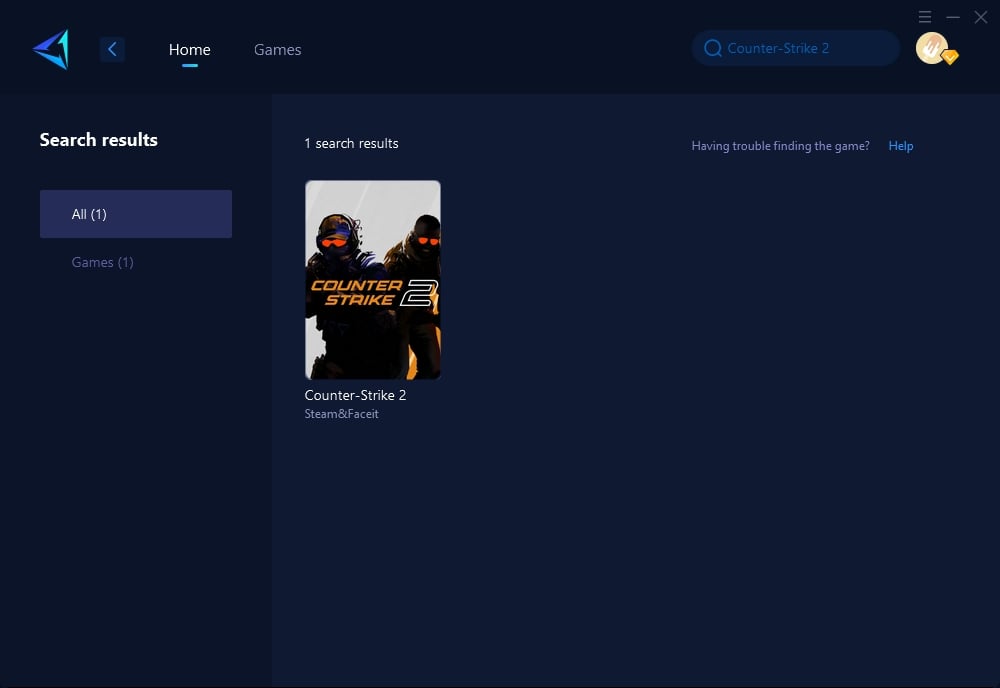
Step 3.Select your desired server and node.
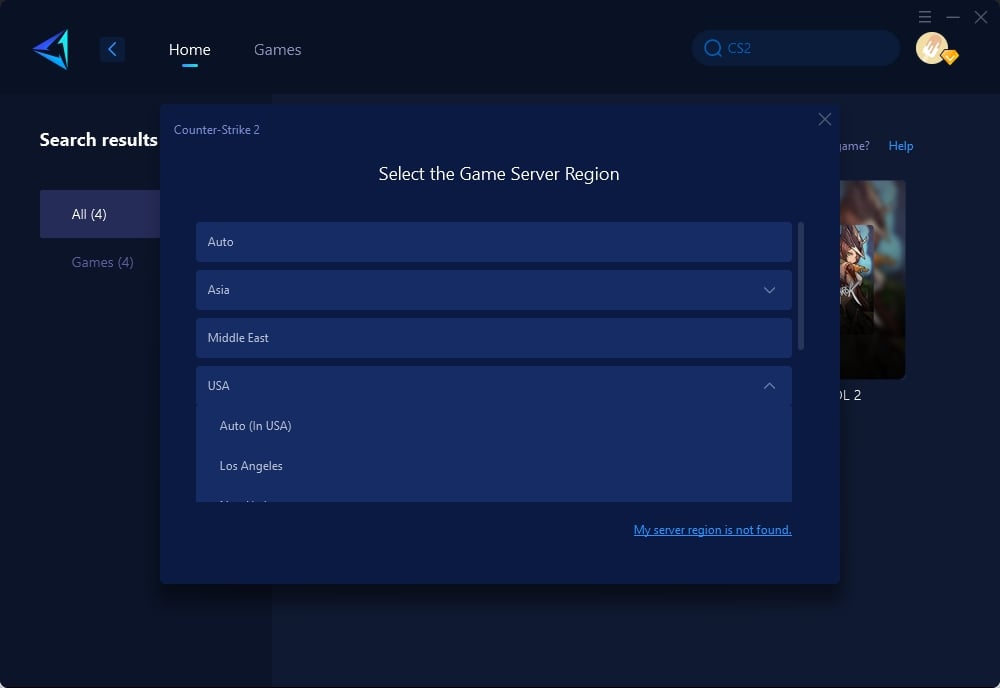
Step 4.Click to boost, and then launch your game.
Method 2: Verify Game Files Integrity
Ensures all game files are present, correct, and uncorrupted.
Steps:
- Open Steam and navigate to your Library.
- Right-click on CS2 in your game list and select "Properties."
- Go to the "Local Files" tab within the Properties window.
- Click on "Verify Integrity of Game Files."
- Wait for the process to complete. Steam will check and automatically replace any missing or corrupted files.
- Restart CS2 to check if the freezing issue persists.
Method 3: Update Graphics Drivers
Updates your graphics card drivers to the latest version to ensure compatibility and optimal performance.
Steps:
- Determine your graphics card model (NVIDIA, AMD, Intel, etc.).
- Visit the official website of your graphics card manufacturer.
- Navigate to the "Drivers" or "Support" section.
- Download the latest driver for your specific model and operating system.
- Run the downloaded installer and follow the on-screen instructions to complete the update.
- Restart your computer after the installation is finished.
- Launch CS2 to see if the issue is resolved.
Method 4: Close Background Applications
Frees up system resources by closing unnecessary applications running in the background.
Steps:
- Press Ctrl + Shift + Esc to open the Task Manager.
- Look through the list of "Processes" to find any applications that are not essential for your current session.
- Right-click on any non-essential application and choose "End Task." Be careful not to close any vital system processes.
- After closing several applications, restart CS2 to test if the game still freezes.
Implementing these methods can significantly reduce or eliminate freezing issues in CS2, allowing for a smoother gaming experience. Remember, if problems persist, it may be worthwhile to check for any official updates or patches from the game developers that address known issues.
Conclusion
The CS2 Freezing problem is a common issue that many players face when playing this new game. It can be caused by various factors, such as bugs, outdated components, third-party services, etc. There are some methods that you can try to fix it, but some of them are risky or complicated. The best way to solve it is to use GearUP Booster, a professional network optimization tool that can match you to the best network node and improve your game performance. You can download it from its official website and enjoy a free trial for . We hope this article has helped you solve your problem and enjoy playing CS2.




