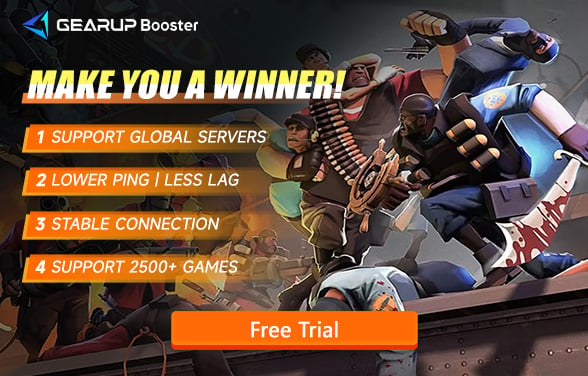Ultimate Guide to Fix Team Fortress 2 Stuck on Loading Screen
Team Fortress 2 (TF2) is a beloved multiplayer first-person shooter developed by Valve Corporation, renowned for its unique art style, humorous characters, and team-based gameplay. Since its launch in 2007, the game has remained a favorite among players. However, one issue that frequently frustrates fans is getting stuck on the loading screen. This not only disrupts gameplay but can also prevent players from joining their friends in matches.
Part 1.
Part 2.
Part 3.
Part 1. Causes of Team Fortress 2 Loading Screen Issues
When it comes to TF2 getting stuck on loading, it can typically be attributed to either network-related or non-network-related causes.
Network-Related Causes
- High Ping: As a multiplayer game, TF2 requires a stable network connection. High ping values indicate significant delay between your computer and the game server, leading to prolonged loading times or even freezing.
- Packet Loss: This occurs when data packets fail to reach the server, causing interruptions. Even if your internet speed seems adequate, packet loss can prevent the game from loading properly.
- Firewall or Router Configurations: Sometimes, firewalls or improperly configured routers can block TF2's access to the internet. This is especially common if you're using a public Wi-Fi network.
Non-Network Causes
- Insufficient Hardware Resources: Although TF2 is not very demanding, older PCs with limited RAM or storage may struggle to load game assets, resulting in extended loading times.
- Corrupted Game Files: Missing or corrupted game files can prevent the game from loading properly. This usually happens due to interrupted downloads or system crashes.
- Software Conflicts: Background programs like antivirus software or system optimizers can interfere with TF2, causing it to freeze during loading.
Part 2. How to Identify Loading Screen Issues?
If you're experiencing Team Fortress 2 stuck on the loading screen, watch out for these common symptoms:
- Persistent loading screen: Typically related to network issues or corrupted game files.
- Stuck on Connecting to server: This is often caused by high ping or packet loss.
- Game crashes or becomes unresponsive: This might be due to hardware limitations or software conflicts.
How to Fix Team Fortress 2 Loading Issues
Here are some effective solutions to fix TF2 loading problems. Let's start by introducing the simplest and most effective tools:
Solution 1: Optimize Your Network with GearUP Booster
First, let's talk about the now widely used gaming VPN tools, such as GearUP Booster. The advantage of these tools lies in their simplicity and effectiveness; they do not require manual configuration and can fully ensure security while avoiding potential error risks. Additionally, its advanced intelligent algorithm, supported by over 7,500 global network nodes, enables GearUP Booster to achieve smart adaptation and automatic adjustment. This allows it to bypass any sudden network jitters and maintain network stability, ensuring that data is transmitted quickly and reliably between your device and the server. This way, loading issues can be minimized to the greatest extent.
Step 1: Download GearUP Booster from this button (free trial):
Step 2: Launch the program, search Team Fortress 2.
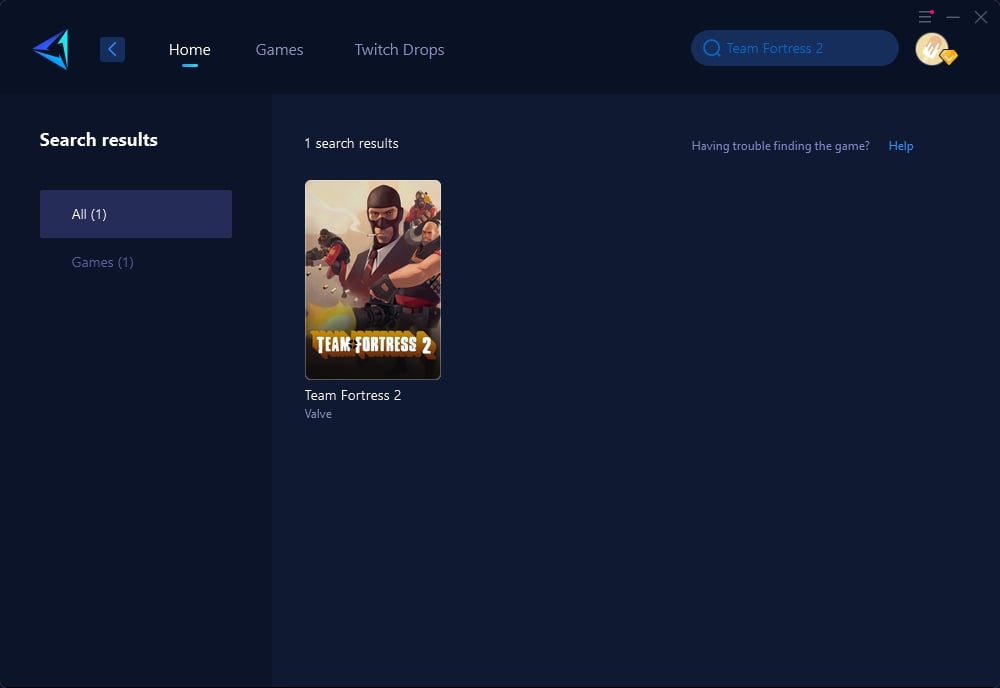
Step 3: Select a server. GearUP Booster supports Team Fortress 2 servers worldwide.
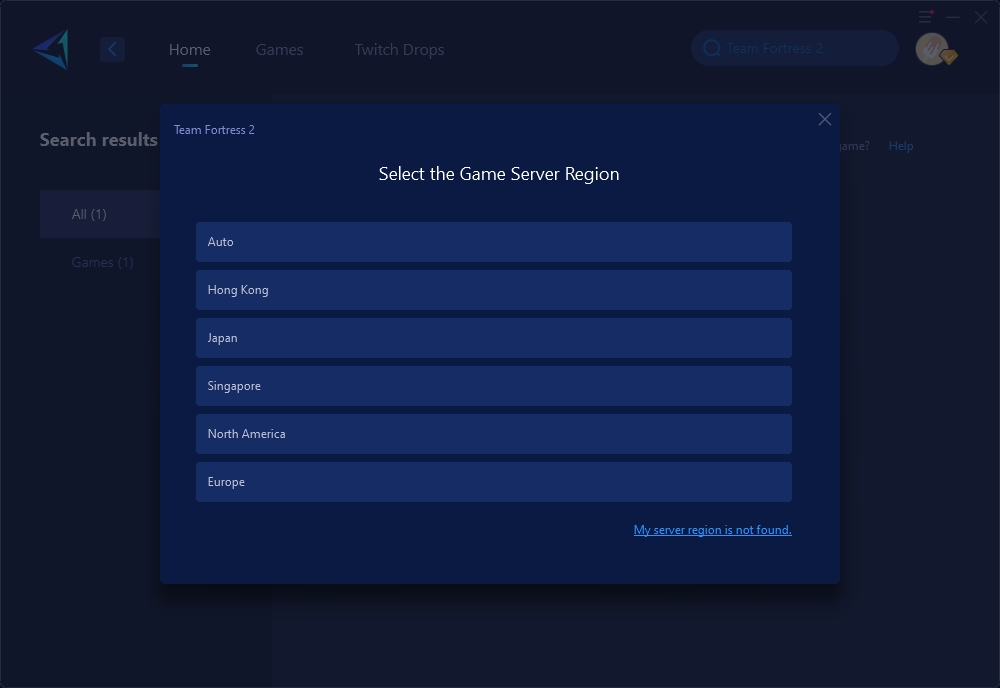
Step 4: Confirm your network optimization information, and then launch Team Fortress 2.
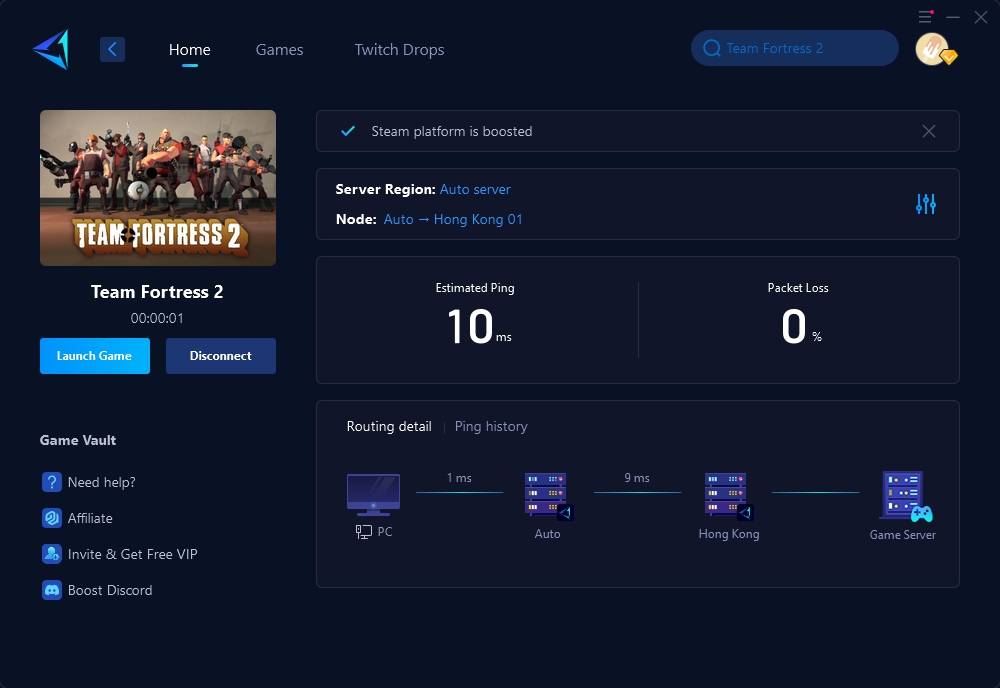
Solution 2: Adjust Firewall and Router Settings
Sometimes, your firewall may block TF2's network traffic. Follow these steps to fix this:
- Open your firewall settings and add TF2 as an exception.
- Log into your router settings and enable UPnP (Universal Plug and Play) to reduce port blocking.
Solution 3: Verify Game File Integrity on Steam
If you suspect corrupted game files, use Steam’s built-in tool to verify file integrity:
- Open the Steam client and go to your Library.
- Right-click on Team Fortress 2 and select “Properties.”
- Go to the “Local Files” tab and click “Verify integrity of game files.”
- This will automatically fix any missing or corrupted files.
Conclusion
If you find yourself stuck on the TF2 loading screen, don't panic. We've covered a range of solutions, from using GearUP Booster to adjusting your firewall settings and verifying game files on Steam. These methods should help you get back into the action quickly. For a seamless and enhanced gaming experience, especially if network issues persist, consider using GearUP Booster to optimize your connection.