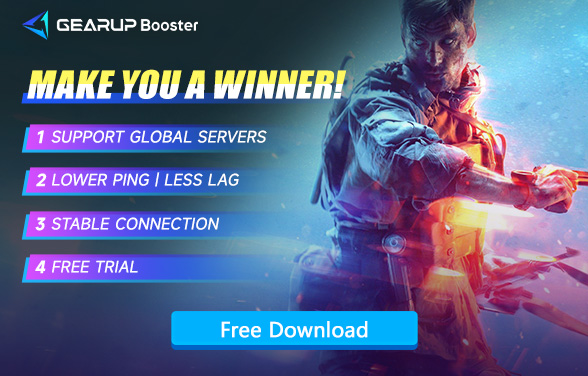Say Goodbye to Lag in Battlefield 5—It’s Time to Fix It
Battlefield 5. Still a blast, right? The gameplay, the graphics, just… everything. But then, bam—lag hits. Like, you’re moving in slow motion, and everyone else? They’re already halfway across the map. It’s like trying to run through mud while everyone else is on a racetrack. Annoying doesn’t even begin to cover it. But hey, no need to freak out. I’ve got some weird tricks that might just work. Before we get into that, though, let’s talk about why this nightmare happens.
Why Lag Happens in Battlefield 5
Lag—what a pain. It creeps up in different ways. Sometimes your screen stutters. Other times, your inputs feel like they’re dragging through molasses. And the worst? When your game just freezes up. Here’s why it happens:
- Unstable Internet Connection: If your internet is shaky, you’re in trouble. It’s like trying to talk to someone on a bad phone line—stuff gets lost in translation. Same with games. A wobbly connection means missing data packets, which equals lag, • Internet Acting Up: If your connection’s weak, the game’s gonna lag. Simple as that.
- Server Overload: Too many players, one server. It can’t keep up, so you get lag.
- Old Gear or Overworked Setup: Your hardware might be struggling. Maybe it’s not optimized. Maybe it’s just tired and overheating.
- Too Much Traffic: Your network’s jammed. Other devices are hogging the bandwidth. And your game? It’s paying the price.
Recommended Solutions to Fix Lag in Battlefield 5
GearUP Booster—Your Ultimate Lag Fixer
Still lags after all that? Use GearUP Booster. It's like a secret weapon against lags. GearUP Booster optimizes your connection, clears out junk, and finds you game servers at the fastest speeds. No more laggy gaming, just smooth, fast action. Download GearUP Booster now and make your lags go away.
- Adaptive Intelligent Routing: This tech is quick on its feet. It finds the best path to the server and if things get shaky, it switches routes. No more random lag, just steady gameplay.
- Anti-Packet Loss Tech: Losing packets? That’s where lag comes from. But with this feature, packet loss is kept to a minimum. Your connection stays stable, your game stays smooth.
- Extensive Server Network: We’re everywhere. With servers in over 150 countries, you’re always near the best one. Better server, better game.
Why Choose GearUP Booster?
- Simple Setup: No need to be tech-savvy. It’s easy to get started.
- Platform Friendly: Whether you’re on PC, console, or mobile, it works across all.
- Efficient Performance: It runs quietly in the background, so your device stays speedy.
- Game-Focused Features: Tailored to enhance your game, with options like locking onto the best server or reducing lag.
GearUP Booster is simple to use and works across all platforms, making it a versatile choice for gamers everywhere.
How to Use GearUP Booster to Reduce Lag in Battlefield 5
Step1. Download and install GearUP Booster.
Step2. Launch and search for Battlefield V.
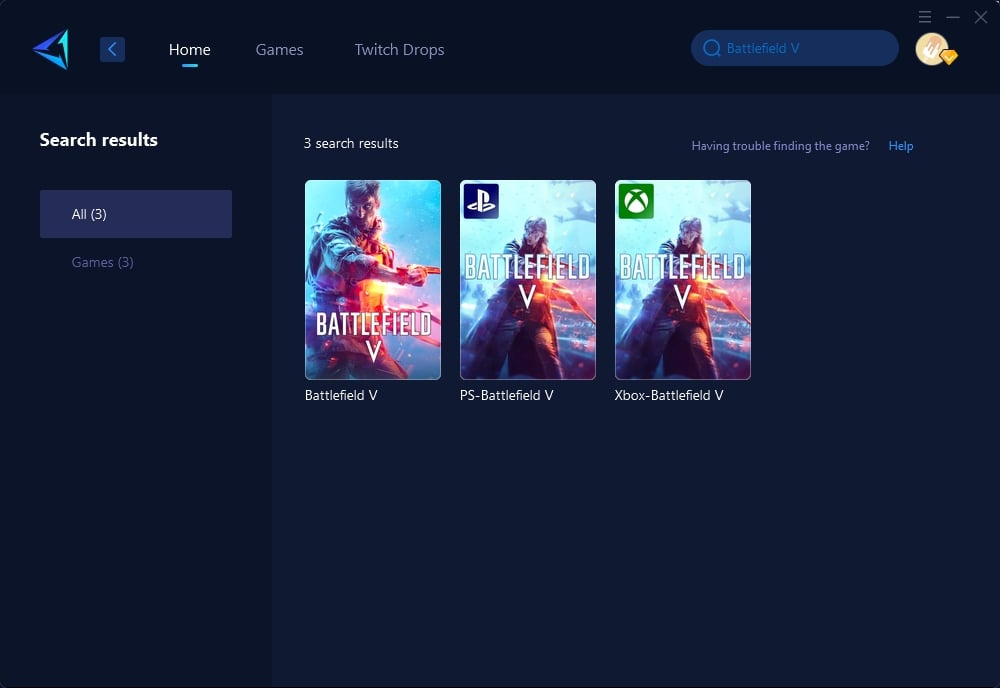
Step 3: Select Game Server.
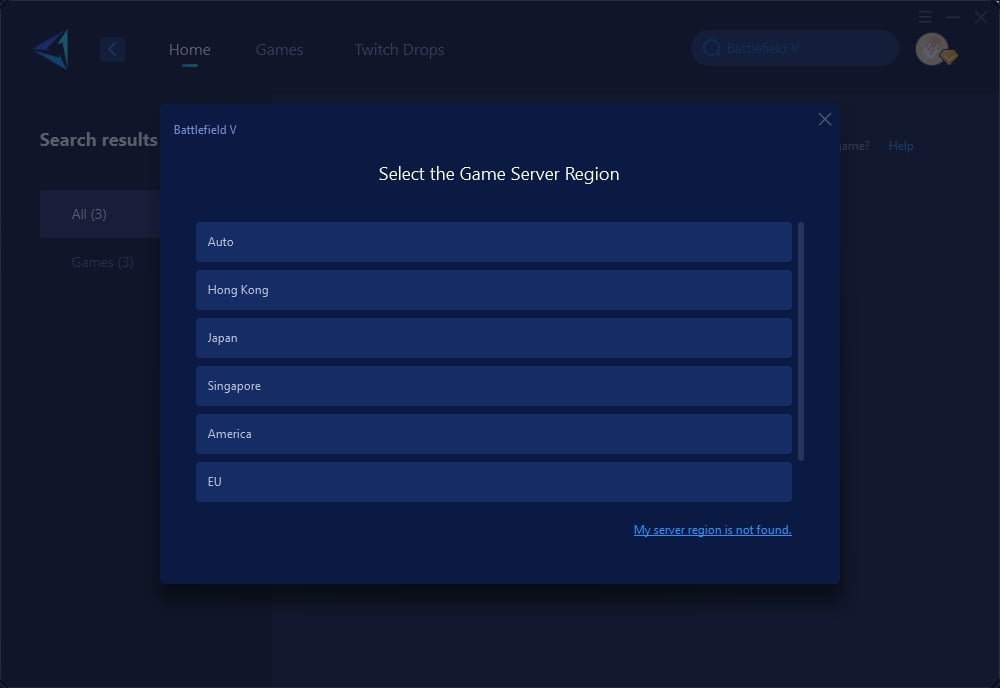
Step 4: Click on the server to start the boost. In the boost interface, you can see all your current network conditions. Then, launch your Battlefield V.
Additional Methods to Reduce Lag
If GearUP Booster alone doesn’t quite cut it, don’t worry—there are more tricks to try. These additional methods can help smooth things out:
1. Reboot Your Gaming Setup:
- Power Cycle Everything: Turn off your console or PC, router, and even your monitor. Unplug them all, wait for a minute, then plug them back in. It’s like hitting the refresh button on your entire setup. Often, this simple trick can clear out digital clutter and make your system run more smoothly.
- Reboot Regularly: Make it a habit to reboot your system every now and then. It’s like giving your gaming gear a good stretch—keeping everything in top shape.
2. Adjust In-Game Settings:
- Lower Visual Details: Drop the graphics settings a notch or two. Sure, the game might not look as sharp, but it’ll free up resources, letting your hardware focus on performance instead of eye candy.
- Adjust Resolution: If lowering graphics doesn’t help, try reducing the game’s resolution. A smaller resolution can be less demanding on your system.
3. Switch to Ethernet:
- Use a Wired Connection: If you’re currently on Wi-Fi, switching to an Ethernet cable can provide a more stable connection. It’s not as convenient, but it’s definitely more reliable.
- Optimize Router Placement: If Ethernet isn’t an option, at least ensure your Wi-Fi router is placed in an optimal location—elevated, unobstructed, and close to your gaming setup.
4. Test Your Internet Speed:
- Run a Speed Test: Don’t just assume your internet is fast. Run a speed test to check if your connection is up to scratch. If it’s lagging, consider upgrading your plan or talking to your ISP.
- Monitor Connection Consistency: Speed isn’t everything—consistency matters too. If your connection speed fluctuates, it can still cause lag, so keep an eye on it.
5. Play at Off-Peak Hours:
- Identify Off-Peak Times: Gaming late at night or early in the morning can often mean less server traffic and fewer lag issues. Try to plan your sessions during these quieter times.
- Schedule Around Network Traffic: Avoid times when others in your household are using the internet heavily, as this can lead to congestion and lag.
Wrap It Up: Lag Be Gone
Lag in Battlefield 5? It doesn’t have to be a deal-breaker. Whether you’re optimizing your setup, tweaking your settings, or adjusting your playtime, there’s always something you can do. GearUP Booster gives you a head start, but these extra tips can make sure you’re always a step ahead of the lag. Try them out, and get back to dominating the battlefield, lag-free and smooth as ever.