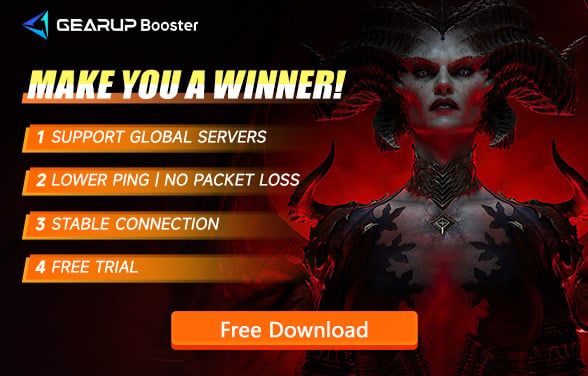How to Show Ping in Diablo IV?
Diablo IV is an online multiplayer game that requires a stable internet connection. Players are more concerned about latency issues rather than computer configurations. This article will guide you on how to show the game's ping value and address network problems for a better gaming experience.
How to Show Diablo IV Ping in the Game?
In Diablo IV, monitoring the latency, or ping, is essential for players to gauge the responsiveness of the game. By checking the ping value, you can determine how quickly your actions in the game are communicated to the server and vice versa. This information helps identify any potential network issues that may be affecting your gameplay.
To show the ping value in Diablo IV, follow these simple steps. Press the Ctrl key and R key simultaneously twice. This action will bring up a small window on your screen showing the current ping value. If you want to remove the ping showed from your screen, simply press Ctrl+R again.
Having this real-time feedback on your ping allows you to assess if there are any delays or inconsistencies in your connection. By addressing latency issues promptly, you can enhance your overall gaming experience while playing Diablo IV.
How to Fix Diablo IV Network Issues?
Since Diablo IV requires a constant online connection, players may encounter various network problems that can disrupt their gaming sessions. High latency, packet loss, or network congestion can lead to frustrating experiences such as delayed ability execution or laggy interactions with other players.
To optimize and resolve these network issues in Diablo IV, GearUP Booster offers a comprehensive solution. By deploying a global network infrastructure consisting of nodes and optimized routes around the world, GearUP Booster intelligently analyzes your network conditions and selects the best connection path for improved stability.
Moreover, GearUP Booster incorporates proprietary boost technologies designed specifically for gaming networks. These advanced features automate and optimize your network settings based on real-time data analysis. Additionally, GearUP Booster prioritizes data security during transmission to ensure a safe online gaming environment.
Receiving positive feedback from many players who have utilized GearUP Booster since its release alongside Diablo IV's launch, this tool has proved effective at enhancing online connectivity and minimizing latency issues.
Advantages:
- Effectively resolves network issues in Diablo IV.
- Supports thousands of games beyond Diablo IV.
- User-friendly with no need for specialized networking knowledge.
- Utilizes advanced boost technologies.
- Offers a free trial and subscription-based pricing.
Step 1: Download and install GearUP Booster.
Step 2: Launch the program, search Diablo IV.
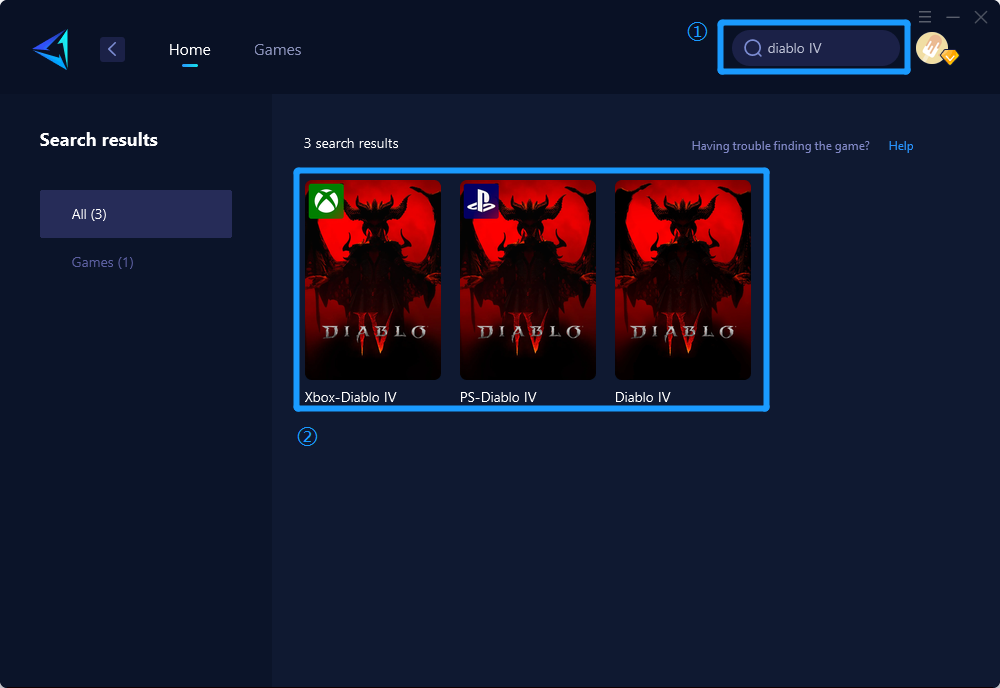
Step 3: Select Server and Node.
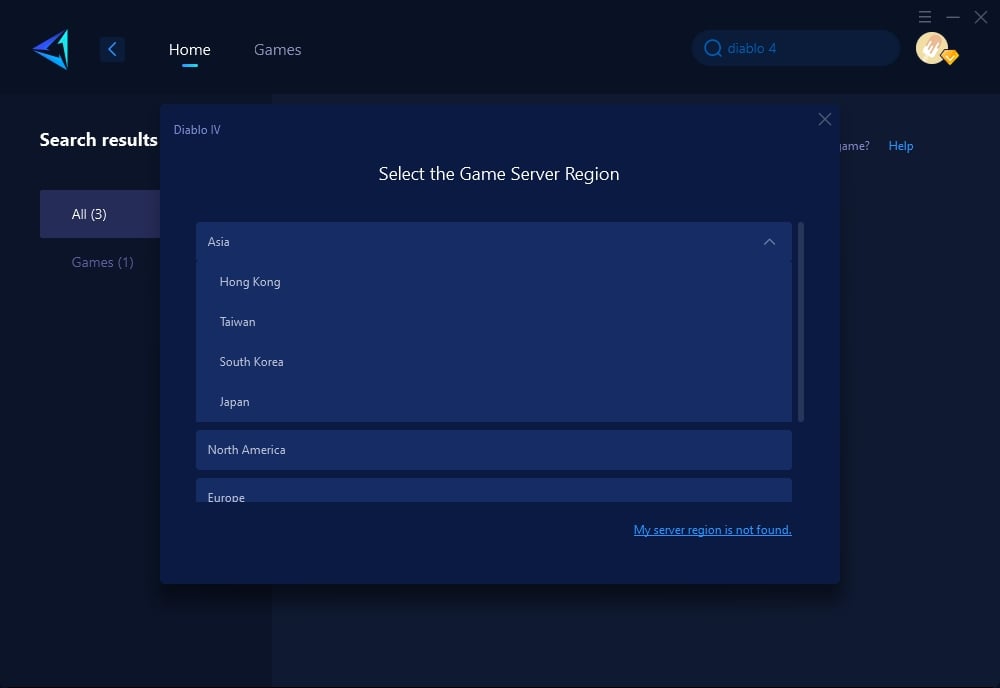
Step 4: Remember Click on the "Confirm" first, and then launch your game.
Other Ways to Optimize Diablo IV Network
There are alternative methods to optimize your Diablo IV network; however, these methods require technical knowledge and involve complex procedures compared to the simplicity of using GearUP Booster.
- Close background applications: Shutting down unnecessary programs running in the background can free up bandwidth for the game.
- Reset your network devices: Resetting your router and modem might resolve connectivity issues.
- Update or temporarily uninstall security programs: Anti-virus or firewall programs might falsely identify certain game modules as security threats. Be sure to enable them again when finished.
- Update drivers and operating system: Keeping your drivers and operating system up-to-date helps address compatibility issues.
In summary, show the ping value in Diablo IV is crucial for monitoring latency, ensuring a smooth gaming experience. To optimize your network performance, GearUP Booster offers a user-friendly solution with advanced technologies for hassle-free gaming. While there are other methods available, they often require technical expertise and involve more complex procedures compared to using GearUP Booster's straightforward approach.
About The Author
The End