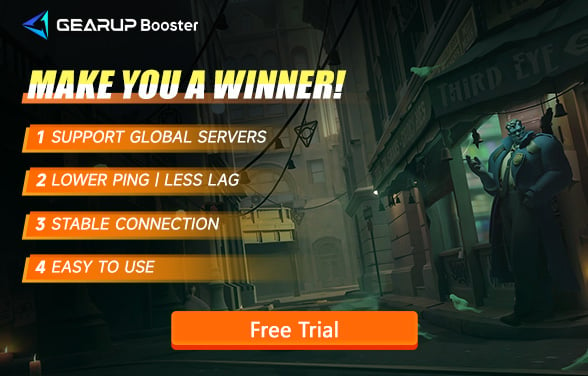How to See Valve Deadlock's Ping and Fix It
Valve's Deadlock is a 6v6 multiplayer competitive game that combines MOBA and shooter elements. This innovative game mode has garnered significant attention during the Beta phase, attracting a large number of players to participate in the testing. However, as Deadlock is still in Beta, the game's servers may not be fully stable. The influx of players has also put additional pressure on the servers, leading to issues like high Ping and network fluctuations, which seriously affect the gameplay experience. However, only a few players know that these poor experiences can actually be mitigated in certain ways.
Part 1. Why Do We Need to Know Deadlock's Ping?
Part 2. How to See Ping in Deadlock
Part 3. What is Ping and How Does it Affect Deadlock?
Part 4. The Easiest Way to Fix High Ping in Deadlock
Part 1. Why Do We Need to Know Deadlock's Ping?
In competitive games like Deadlock, monitoring your Ping is essential because it directly affects real-time responsiveness and smooth teamwork. Every millisecond can determine whether you can cast a skill first or successfully execute a team strategy. Therefore, keeping a low Ping is crucial to ensuring a smooth gaming experience.
Part 2. How to See Ping in Deadlock
Valve has allowed players limited access to the console in Deadlock to view some network status. To check your current network status in Deadlock, you can press the F7 key to open the console, then input the relevant commands to display your network status or switch servers. However, Deadlock does not have a built-in real-time Ping monitoring feature, so you may need to use more advanced network optimization tools to maintain a stable connection.
Part 3. What is Ping and How Does it Affect Deadlock?
Ping refers to the network latency between your device and the server, measured in milliseconds (ms). A lower Ping indicates faster response times, while a higher Ping can cause delays in the game. For a fast-paced game like Deadlock, which requires precise controls, a high Ping can lead to issues such as delayed abilities or character teleporting, which can severely impact the gameplay experience.
During Valve Deadlock's Beta phase, some players have reported significant fluctuations in Ping, sometimes reaching as high as 500ms, which makes the game almost unplayable.
To alleviate server load and provide time for server adjustments, Valve has implemented different service hours for different regions during this Beta phase. You can check the specific service times on the official website or Steam store page.
Part 4. The Easiest Way to Fix High Ping in Deadlock
Compared to other network optimization tools, GearUP Booster offers more comprehensive features, allowing players to monitor and fix network issues at any time. This Deadlock game booster enhances game stability and smoothness through multi-line technology, with a user-friendly approach ensuring every player gets the best experience. If you're interested, here are the advantages of GearUP Booster:
- Smart Network Path Optimization: GearUP automatically selects the optimal server route based on your network conditions, ensuring that you don't experience lag during team battles in Deadlock and that every action is quickly reflected in the game.
- Reduced Network Jitter and Packet Loss: Packet loss in games can cause bullets to "disappear" or abilities to fail. GearUP optimizes data transmission to avoid these frustrating issues.
- Ease of Use: No complicated setup is required. With just a few simple steps, you can quickly start GearUP and immediately improve your gaming experience.
- Real-Time Ping Monitoring: GearUP Booster allows you to monitor your network status in real time, helping you understand if your connection is stable and avoiding team wipes caused by high Ping during critical moments.
Step1. Download and install GearUP Booster.
Step2. Launch and search for Deadlock.
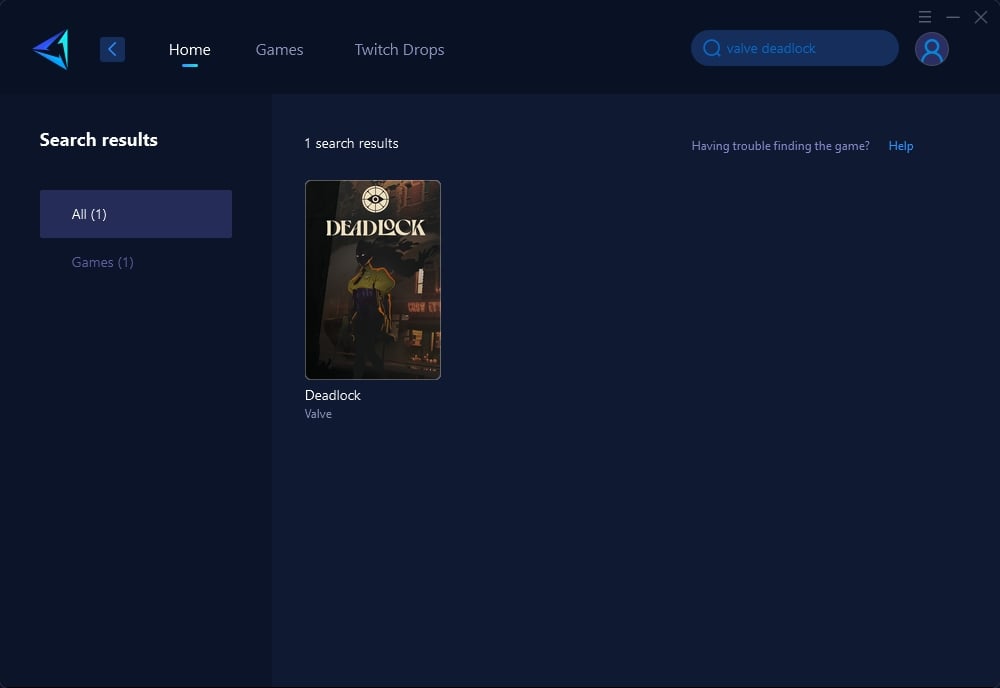
Step 3: Select Game Server, auto means GearUP Booster will automatically select the best server, and you can select the nodes in the boosting interface.
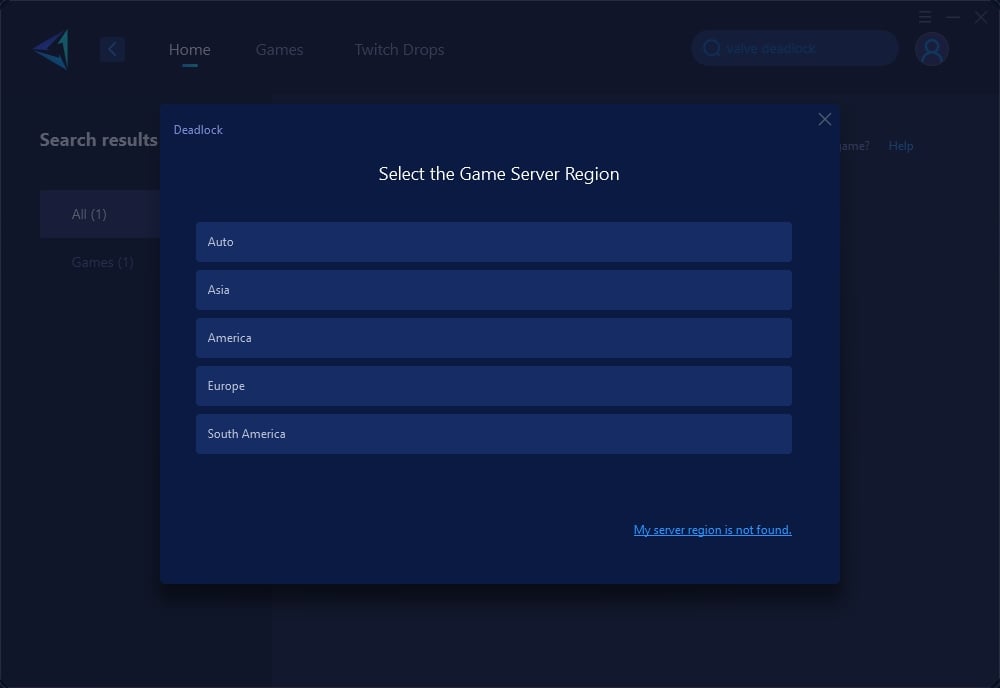
Step 4: On the boosting interface, you'll see that your Steam connection is also optimized, allowing smoother access to the store and community. You can also view real-time network conditions. Then, simply launch Deadlock to enjoy a seamless gaming experience.

For a game like Deadlock that requires real-time responsiveness, using GearUP Booster can effectively solve network fluctuation issues, allowing you to focus on the game without worrying about network disruptions.
Conclusion
Monitoring and optimizing Ping in Deadlock is key to ensuring a smooth gaming experience. While the game provides basic Ping checking functions, for networks that frequently fluctuate, using GearUP Booster allows for real-time monitoring and significantly enhances network stability, reducing latency. With GearUP, you can enjoy a smoother gaming experience and stand out in intense matches.
About The Author
The End