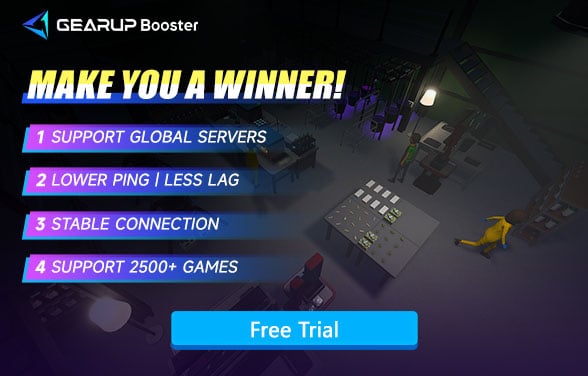How to Play Schedule I With Friends
Schedule I blends simulation, action, and strategy in a sprawling open-world setting. From producing goods to distributing across the city, your empire thrives on efficiency. But what truly elevates the experience is the online co-op mode, allowing you and up to three friends to work together: managing zones, automating production, and expanding influence.
Yet, for many players, the road to multiplayer is full of obstacles—invites not working, rooms not loading, random disconnects. So let's break it down: how do you actually play Schedule I with friends, and how do you make sure it works smoothly?
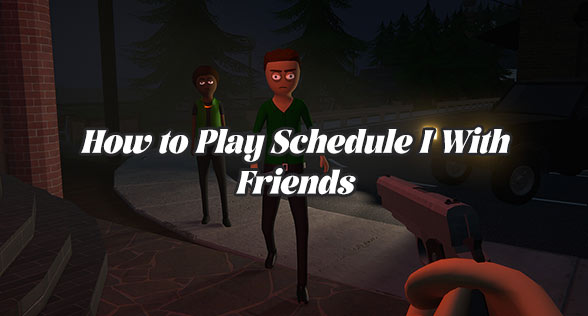
Step-by-Step: How to Join Friends in Schedule I
Currently, Schedule I uses a room-based system with Steam friend invites for online play. Here's how to start a session with your friends:
- Launch the game and open the main menu.
- Click the "+" icon or select "Create Room."
- Choose whether to make your room public or private.
- Click “Invite Friends” and select players from your Steam friend list.
- Invited players will receive a Steam pop-up—once they accept, they'll join your room.
- Once everyone has loaded in, hit "Start Game" to enter the world together.
Each player can manage different areas of the operation or work together on joint tasks. Resources, vehicles, production zones—it's all cooperative. But while the interface is user-friendly, the connection system behind it still has some rough edges.
So Why Can't You Join Each Other Sometimes?
Even when doing everything correctly, many players still run into problems like:
- Friends not showing up in the invite list.
- Getting stuck on the loading screen after accepting an invite.
- Desync issues where players are out of sync in-game.
- Random disconnects that send players back to the main menu.
- Inability to create or join rooms from certain regions.
These issues are usually not your fault—they stem from Schedule I's current peer-to-peer (P2P) network model, which depends heavily on each player's network stability. Without dedicated servers, your connection quality and regional distance from your friends can make or break the session.
The Best Way to Ensure Stable Schedule I Multiplayer: Use GearUP Booster
To overcome these connection issues and ensure smooth co-op play, we recommend using GearUP Booster.
GearUP Booster is a smart gaming VPN built for PC gamers. It automatically selects the fastest and most stable routes between you and your co-op partners, improving your chances of connecting successfully. Especially in peer-hosted games like Schedule I, where direct communication between players is key, it can significantly reduce failures and Schedule I lag.
With just one click, you can:
- Fix loading screen freezes when joining rooms.
- Improve Steam friend list visibility for invites.
- Reduce latency and desync once in-game.
- Prevent sudden disconnects or host crashes.
No manual setup is required—just install, launch, and activate it for Schedule I. Most players see immediate improvements in connection quality and session stability. Here is how it works and how you can use it with a simple steps:
Step 1: Click the button below to download GearUP Booster, which offers a free trial for you to experience.
Step 2: Search for Schedule I.
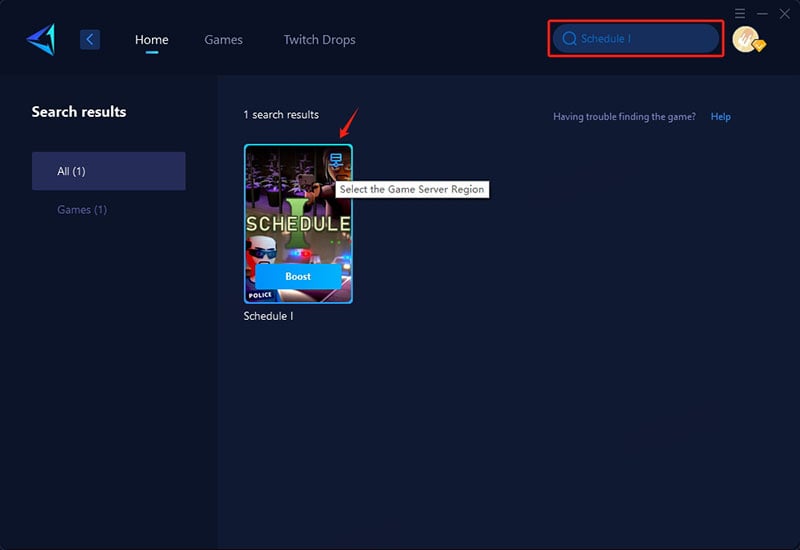
Step 3: Select "Auto," and GearUP Booster will automatically choose the best route for you, so you don't have to worry about it.
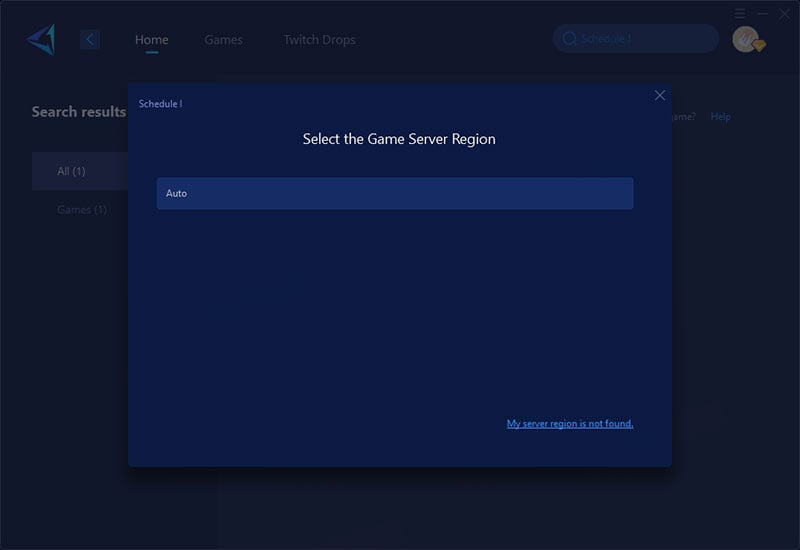
Step 4: Start the boost, and you'll see detailed information such as optimized ping and packet loss rate. Then, you can launch Schedule I.
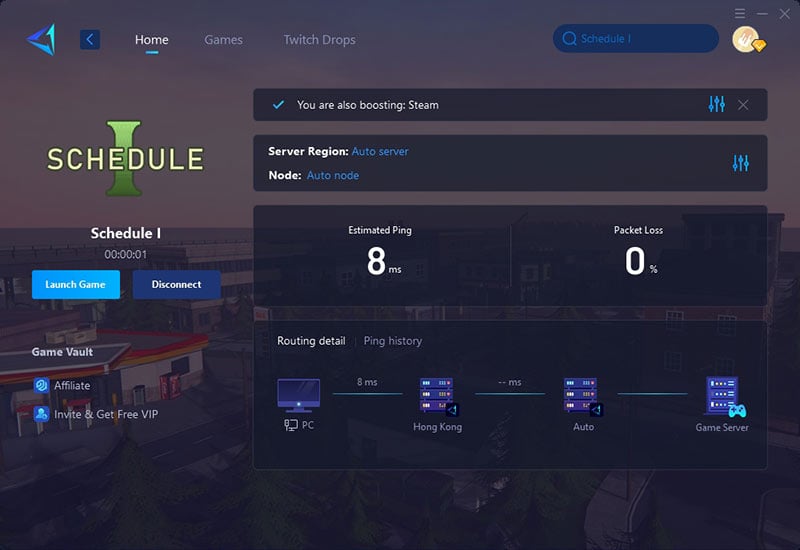
Conclusion
Playing Schedule I with friends is one of the game's best features, but connection issues can get in the way. GearUP Booster offers the simplest and most effective way to stabilize your multiplayer experience. With one click, you and your friends can enter the same world and build your empire—together, seamlessly.