How to Log Out of Your Apple ID
An Apple ID is your gateway to a multitude of Apple services, including the App Store, iCloud, iTunes, and more. It is essentially your personal account that keeps all your Apple devices connected and synchronized. However, there may come a time when you need to log out of your Apple ID, especially if you want to switch to an Apple ID from another region. This guide will walk you through the process of logging out of your Apple ID.
Part 2. Why Log Out and Change Your Apple ID?
Part 3. Steps to Log Out of Your Apple ID
Part 4. How to Resolve Connection Issues with Apps from Other Countries?
Part 1. Apple ID Region Rules
Apple IDs come with certain region-specific rules that users should be aware of:
- Content Availability: Content in the App Store, iTunes, and other Apple services varies by region. An app or media available in one country may not be available in another.
- Payment Methods: The payment methods you can add to your Apple ID account depend on the region. When switching regions, you may need to update your payment information.
- Subscriptions and Store Credit: You can't change your Apple ID's country or region if you have active subscriptions or remaining store credit. These need to be used up or canceled before changing regions.
- Gift Cards: Apple gift cards are region-specific and cannot be used in another country’s store.
- Service Features: Some Apple services and features may differ by region due to licensing agreements or local regulations.
Part 2. Why Log Out and Change Your Apple ID?
Due to the regional rules associated with Apple IDs, the App Store in different regions may offer different apps, or there might be variations in versions and regional restrictions. This is particularly common with games. For instance, many games available in the Japanese and Korean stores are not offered in other regions. Therefore, if you want to access these apps, you need to change your Apple ID to download them. Before doing so, you must log out of your current region's account, as Apple does not support being logged into accounts from two different regions simultaneously.
Part 3. Steps to Log Out of Your Apple ID
Logging out of your Apple ID is a straightforward process, but it varies slightly depending on the device you are using. Here are the steps:
On iPhone or iPad:
- Open the Settings app.
- Tap on your name at the top to access your Apple ID settings.
- Scroll down and select Sign Out.
- You may be asked to enter your Apple ID password to turn off Find My iPhone.
- Choose whether to keep a copy of your data on the device.
- Confirm to sign out.
On Mac:
- Click on the Apple menu in the top-left corner and select System Preferences.
- Click on Apple ID.
- In the sidebar, click on Overview.
- Click Sign Out.
- You will be prompted to keep a copy of your iCloud data on your Mac.
- Confirm to sign out.
On Apple TV:
- Go to Settings.
- Select Users & Accounts, then choose iCloud.
- Select Sign Out, then confirm.
Part 4. How to Resolve Connection Issues with Apps from Other Countries?
When you download games and certain apps from other countries, you may encounter unstable connections, resulting in issues such as inability to log in, lag, and frequent disconnections. To address these problems, you might need a gaming VPN to help adjust your phone's network connection and solve issues that are difficult to fix manually. Take the globally renowned GearUP Booster as an example; it features exclusive technologies like multi-line and dual-channel capabilities. These allow it to adaptively adjust routes through global network nodes, ensuring a stable network connection. Additionally, GearUP Booster can significantly reduce your game's ping and minimize lag, making it the perfect assistant for accessing content across different regions. How GearUP Booster works:


Scan the QR code below to access the App Store and download GearUP Booster:
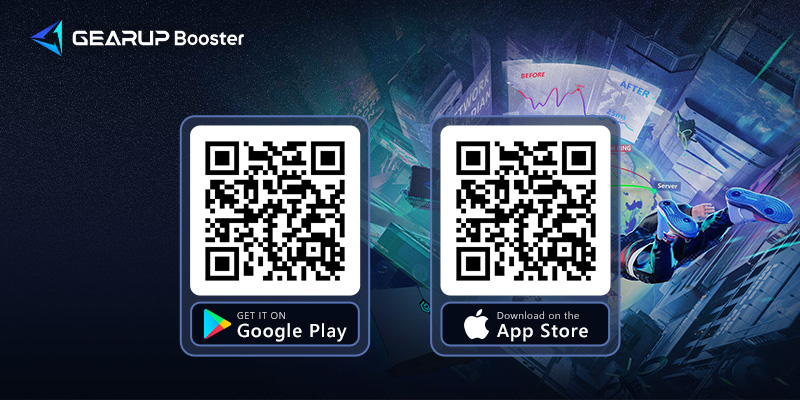
※ Note: GearUP Booster currently supports network optimization for over 2,500 games, but it only supports network optimization for a select number of apps, such as TikTok.
Conclusion
Logging out of your Apple ID is a crucial step when you need to switch to a different regional account or for other reasons like troubleshooting issues. Whether you are using an iPhone, iPad, Mac, or Apple TV, the process is simple and can be done in a few steps. Remember to consider the regional restrictions and content availability when switching between different Apple IDs.
About The Author
The End
