How to Fix Warframe Update Failed?
Warframe has maintained high popularity over the years through its rich content updates. However, encountering update failures due to server connection issues is inevitable. In this article, we will share some solutions to address this concern, ensuring a smoother gaming experience for all Warframe enthusiasts.
Reasons for Warframe Update Failures
Warframe update failures can occur due to:
- Unstable network connections
- Server overloads
- Conflicting software or applications running in the background
Best Method to Resolve Warframe Update Failed - GearUP Booster
For gamers seeking an effortless optimization of their network without delving into complex network parameters, GearUP Booster stands as the ultimate solution. Its intelligent algorithms enable users to connect to game servers via the most optimal route, circumventing data congestion and significantly reducing the occurrence of update failures and slow download speeds. This process requires no specialized network knowledge as it operates entirely automatically.
Furthermore, GearUP Booster demonstrates its prowess in-game by effectively lowering Warframe's ping and latency while minimizing packet loss—an aspect that has garnered positive feedback from numerous influencers who consider it an essential gaming tool.
Advantages:
- Endorsed by numerous influencers.
- Offers a free trial.
- Simple to use.
- Supports thousands of games.
- Flexible subscription-based payment model.
Step 1: Download GearUP Booster
Step 2: Launch and search Warframe.
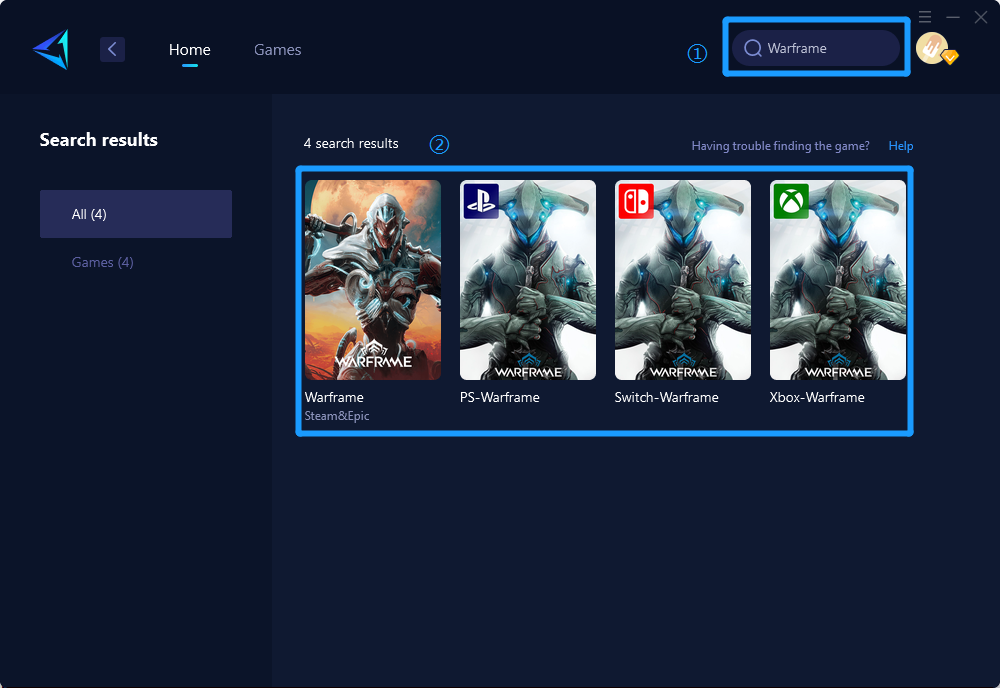
Step 3: Select Game Server and Node.
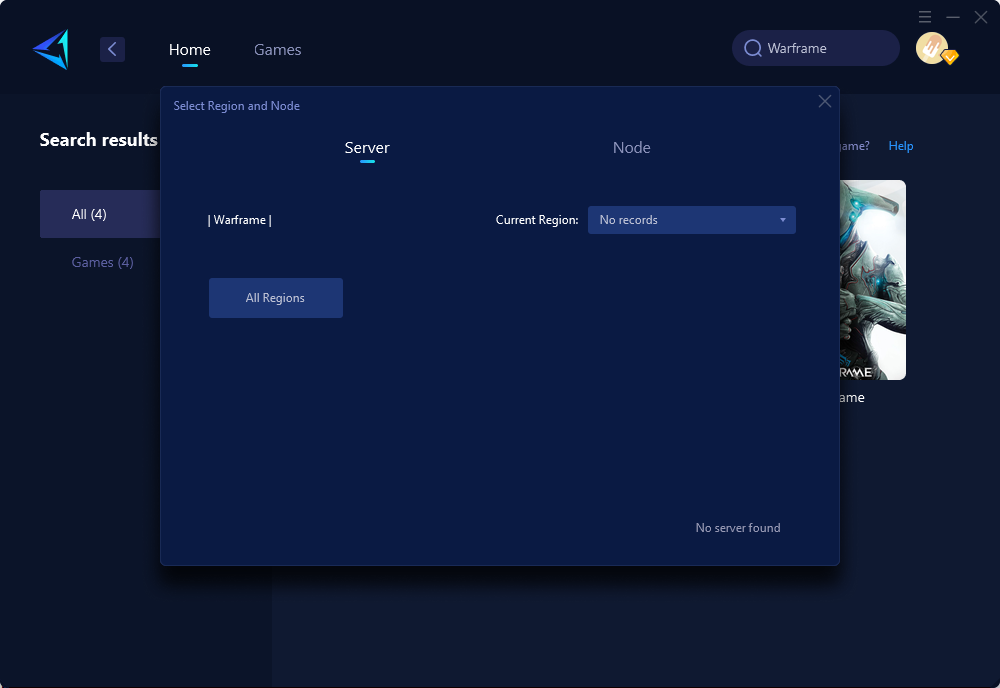
Step 4: Click "Confirm" first, then launch Warframe.
Other Methods to Address Warframe Update Failures
Additional methods for resolving Warframe update failures include:
Clearing cache and temporary files:
- On Windows, press Windows Key + R, type in %temp%, and press Enter. Delete all the files in the Temp folder.
- Clear browser cache and cookies to improve overall system performance.
Updating drivers:
- Open Device Manager, right-click on each category (e.g., Display Adapters, Network Adapters), and select "Update driver."
- Alternatively, visit the manufacturer's website to download and install the latest driver updates.
Ensuring no conflicting applications are running in the background:
- Use Task Manager (Ctrl + Shift + Esc) to close unnecessary background applications and processes.
- Disable startup programs using the System Configuration tool (msconfig) on Windows or Activity Monitor on macOS.
It's crucial to note that these methods come with operational risks; therefore, they are not recommended for non-professionals.
Conclusion
To conclude, encountering update failures during your Warframe gameplay can be frustrating. However, leveraging tools like GearUP Booster can significantly mitigate such issues while enhancing your overall gaming experience. Considering the various options available for both casual and professional users, resolving update failure concerns becomes more accessible than ever before.



