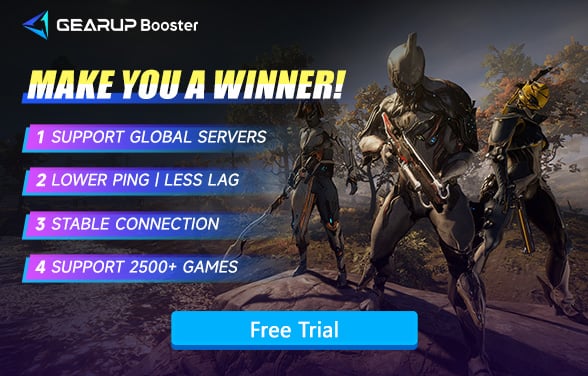How to Fix Warframe Error Code 10054
Warframe delivers thrilling, high-speed multiplayer action to millions globally. Its sleek design and fluid gameplay keep fans hooked—until an unexpected error disrupts the fun. Among these, Error Code 10054 stands out as a frequent annoyance.
Imagine this: you're deep into a mission, and abruptly—disconnected. Progress lost. If this code has hit your screen, take a breath. Many players face it, and this guide will walk you through fixes without altering the game's structure.

What Is Warframe Error Code 10054?
Warframe Error Code 10054 occurs when communication between your gaming device and the game’s servers is abruptly terminated. Technically described as "An existing connection was forcibly closed by the remote host," this error essentially means your session dropped unexpectedly—leaving missions unfinished, progress lost, or access denied.
Players often encounter it during critical moments, such as:
- Sudden disconnections mid-mission
- Inability to log into the game despite stable credentials
- Loading screens freezing indefinitely
- Matchmaking loops that never resolve
While frustrating, this error is rarely permanent and often tied to fixable issues.
Why Does Error Code 10054 Happen in Warframe?
There's no single cause, but most issues boil down to unstable or blocked connections. Here are the most common reasons:
- Unstable Network Conditions: Weak Wi-Fi signals, frequent drops, or inconsistent bandwidth disrupt communication. Strict NAT settings (e.g., NAT Type 3) or inefficient ISP routing paths can also block seamless data flow, leading to high latency or packet loss.
- Server-Related Challenges: Warframe's servers occasionally undergo maintenance or experience overload during peak hours. Players in distant regions may face high ping due to server proximity, while corrupted data packets during transfers can force abrupt disconnects.
- Overactive Security Measures: Firewalls or antivirus software sometimes misinterpret Warframe's traffic as suspicious, blocking access to essential ports like 6695-6699 or 4950/4955. Similarly, VPNs or proxies—especially free or poorly configured ones—can reroute traffic through unreliable servers, creating conflicts.
- Software or Configuration Conflicts: Outdated network drivers, background apps hogging bandwidth, or conflicting system settings may interfere with stable connections.
In many cases, overlapping issues—like a shaky Wi-Fi signal combined with server stress—worsen the problem. The key takeaway? Error 10054 is solvable with targeted troubleshooting. By addressing connectivity flaws, adjusting security settings, or simply waiting out server maintenance, players can swiftly return to the fray.
How to Resolve Warframe Error Code 10054 – Actionable Fixes
Stuck with Warframe's infamous Error 10054? This abrupt disconnection disrupts missions, locks accounts, or traps players in endless matchmaking loops. Below is a battle-tested plan to reclaim stability—no fluff, just actionable fixes.
1. Hard Reset Your Network Hardware
Router glitches or modem cache corruption often trigger unstable links. Unplug both devices for at least 30 seconds—this clears temporary IP conflicts and resets DHCP leases. Upon reboot, ensure all status lights stabilize (typically 2-3 minutes). For Wi-Fi warriors, swap to an Ethernet cable temporarily. Wired connections sidestep signal interference from appliances like microwaves or Bluetooth devices, which commonly destabilize 2.4GHz bands.
2. Fine-Tune Firewalls and Antivirus
Overprotective security tools frequently misflag Warframe's traffic. Instead of disabling them entirely (a security risk), create manual exceptions:
- Navigate to your firewall's inbound/outbound rules.
- Whitelist Warframe.exe (located in \Steam\steamapps\common\Warframe) and Steam.exe.
- For antivirus apps like Norton or McAfee, add Warframe's installation folder to the exclusion list.
3. Deploy GearUP Booster for Precision Optimization
If you're experiencing noticeably poor network connectivity, the cause of error code 10054 is likely a network issue. We recommend using GearUP Booster to address this problem, as this game VPN offers high security and user-friendly operation. Its exclusive multi-path technology can accurately diagnose real-time network conditions and optimize connectivity based on Warframe server locations and multiplayer modes, significantly improving connection stability. Not only will error code 10054 be resolved, but you'll also notice a reduction in Warframe lag and smoother gameplay.


Step 1: Download GearUP Booster
Step 2: Search Warframe.
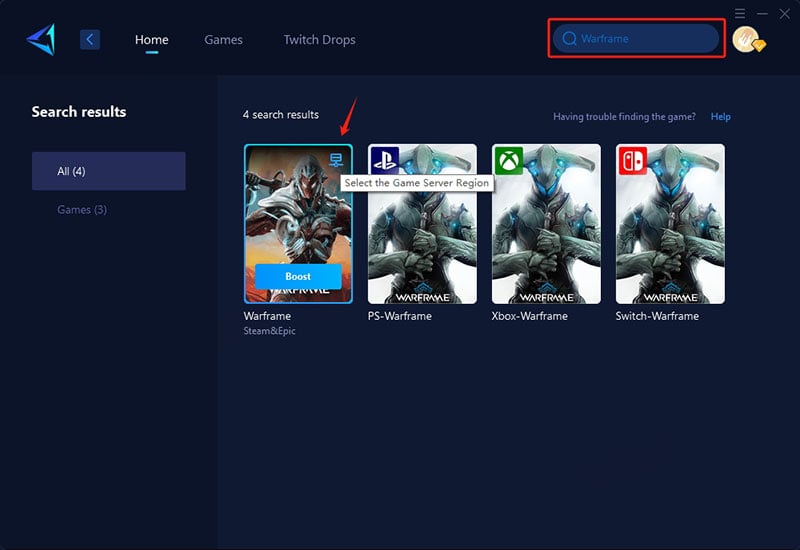
Step 3: Select Server. "Auto" means that GearUP Booster will automatically select the best route for you.
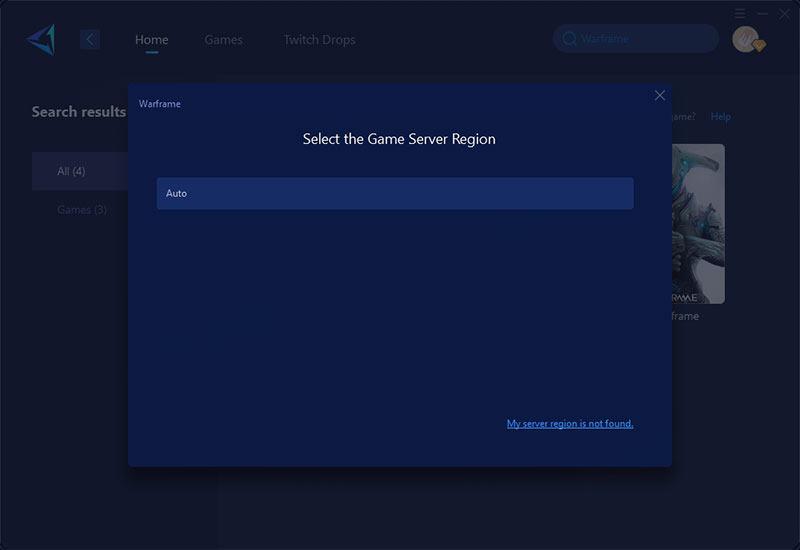
Step 4: Select "Launch Game," and then you will be able to see detailed optimization information.
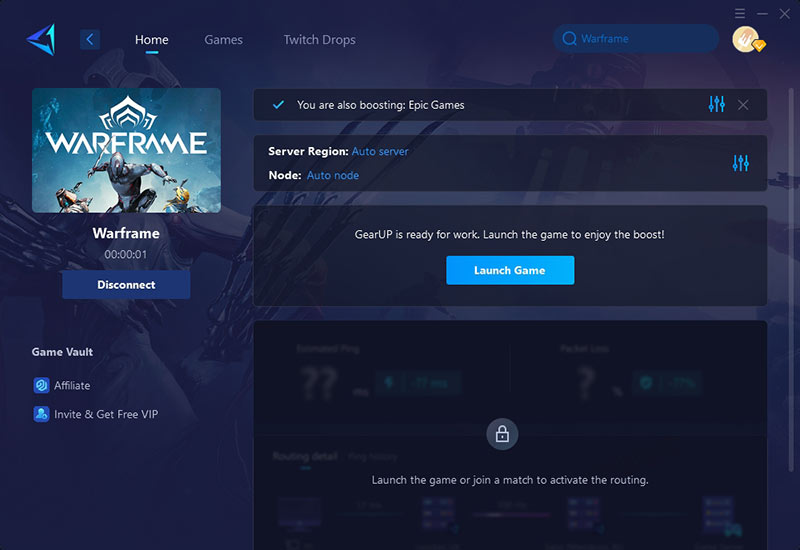
4. Monitor Warframe Server Health
Developer Digital Extremes occasionally takes servers offline for hotfixes. Before troubleshooting further:
- Check @PlayWarframe on X (Twitter) for real-time outage alerts.
- Visit third-party sites like Downdetector to confirm widespread issues.
5. Manually Select Server Regions
Auto-region settings sometimes route players to distant hubs. In-game, navigate to Options → Gameplay → Matchmaking Region. Switch to a physically closer server—e.g., European players on US-East often reduce ping by 40-60ms using EU-Central.
Final Thoughts
Warframe Error Code 10054 can be a frustrating roadblock, but it's far from unbeatable. Whether the issue stems from a shaky network, an overzealous firewall, or unpredictable server behavior, there are always steps you can take to get things back on track. A stable connection makes all the difference, and tools like GearUP Booster can give you that extra edge to keep the action flowing smoothly. So don't let a disconnection cut your mission short—tune up your setup, gear up your network, and dive back into the fight. The Origin System is waiting.
About The Author
The End