How to Fix Valorant Error Retrieving Settings From Server?
Valorant Error Retrieving Settings From Server is a common issue in the popular first-person shooter game Valorant. This error prevents changes from being saved on Valorant servers. There are various reasons for this error, including server issues, hardware problems, and network connectivity errors. This article provides detailed analysis and methods to identify and optimize the gaming experience.
Why Does Valorant Error Retrieving Settings From Server Happen?
Valorant Servers
Online games rely on servers to exchange data between users. When the server is down or damaged, game functionality is affected, resulting in settings not being updated and resetting to default.
Internet Connection Issues
Online games require uninterrupted internet connections. Ensure your internet router functions properly to prevent such errors.
Corrupted Valorant Files
Device crashes during data saving can corrupt Valorant files, leading to issues with retrieving settings from the server.
4 Ways to Resolve Valorant Error Retrieving Settings From Server
Before attempting the following methods, check the status of Valorant servers and consider fixing network issues, restarting the client, or performing hardware repairs.
Method 1: Use GearUP Booster
You might think that fixing the "Error Retrieving Settings From Server" is complicated, but in reality, there's a simple solution available now, such as GearUP Booster. Perhaps when playing Valorant, you didn't notice underlying network issues such as latency, packet loss, or high ping leading to this error. GearUP Booster utilizes adaptive intelligent routing technology to address these issues. In simple terms, it establishes the most suitable connection route to game servers by deploying global network nodes, thereby circumventing network congestion.
Using GearUP Booster is straightforward; you don't need any specialized network knowledge. Everything is automated, so you need not worry about encountering configuration errors or concerns regarding data security and privacy.
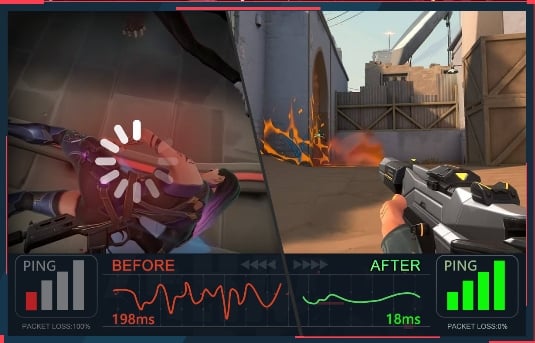
Advantages:
- Offers a free trial.
- Resolves Valorant network faults.
- Easy to use.
- Ensures data privacy and security.
- Supported by a professional technical team.
Step 1: Download GearUP Booster
Step 2: Search Valorant.
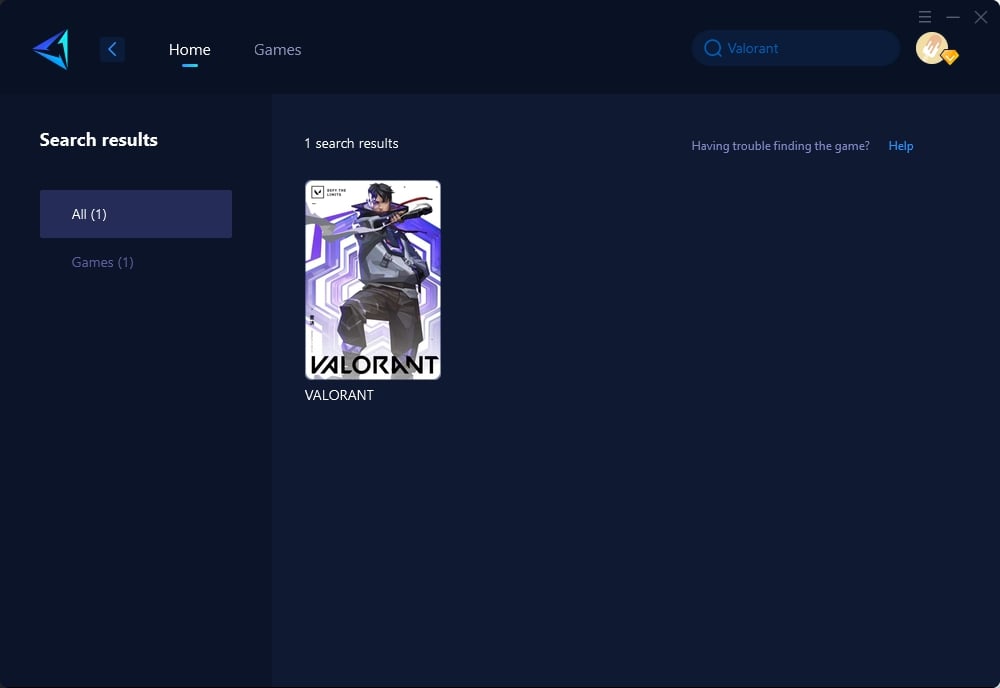
Step 3: Select Game Server and Node.
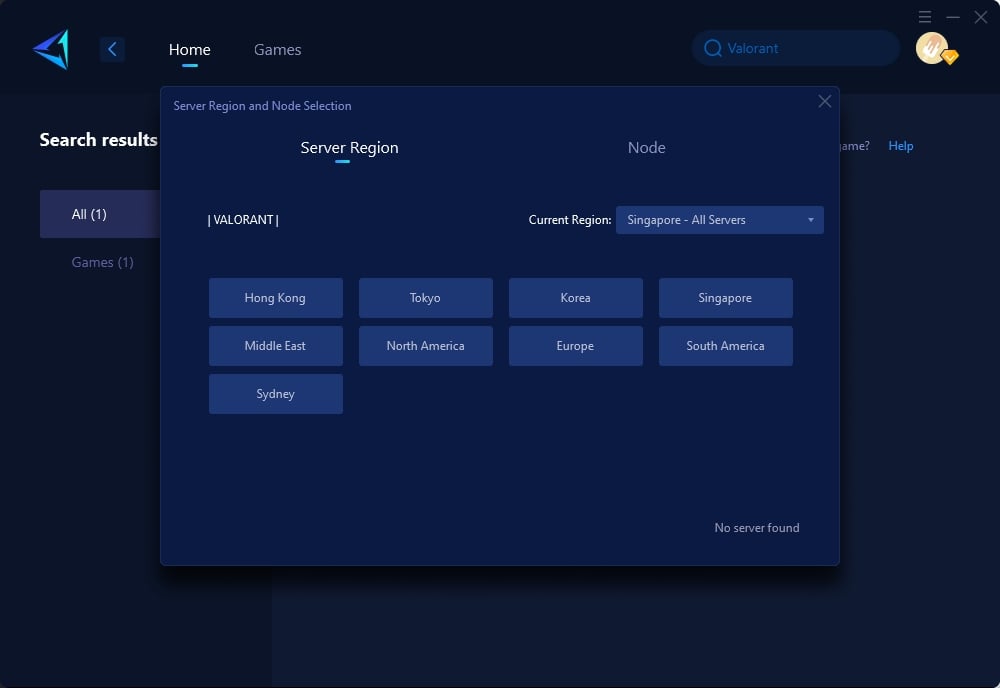
Step 4: Click on the "Confirm" first, and then launch Valorant.
Method 2: Restart Your Router/Modem
Restarting your router or modem can eliminate internal errors and refresh your network connection which may resolve connectivity issues causing the error in Valorant settings retrieval.
Method 3: Exit and Re-launch Valorant
Re-launching Valorant reconnects you to a different server. Faulty connections could be causing errors like VAN 9003 error. By re-launching the game, you might avoid connecting to a problematic server.
Method 4: Delete the Valorant Folder
Many users report fixing the error by deleting temporary data cache within the Valorant folder. Clearing this cache can resolve glitches causing settings retrieval issues.
- Open File Explorer by pressing Win+E keys.
- Navigate to C:\Users[USERNAME]\AppData\Local\VALORANT.
- Select all folder contents and delete them permanently.
- Relaunch Valorant after emptying your recycle bin to see if this resolves the issue.
In Conclusion
By addressing server-related problems, resolving internet connectivity issues, utilizing reliable tools like GearUP Booster along with common troubleshooting methods such as router restarts and file deletions in the Valorant settings directory can help resolve "Valorant Error Retrieving Settings From Server." Awareness about these solutions can significantly enhance players' gaming experiences.



