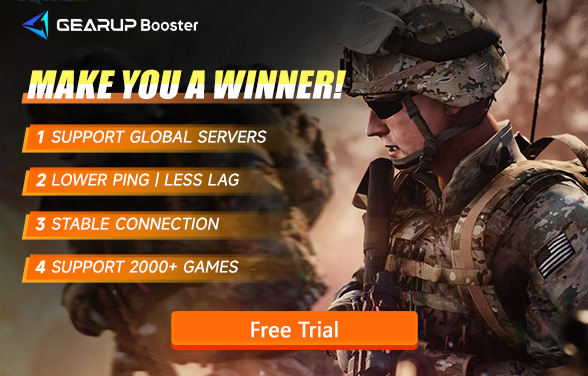How to Fix Unable to Connect to Server in Squad
There's nothing worse than getting ready for a match in Squad, only to get hit with the dreaded "Unable to connect to server" message. It's frustrating, right? You just want to jump into the game, but your connection has other plans. But don't worry! There are plenty of ways to troubleshoot this. Let's break down what might be happening and how to fix it.
Why Can't You Connect to Squad Server
First, let's talk about why this might be happening. There are quite a few things that can mess with your connection to the server, and it’s not always your fault.
- Server Issues: Maybe Squad's servers are down. It happens.
- Your Internet: Slow, spotty internet can definitely ruin your connection.
- Firewalls: Your firewall or antivirus might be blocking the game.
- Outdated Game: Could be that your game or Steam needs an update.
- Regional Restrictions: Sometimes, certain servers just don't want to let you in.
- Router Problems: Yeah, routers can be weird sometimes.
Here's How to Fix Server Connection Issues
Now that we know what might be going on, let’s get into the fixes. There are a few things you can try that usually work pretty well. Don’t worry, it’s all easier than it sounds.
1. Check if Squad's Servers Are Down:
Before doing anything drastic, check if the problem is on Squad’s end. Maybe their servers are down. It happens during maintenance or if there’s a big game update. Head over to the official site or Twitter. If the servers are down, there’s not much you can do except wait.
2. GearUP Booster: Your Tactical Edge in Squad
Struggling to connect to Squad servers? GearUP Booster is your ally on the digital battlefield. It's not just a network tool—it's the reinforcement you need when your connection is under fire. GearUP Booster's unique adaptive intelligent routing technology and server locking function can help you connect to the Squad server on the best route and make dynamic adjustments according to changes in network conditions. This function covers more than 180 countries and cities around the world, realizing a truly seamless gaming experience. Compared with other game boosters, GearUP Booster has a simpler usage method and more stable effects, and has a strong cross-platform advantage. Whether you play games on PC, console or mobile device, it can provide excellent assistance.
GearUP Booster isn't just an app—it's your strategic tool to overcome connection issues in Squad. When server problems threaten your mission, GearUP Booster ensures you stay connected and focused on leading your squad to victory.
How to Use GearUP Booster to Fix Unable to Connect to Server in Squad:
Step 1: Click the button below to download GearUP Booster (Free Trial).
Step 2: Search for Squad.
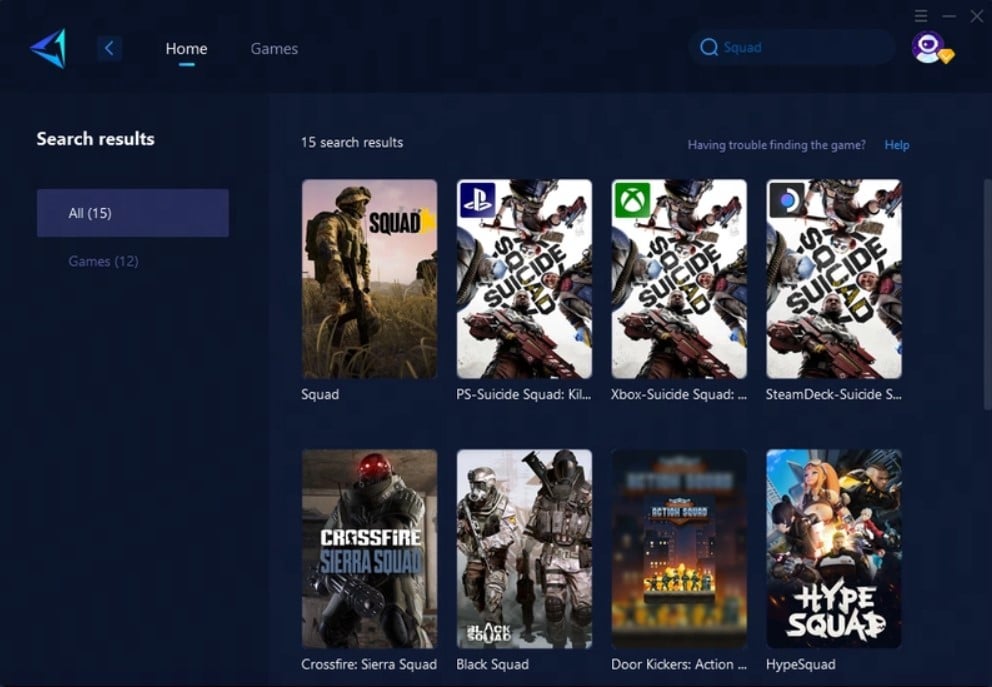
Step 3: Select a server and start boosting.
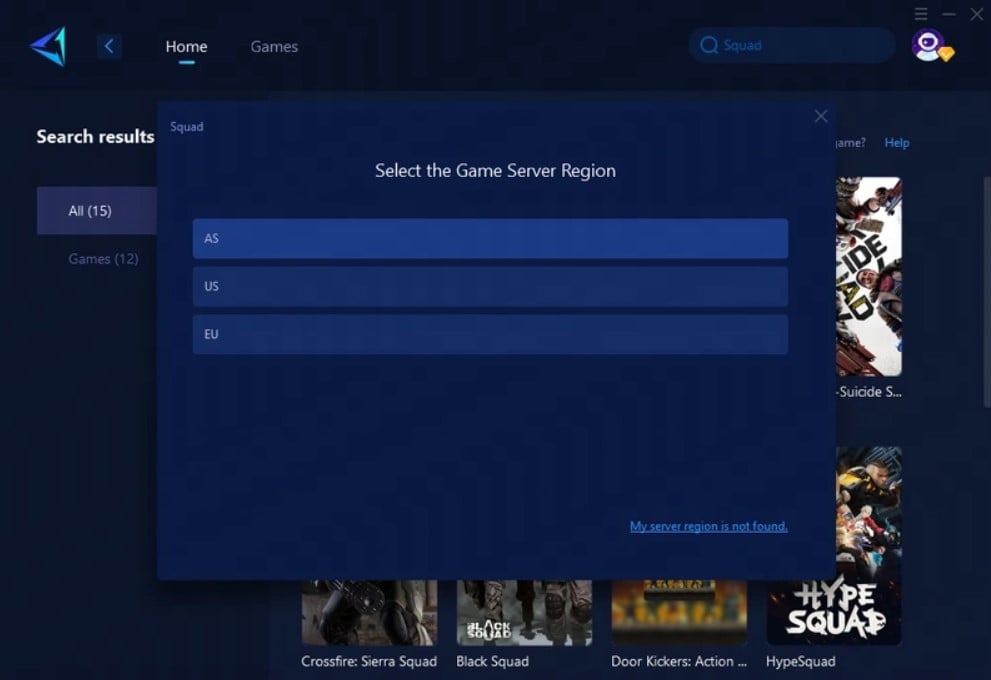
Step 4: Check network status and optimization effects, then you're ready to start your battle.
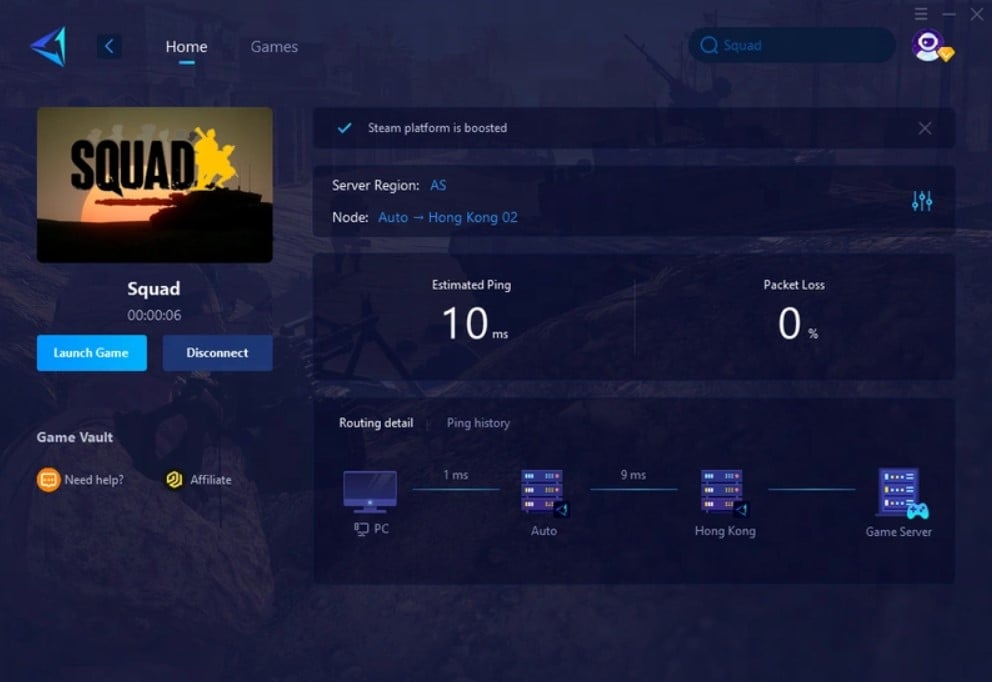
3. Restart Your Router and Your PC:
Classic advice, but it works more often than not. Give your router a little break. Unplug it for about 30 seconds, then plug it back in. Restart your PC while you’re at it. Sometimes, your connection just needs a fresh start. Here's a quick guide:
- Unplug your router.
- Wait 30 seconds.
- Plug it back in.
- Restart your PC.
- Launch Squad again and see if the connection works. It sounds too easy, but it often works wonders.
4. Turn Off Your Firewall (Temporarily):
Sometimes your firewall is a little too protective. It might block your game from connecting. You can try turning it off for a minute and see if that helps. Just don't forget to turn it back on afterward.
- Go into your firewall settings.
- Look for Squad and see if it’s being blocked.
- Disable the firewall temporarily.
- If you connect after turning off the firewall, that was your problem.
5. Check Your Internet Connection:
If your internet is slow or keeps dropping, no wonder you can’t connect. Try switching from Wi-Fi to an Ethernet cable for a stronger connection. If your internet’s still being sketchy, maybe run a speed test. You need a stable, fast connection to run Squad smoothly. Some tips:
- Use an Ethernet cable instead of Wi-Fi.
- Run a speed test online.
- Consider upgrading your internet plan if needed.
6. Update Squad and Steam:
If your game or Steam is out of date, that could cause problems. Head to Steam and see if there’s an update for Squad waiting to install. While you're at it, make sure Steam itself is up to date too. Here's how:
- Open Steam.
- Check for any updates in your library.
- Update Squad if needed.
- Simple stuff, but an outdated game is often the culprit.
7. Switch Your DNS:
If your Internet Service Provider (ISP) is messing with your connection, try changing your DNS. It sounds complicated, but it's not. You can switch to Google’s public DNS to see if that helps.
- Go to your network settings.
- Manually set your DNS.
- Use these Google DNS addresses: 8.8.8.8 and 8.8.4.4.
- Save and restart.
- Sometimes your ISP is blocking your connection or slowing it down, and this little trick can help.
Conclusion
Connection issues in Squad can be a pain, but they’re not impossible to fix. From checking the server status and restarting your router to tweaking your firewall and DNS settings, there are plenty of things you can try. And remember, GearUP Booster can make a huge difference when it comes to optimizing your connection and solving region-related issues. Try these tips, and you’ll be back in Squad in no time!