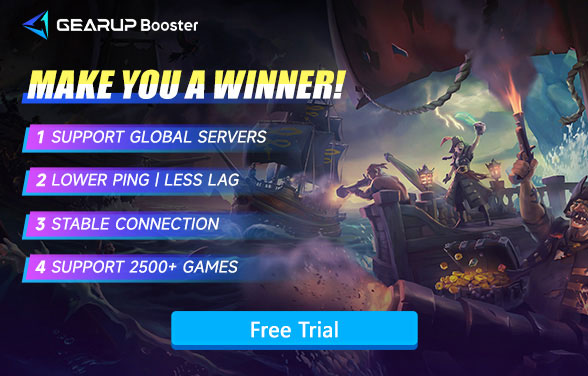How to Fix Sea of Thieves Crashing
There's nothing worse than steering your ship through a raging storm or facing off against a rival crew in Sea of Thieves, only to have the game crashing mid-battle. These sudden crashes don't just ruin your immersion—they can cost you hard-earned loot and leave your crew stranded. While multiplayer games thrive on unpredictability, technical glitches shouldn't be part of the adventure.
Before you swear off the high seas for good, try these battle-tested fixes. We'll start by uncovering why Sea of Thieves crashing happen (spoiler: it's rarely just "bad luck"), then walk through concrete solutions to keep your game stable.
Part 1. Why Does Sea of Thieves Keep Crashing?
Part 2. Solutions to Fix Crashes in Sea of Thieves
Part 3. Other Solutions to Try

Part 1. Why Does Sea of Thieves Keep Crashing?
Pinpointing the source of crashes is half the battle. Here are the most frequent offenders:
1.1. Hardware Limitations
A system that barely meets the minimum specs might buckle under the game's demands. Sea of Thieves leans heavily on modern hardware, and aging components often struggle to deliver smooth performance.
- Outdated GPU Drivers: Graphics drivers gathering digital dust can trigger instability.
- RAM/CPU Bottlenecks: Insufficient memory or processing power frequently leads to abrupt crashes.
1.2. Software Conflicts
- Pending Game Updates: Skipped patches may introduce compatibility gaps with your OS or hardware.
- Background App Interference: Overzealous antivirus tools or resource-hungry programs often clash with game processes.
1.3. Connectivity Woes
Unstable networks plague online games. Packet loss, sudden latency spikes, or spotty Wi-Fi can force disconnects mid-battle.
1.4. Damaged Game Files
Partial updates or installation errors might leave critical files corrupted over time, destabilizing gameplay.
Now that we know what might be causing the crashes, let's move on to how we can fix them.
Part 2. Solutions to Fix Crashes in Sea of Thieves
2.1. Use a Gaming VPN
If you're encountering crashes in Sea of Thieves due to network-related issues, there's no need to worry about complex network configurations. GearUP Booster offers a straightforward solution with its adaptive intelligent routing technology and anti packet loss features. It effectively utilizes a global network of nodes to match the optimal connection route, ensuring stable data transmission to the server, circumventing network congestion and peak fluctuations, thereby reducing the occurrence of crashes. Additionally, GearUP Booster can significantly lower lag and ping in Sea of Thieves, delivering a smoother gaming experience. All of this can be achieved without the need to learn any networking knowledge, requiring only a few simple steps for a one-click boost.
Advantages of GearUP Booster:
- Free trial.
- User-friendly interface.
- Supports thousands of games.
- Features several exclusive technologies.
- Does not consume computer performance.
Step 1: Download GearUP Booster with the follow button (free trial).
Step 2: Launch the program, search for Sea of Thieves.
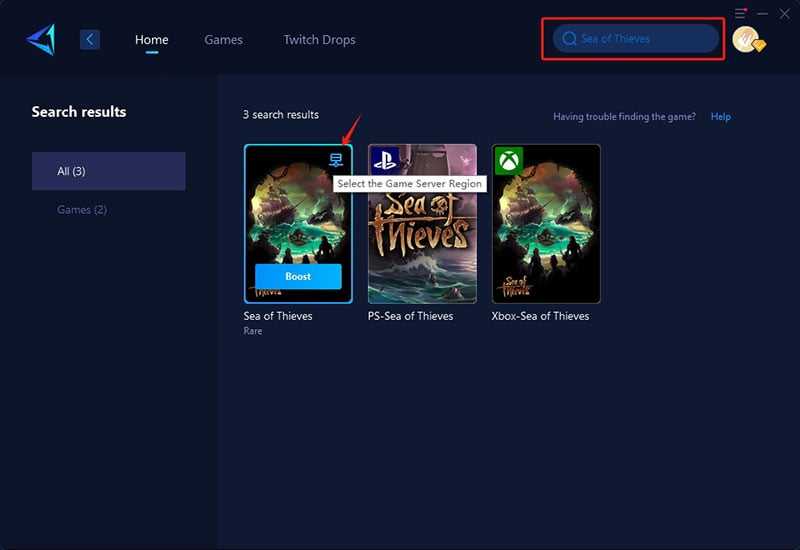
Step 3: Select Server. GearUP Booster supports changing the server region for Sea of Thieves.
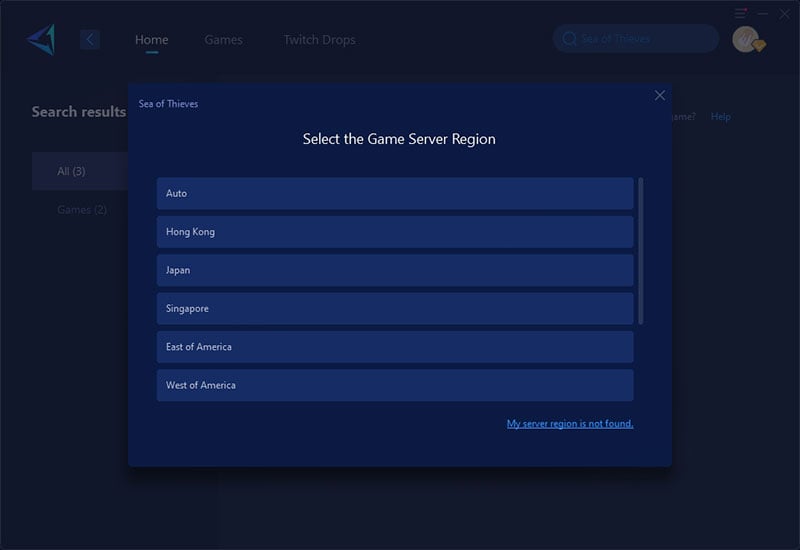
Step 4: Click to boost, and then launch the game.
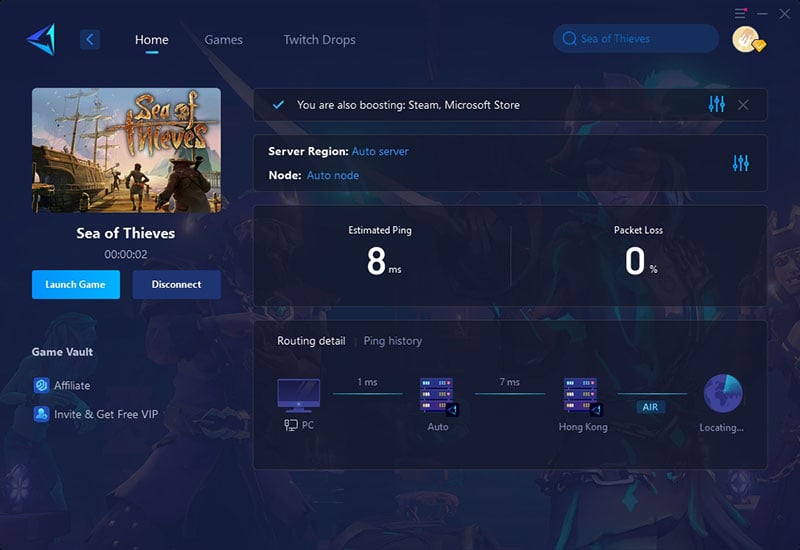
2.2. Refresh Your Hardware Drivers
Outdated drivers often lie at the heart of performance issues. Here's how to update them:
- Launch Device Manager via Windows Search
- Expand "Display adapters," right-click your GPU (NVIDIA/AMD), and select "Update driver"
2.3. Fine-Tune Game Performance
Optimize settings to match your system's capabilities:
Visual Adjustments:
- Drop textures/shadows to Medium
- Switch from Ultra to High environmental details
Display Tweaks:
- Test 1600x900 resolution before attempting 1080p
- Disable motion blur and depth of field
Advanced Options:
- Turn off V-Sync via in-game settings
- Cap FPS at 60 if experiencing overheating
2.4. Scan for Corrupted Files
Both Steam and Microsoft Store offer built-in repair tools:
Steam Users:
- Library > Right-click Sea of Thieves > Properties > Local Files > "Verify integrity..."
Microsoft Store:
- Click the game’s menu (⋯) > Manage > "Verify and repair"
2.5. Free Up System Resources
Background apps can sabotage your gameplay:
Quick Cleanup:
- Ctrl+Shift+Esc to launch Task Manager
- End tasks for:
- Web browsers (Chrome/Firefox)
- Cloud services (OneDrive/Dropbox)
- Antivirus software (temporarily disable)
Startup Control:
- Navigate to Task Manager > Startup tab
- Disable non-essential auto-launch apps
Part 3. Other Solutions to Try
If none of the above solutions work, here are a few last resorts you can try:
- Reinstall the Game: Sometimes, starting fresh is the best option. Uninstall Sea of Thieves and then reinstall it to ensure all files are properly updated.
- Adjust Operating System Settings: Tweak your PC settings (e.g., power settings or performance settings) to ensure they are optimized for gaming.
- Contact Customer Support: If you're still having trouble, reaching out to Sea of Thieves customer support can help you troubleshoot the issue further.
Conclusion
Sea of Thieves crashing can be a frustrating experience for players. However, by understanding the potential causes of these crashes and implementing the suggested solutions, players can overcome these issues and enjoy a smoother gaming experience. Whether it's addressing network-related problems with tools like GearUP Booster or applying additional solutions such as updating drivers and adjusting system settings, players have various options to resolve Sea of Thieves crashing and fully immerse themselves in the thrilling pirate adventures the game has to offer.