How to Fix Rocket League Crashing?
Rocket League is a competitive game where stability is crucial. Many players are troubled by sudden crashes during gameplay, directly affecting their match outcomes. However, this article aims to analyze the causes of Rocket League crashing and provide suitable solutions.
What are the Causes of Rocket League Crashing?
- Network Connectivity Issues
- Outdated Graphics Drivers
- Overclocked Hardware
- Insufficient System Requirements
How to Fix Rocket League Network-Related Crashes?
Whether caused by hardware or software issues, fixing crashes might be relatively straightforward through updates. However, addressing network problems can be more complex for casual players. The GearUP Booster tackles this issue by utilizing its exclusive intelligent algorithm to analyze and solve network faults automatically. Its global nodes ensure stable data transmission, connecting you to game servers via the best paths, minimizing packet loss and congestion while reducing Rocket League's ping and latency.
GearUP offers several advantages:
- Resolving Rocket League Network Crashes
- Free Trials
- Endorsed by Numerous Influencers
- Support for Global Servers and Cross-region Play
- Exclusive Adaptive Intelligent Routing Technology
- 24/7 Technical and Customer Support
Step 1: Download GearUP Booster.
Step 2: Search for Rocket League.
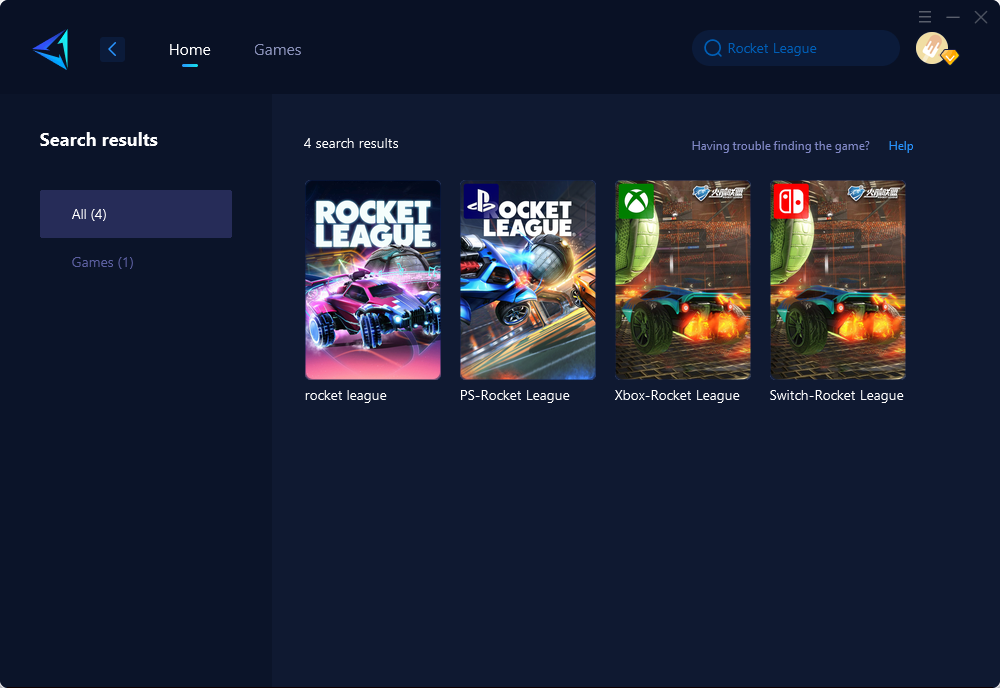
Step 3: Select your server and game node.
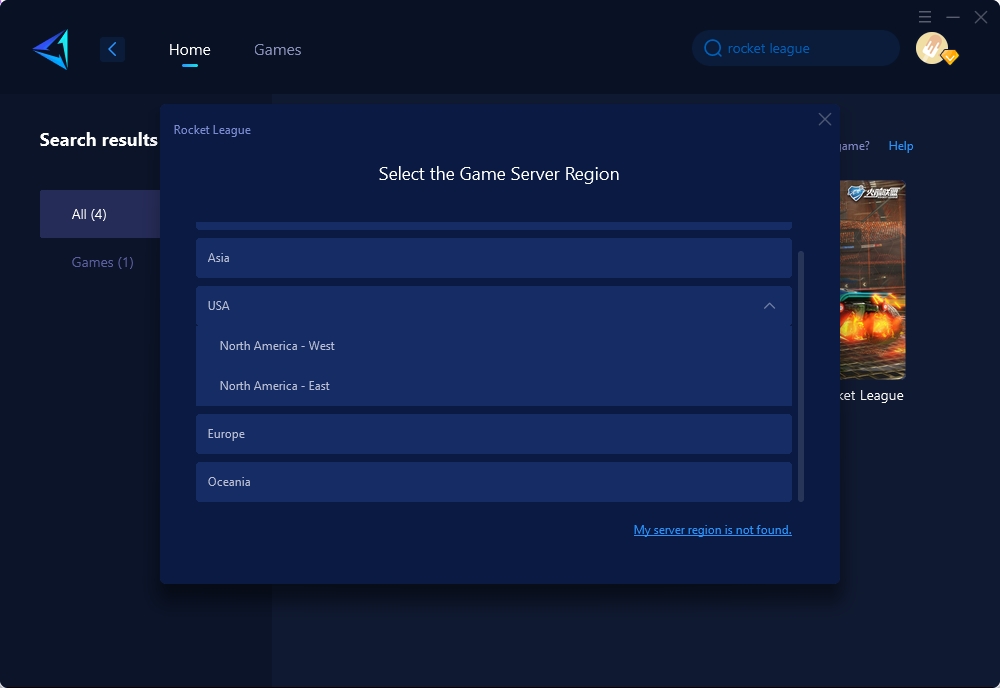
Step 4: Click confirm to boost, and then launch Rocket League.
Other Solutions to Fix Rocket League Crashing
Verify Game Files on Steam:
- Open Steam and navigate to "Library."
- Right-click on "Rocket League" and select "Properties."
- Go to the "Local Files" tab and click "Verify Integrity of Game Files."
Update Operating System and DirectX:
- Ensure your operating system is up-to-date.
- Install the latest version of DirectX from the official Microsoft website.
Disable Overlays or Background Applications:
- Close any unnecessary background applications or overlays such as NVIDIA GeForce Experience overlay, etc.
Adjust In-game Video Settings:
- Lower graphic settings such as resolution, texture quality, and shader detail for smoother performance.
In conclusion, maintaining a stable gaming experience in Rocket League is crucial for every player's enjoyment and competitiveness. By identifying the causes of crashes and utilizing tools like GearUP Booster along with other troubleshooting techniques, players can mitigate these issues, ensuring uninterrupted gameplay and improved performance.



